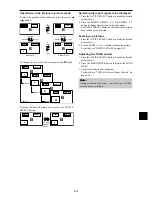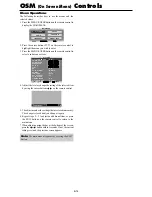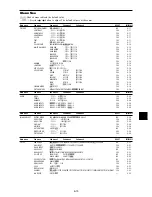E-18
Setting the color temperature
Use this procedure to set color tone produced by the plasma
display.
Example: Setting “HIGH”
On “COLOR TEMP.” of “PICTURE” menu, select “HIGH”.
SEL.
ADJ.
EXIT RETURN
P I C T U R E
P I C T U R E M E M O RY
C O N T R A S T
B R I G H T N E S S
S H A R P N E S S
C O L O R
T I N T
N R
C O L O R T E M P.
G A M M A
L OW TO N E
S E T U P L E V E L
C O L O R T U N E
C I N E M A M O D E
P I C T U R E M O D E
: O F F
: O F F
: H I G H
: 2 . 2
: AU TO
: 0 %
: O N
: N O R M A L
G
R
Information
Setting the color temperature
LOW:
Redder
MIDDLE LOW:
Slightly red
MIDDLE:
Standard (slightly bluer)
HIGH:
Bluer
Adjusting the color to the desired level
Use this procedure to adjust the white balance for each
color temperature to achieve the desired color quality.
Example: Adjusting the “GAIN RED” of “HIGH” color
temperature
On “COLOR TEMP.” of “PICTURE” menu, select “HIGH”,
then press the MENU/ENTER button.
The “WHITE BALANCE” screen appears.
On “GAIN RED”, adjust the white balance.
SEL.
ADJ.
EXIT RETURN
W H I T E BA L A N C E
C O L O R T E M P. H I G H
G A I N R E D
G A I N G R E E N
G A I N B L U E
B I A S R E D
B I A S G R E E N
B I A S B L U E
R E S E T
: O F F
G A I N R E D
2 0
Information
Adjusting the white balance
GAIN R/G/B:
White balance adjustment for white level
BIAS R/G/B:
White balance adjustment for black level
RESET:
Resets settings to the factory default values.
Use
and
buttons to select “ON”, then press the
MENU/ENTER button.
Restoring the factory default settings
Select “RESET” under the WHITE BALANCE menu.
Changing the Gamma Curve
This feature adjusts the brightness of the midtone areas
while keeping shadows and highlights unchanged.
Example: Setting “2.3”
On “GAMMA” of “PICTURE” menu, select “2.3”.
SEL.
ADJ.
EXIT RETURN
P I C T U R E
P I C T U R E M E M O RY
C O N T R A S T
B R I G H T N E S S
S H A R P N E S S
C O L O R
T I N T
N R
C O L O R T E M P.
G A M M A
L OW TO N E
S E T U P L E V E L
C O L O R T U N E
C I N E M A M O D E
P I C T U R E M O D E
: O F F
: O F F
: M I D D L E
: 2 . 3
: AU TO
: 0 %
: O N
: N O R M A L
G
R
Information
GAMMA settings
The picture becomes darker as the number increases
(in the sequence of 2.1, 2.2, 2.3, 2.4).
* These values are approximate.
Making the Low Tone adjustments
This feature allows more detailed tone to be reproduced
especially in the dark area.
Example: Setting “2”
On “LOW TONE” of “PICTURE” menu, select “2”.
SEL.
ADJ.
EXIT RETURN
P I C T U R E
P I C T U R E M E M O RY
C O N T R A S T
B R I G H T N E S S
S H A R P N E S S
C O L O R
T I N T
N R
C O L O R T E M P.
G A M M A
L OW TO N E
S E T U P L E V E L
C O L O R T U N E
C I N E M A M O D E
P I C T U R E M O D E
: O F F
: O F F
: M I D D L E
: 2 . 2
: 2
: 0 %
: O N
: N O R M A L
G
R
Information
LOW TONE settings
AUTO:
Will automatically appraise the picture and
make adjustments.
1:
Will apply the dither method suitable for still pictures.
2:
Will apply the dither method suitable for motion
pictures.
3:
Will apply the error diffusion method.
Summary of Contents for 61XR3
Page 34: ...E 30 ...