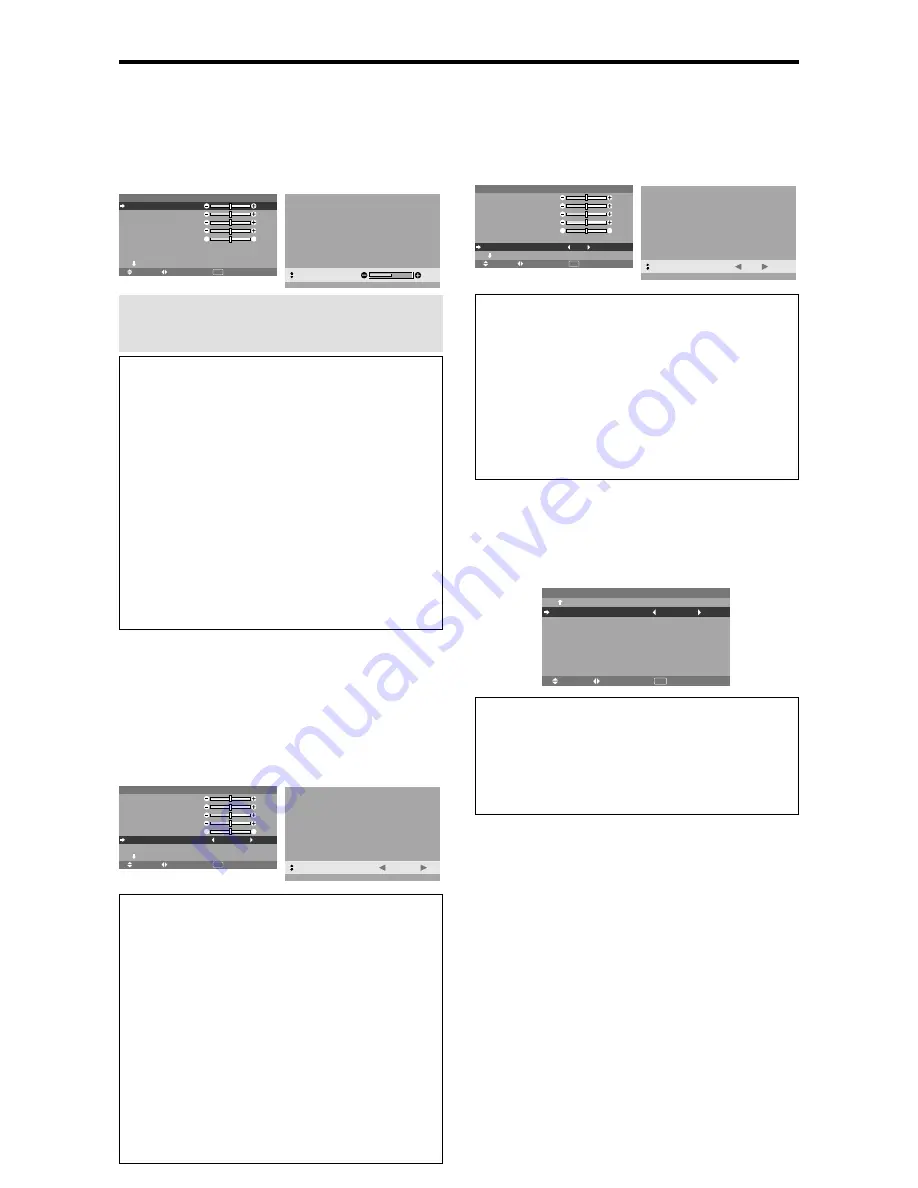
En-20
Picture Settings Menu
Adjusting the picture
The contrast, brightness, sharpness, color and tint can be
adjusted as desired.
Example: Adjusting the contrast
On “CONTRAST” of “PICTURE” menu, adjust the contrast.
SEL.
ADJ.
RETURN
P I C T U R E
1 / 2
C O N T R A S T
B R I G H T N E S S
S H A R P N E S S
C O L O R
T I N T
P I C T U R E M O D E
N R
N E X T PA G E
: N O R M A L
: O F F
: 5 2
: 3 2
: 1 6
: 3 2
: 3 2
G
R
EXIT
: 52
C O N T R A S T
Note:
If “CAN NOT ADJUST” appears ...
When trying to enter the PICTURE submenu, make sure
PICTURE MODE is not set to DEFAULT.
Information
Picture adjustment screen
CONTRAST:
Changes the picture’s white level.
BRIGHTNESS:
Changes the picture’s black level.
SHARPNESS:
Changes the picture’s sharpness.
Adjusts picture detail of VIDEO display.
COLOR:
Changes the color density.
TINT:
Changes the picture’s tint. Adjust for natural
colored skin, background, etc.
Adjusting the computer image
Only the contrast and brightness can be adjusted when
a computer signal is connected.
Restoring the factory default settings
Select “DEFAULT” under the “PICTURE MODE”
settings.
Setting the picture mode according to the
brightness of the room
There are four picture modes that can be used effectively
according to the environment in which you are viewing
the display.
Example: Setting the “THEAT. 1” mode
On “PICTURE MODE” of “PICTURE” menu, select
“THEAT. 1”.
SEL.
ADJ.
RETURN
P I C T U R E
1 / 2
C O N T R A S T
B R I G H T N E S S
S H A R P N E S S
C O L O R
T I N T
P I C T U R E M O D E
N R
N E X T PA G E
: N O R M A L
: O F F
: 5 2
: 3 2
: 1 6
: 3 2
: 3 2
G
R
EXIT
P I C T U R E M O D E
:
T H E AT. 1
Information
Types of picture modes
THEAT. 1, 2:
Set this mode when watching video in a
dark room.
This mode provides darker, finer pictures, like the
screen in movie theaters.
For a darker image, select THEAT. 2.
NORMAL:
Set this mode when watching video in a bright
room.
This mode provides dynamic pictures with distinct
differences between light and dark sections.
BRIGHT:
This mode provides brighter pictures than
NORMAL.
DEFAULT:
Use this to reset the picture to the factory
default settings.
Reducing noise in the picture
Use these settings if the picture has noise due to poor
reception or when playing video tapes on which the picture
quality is poor.
Example: Setting “NR-3”
On “NR” of “PICTURE” menu, select “NR-3”.
SEL.
ADJ.
RETURN
P I C T U R E
1 / 2
: 5 2
: 3 2
: 1 6
: 3 2
: 3 2
G
R
EXIT
C O N T R A S T
B R I G H T N E S S
S H A R P N E S S
C O L O R
T I N T
P I C T U R E M O D E
N R
N E X T PA G E
: N O R M A L
: O F F
N R
:
N R - 3
Information
NR
* “NR” stands for Noise Reduction.
* This function reduces noise in the picture.
Types of noise reduction
There are three types of noise reduction. Each has a
different level of noise reduction.
The effect becomes stronger as the number increases
(in the order
NR-1
→
NR-2
→
NR-3
).
OFF:
Turns the noise reduction function off.
Setting the color temperature
Use this procedure to set color tone produced by the plasma
display.
Example: Setting “HIGH”
On “COLOR TEMP.” of “PICTURE” menu, select “HIGH”.
SEL.
ADJ.
RETURN
P I C T U R E
2 / 2
EXIT
P R E V I O U S PA G E
C O L O R T E M P.
G A M M A
L O W TO N E
C O L O R T U N E
: H I G H
: 2
: A U TO
Information
Setting the color temperature
LOW:
More red
MID LOW:
Slightly red
MID:
Standard (slightly bluer)
HIGH:
More blue
Summary of Contents for 50XM5A
Page 2: ...ENGLISH User s Manual Enhanced split screen Model ...
Page 49: ...FRANÇAIS Manuel d utilisation Modèle à découpe d image avancée ...
Page 96: ...Manual del Usuario Modelo con función multi pantalla ESPAÑOL ...
Page 143: ...Manual de Usuário Modelo de écran dividido melhorado PORTUGUÊS ...
















































