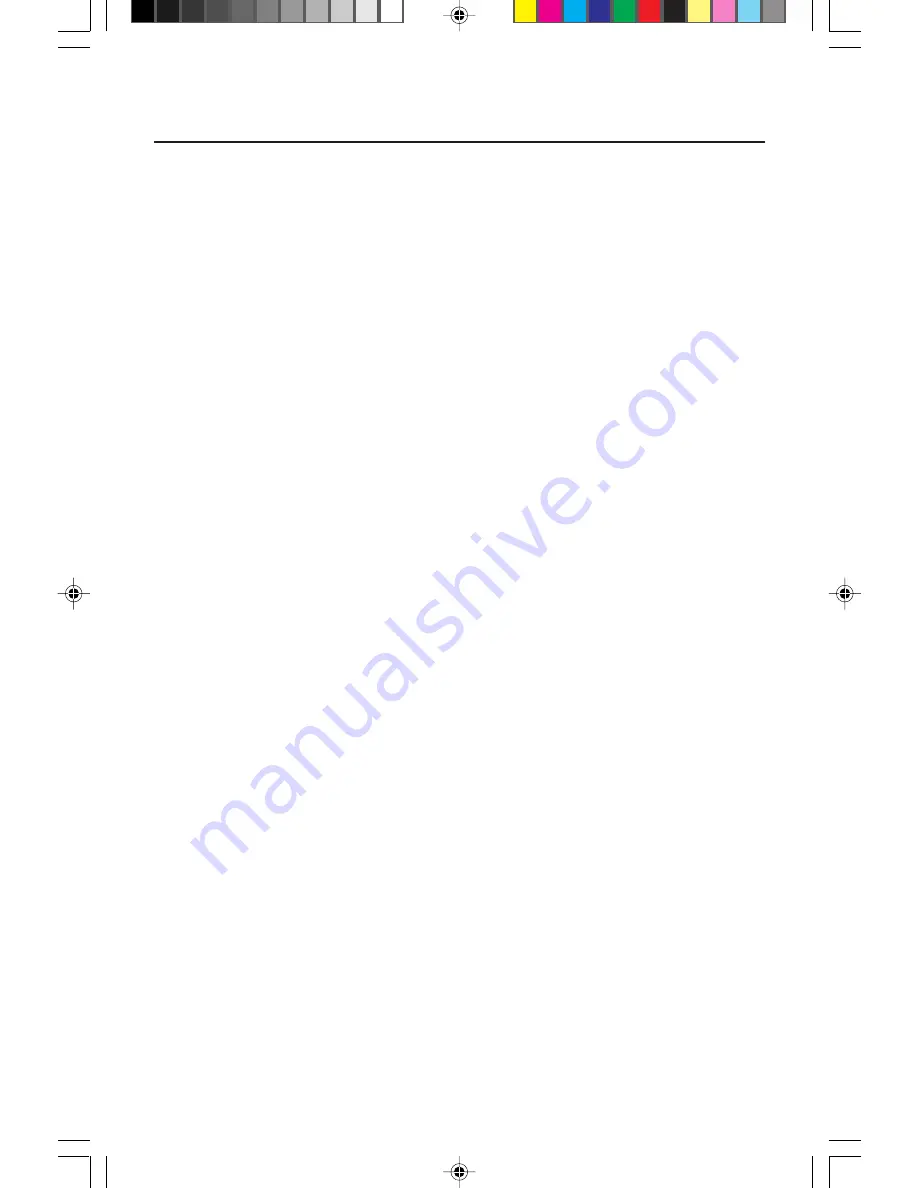
9
Features
OptiClear
®
Screen Surface:
Reduces reflection and glare and increases contrast
without sacrificing focus level, clarity or brightness. Along with the flat square
technology CRT, a high contrast screen with 0.28 mm trio dot pitch delivers crisp,
clean text and graphics.
Invar Shadow Mask:
Holes in the thin metal sheet behind the glass of the CRT
surface correspond to each phosphor dot on the inner surface of the CRT’s
faceplate, allowing the correct electron beam (red, green, blue) to hit the correct
color phosphor for improved focus, brightness and color.
Dual Dynamic Beam Focus:
Provides precise, continuous focus adjustments of the
electron beams and optimum image quality, even to the far edges of the screen.
AccuColor
®
Control System:
Allows you to change between two color settings on
your display to match your personal preference.
OSM
™
(On-Screen Manager) Controls:
Allow you to quickly and easily adjust all
elements of your screen image via simple to use on-screen menus.
ErgoDesign
®
Features:
Enhance human ergonomics to improve the working
environment, protect the health of the user and save money. Examples include
OSM controls for quick and easy image adjustments, tilt/swivel base for pre-
ferred angle of vision and compliance with MPRII guidelines for lower emissions.
Plug and Play:
The Microsoft
®
solution with the Windows
®
95 operating system
facilitates setup and installation by allowing the monitor to send its capabilities
(such as screen size and resolutions supported) directly to your computer,
automatically optimizing display performance.
IPM
™
(Intelligent Power Manager) System:
Provides innovative power-saving
methods that allow the monitor to shift to a lower power consumption level when
on but not in use, saving two-thirds of your monitor energy costs, reducing
emissions and lowering the air conditioning costs of the workplace.
Reduced Magnetic Field
™
Technology:
Reduces magnetic and alternating electric
field emissions and static electricity, addressing ergonomic concerns regarding
potential risks from extended computer monitor use.
Multiple Frequency Technology:
Automatically adjusts monitor to the display
card’s scanning frequency, thus displaying the resolution required.
FullScan
™
Capability:
Allows you to use the entire screen area in most resolu-
tions, significantly expanding image size.
OSM Display Screen Copyright 1998 by NEC Technologies, Inc.
Untitled-1
6/15/98, 1:25 PM
11


































