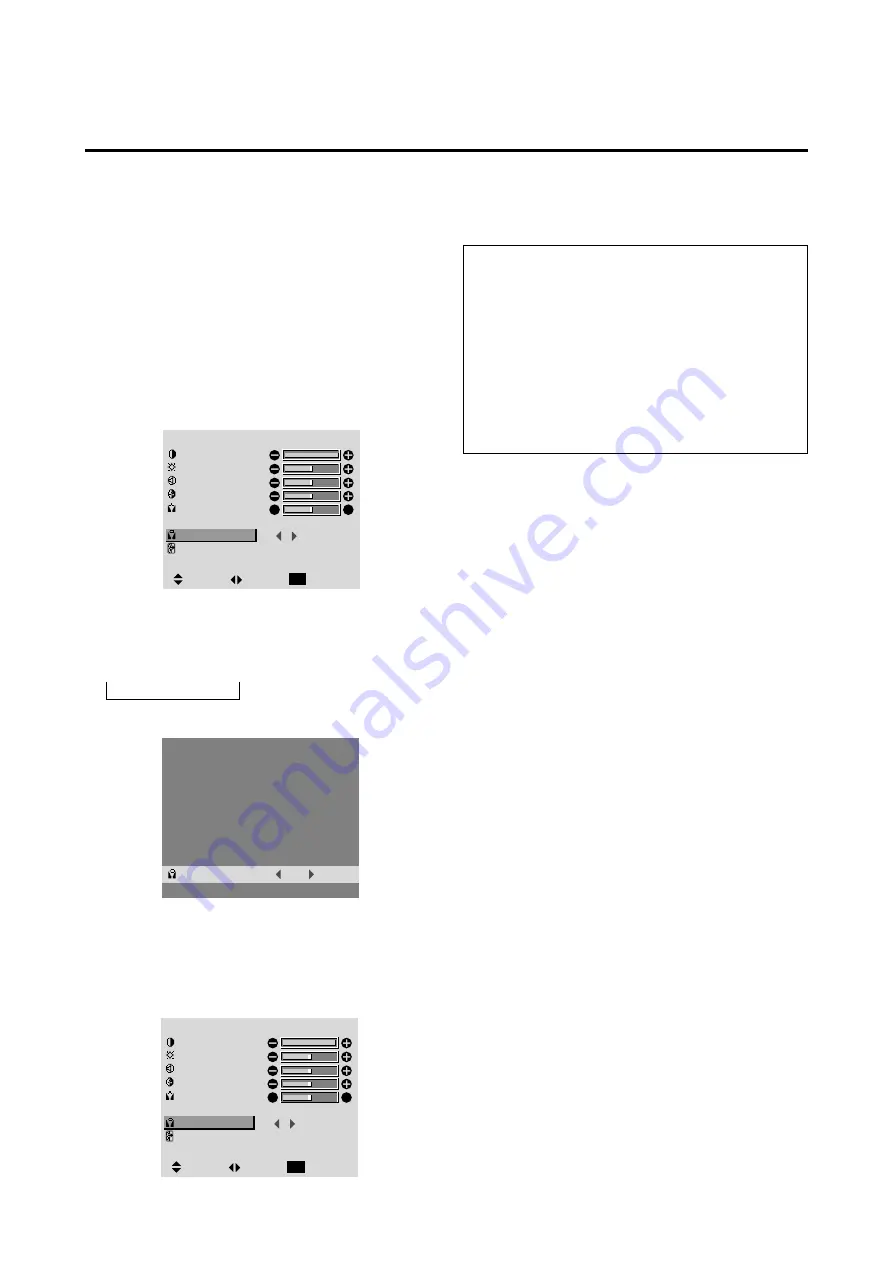
20
Setting the color temperature
Use this procedure to set color tone produced by the plasma
display.
Example: Setting "1"
Press the PROCEED button on the remote controller to
display the MAIN MENU on the screen, then...
1. Use the
▲
and
▼
buttons to select “PICTURE”, then
press the “PROCEED” button.
The “PICTURE” screen appears.
2. Use the
▲
and
▼
buttons to select “COLOR TEMP.”.
P I C T U R E
CONTRAST
BRIGHTNESS
SHARPNESS
COLOR
TINT
PICTURE MODE
COLOR TEMP.
NR
MEMORY
2
NR-2
:
:
:
R
G
SEL.
ADJ.
RETURN
EXIT
3. Use the
and
buttons to select "1".
The mode switches as follows when the
and
buttons are pressed:
→
1
↔
2
↔
3
↔
PRO
←
* See page 21 to set "PRO".
P I C T U R E
CONTRAST
BRIGHTNESS
SHARPNESS
COLOR
TINT
PICTURE MODE
COLOR TEMP.
NR
MEMORY
1
NR-2
:
:
:
R
G
SEL.
ADJ.
RETURN
EXIT
Information
Setting the color temperature
1 .........................
High (bluer)
2 .........................
Middle (Standard)
3 .........................
Low (redder)
Restoring the factory default settings
Select “RESET” under the function menu. Note that this
also restores other settings to the factory defaults.
COLOR TEMP.
1
:
If neither the
or
button is pressed within 5 seconds,
the current selection is set and the previous screen reppears.
4. Press the “PROCEED” button.
The “COLOR TEMP.” is set to “1”.
5.
Once the setting is completed...
Press the “EXIT” button to return to the main menu.
To delete the main menu, press the “EXIT” button once
more.






























