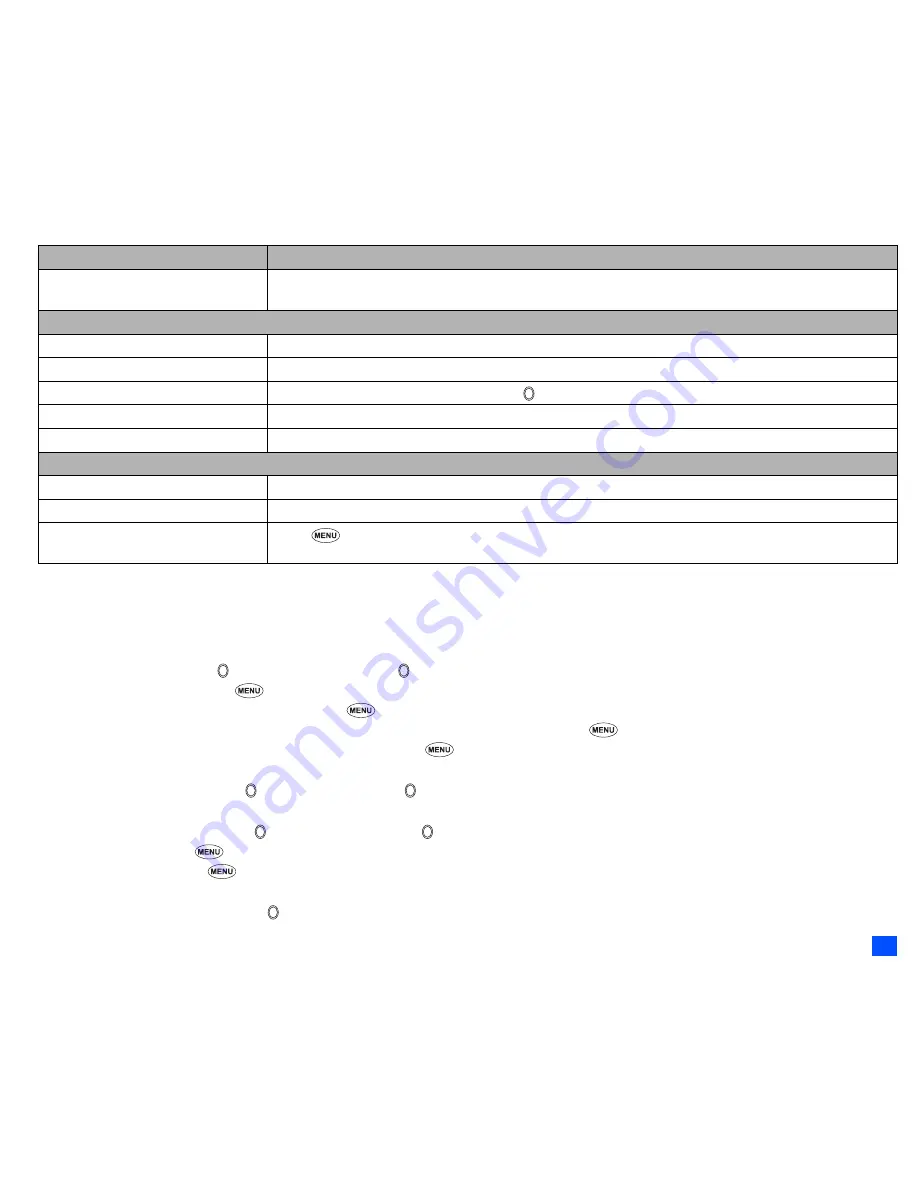
37
i-mode (M3)
Mail/MMS operations
Creating a new mail
☛
SK1
➔
1
☛
Set the addressee.
Highlight the To field
➔
➔
key in the destination
➔
To refer to the phonebook,
➔
Open phonebk. to retrieve the destination
To send the mail to more than one addressee,
➔
Add To/Cc/Bcc
To change the To/Cc/Bcc status of an already set addressee, highlight the destination
➔
➔
Change to To/Cc/Bcc
To delete an already set addressee, highlight the To field
➔
➔
Del. address
☛
Key in the subject.
Highlight the Subject field
➔
➔
key in the subject
➔
☛
Key in the message.
Highlight the Message field
➔
➔
key in the message
➔
To attach a header,
➔
Attach header
To attach a signature,
➔
Attach sign.
☛
Attach a file if necessary.
Highlight the Attachment field
➔
➔
select a file to attach from the My data screen
Returning to the previous screen/
moving forward to the next screen
☛
While connecting to i-mode,
to return to the previous screen (if any), or to move forward to the
next screen (if any).
Mail/MMS
Create a mail
☛
SK1
➔
1
(for details, see “Creating a new mail” on page 37)
Create an MMS
☛
SK1
➔
2
(for details, see “Creating a new MMS” on page 38)
Read a mail /MMS
☛
SK1
➔
3
➔
Highlight a message
➔
Retrieving selected mail/MMS
☛
SK1
➔
6
Check for new mail/MMS
☛
SK1
➔
7
Settings for i-mode
Change the mail settings
☛
SK1
➔
8
(for details, see “Mail settings” on page 49)
Change the browser settings
☛
SK2
➔
8
(for details, see “Settings” on page 43)
Change the phone settings related
to i-mode
☛
3 2
(for details, see page 41)
Action
Procedure
▼
▼
















































