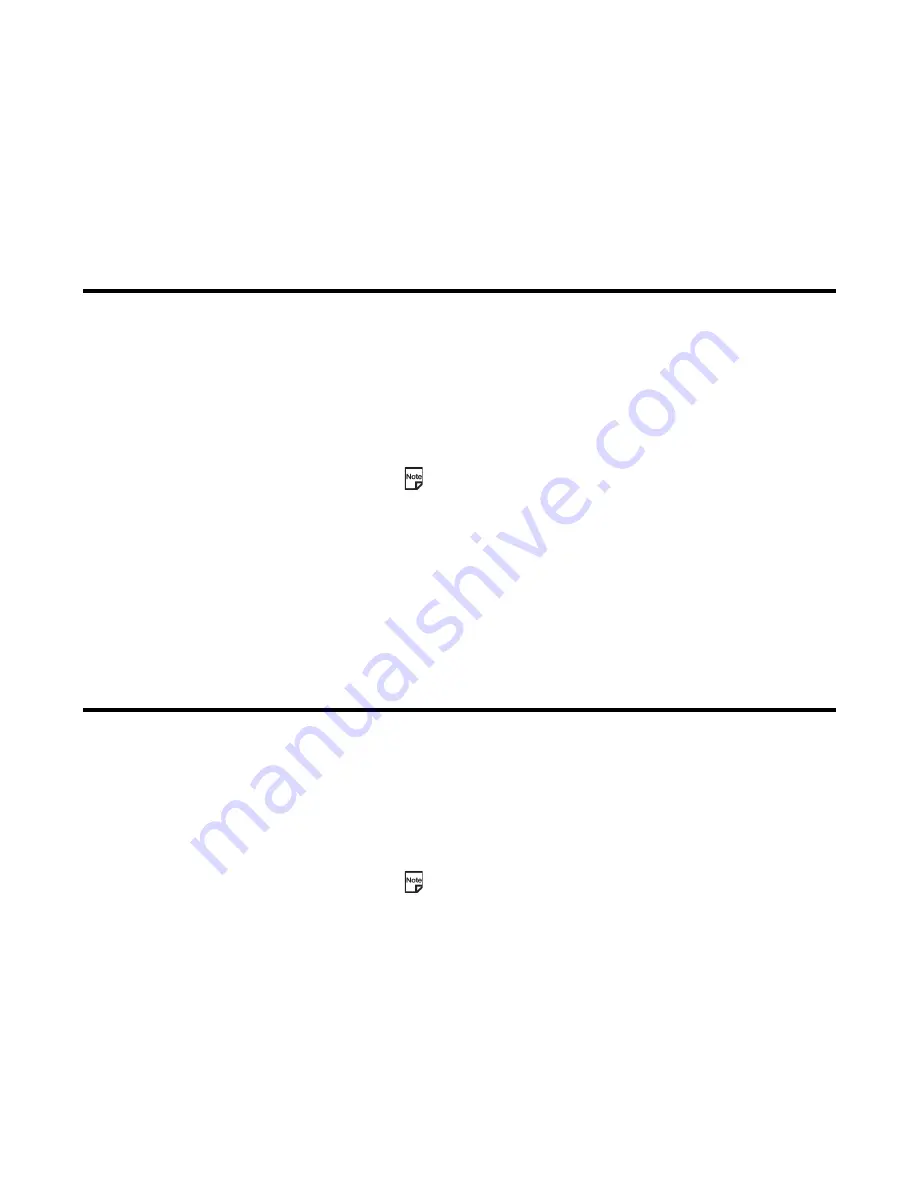
Using Messaging
-54-
To Forward a Received Message in Inbox
Useful Tips
Useful tips for replying and forwarding are shown below:
To Reply to a Received Message
To
Do this
1
Start the message function
Press the
SK2 (Msg)
or press the
MENU
key and select
Messages
.
2
Display the received message to
forward
Select
Inbox
.
3
Select the message
Select and display the message to forward.
4
Display
Forward
Press the
Options menu
key and select
Forward
.
Forward Message
is displayed with the text contents, attached files and
Fw: original subject for Multimedia messages.
5
Set the addressee
Select
To address
, enter the address and press the
Enter
key.
To set the addressee from the Contact list, press the
SK2 (Find)
.
6
Input the subject
If necessary, select
Subject
and edit the title (up to 256 characters).
7
Input the message text
If necessary, select
Message text
, edit the message text and press the
Enter
key.
8
Send the message
Press the
SK1 (Send)
. The message is sent and saved in the
Sent
folder.
Tips
Quoting from the original message when
replying
You can reply to a message with quotes from the original message.
Select the message and press the
Enter
key to display the message
text. Press the
Options menu
key and select
Reply (with quote)
. The
original message with quoted reply marks is inserted in the
Message
text
.
Replying to a message with multiple
addressees
You can reply to a message with multiple addressees.
Select the message and press the
Enter
key to display the message
text. Press the
Options menu
key, select
Reply
or
Reply (with quote)
and then select
Reply
to all
.
This function is not available for the Short Message Service (SMS).






























