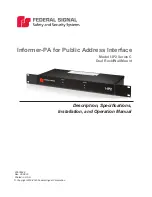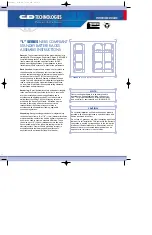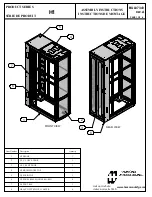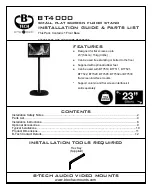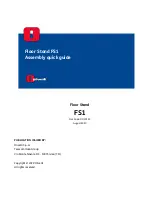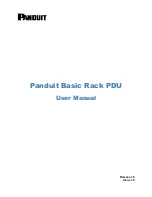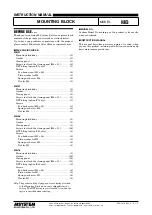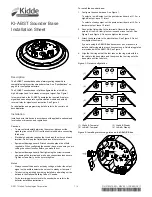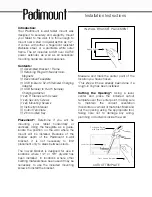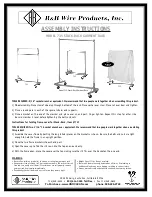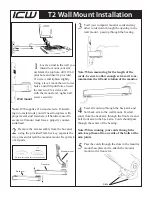Summary of Contents for 27U
Page 1: ... U s e r s G u i d e EXPRESS5800 System Rack ...
Page 2: ...xxx ...
Page 3: ... U s e r s G u i d e EXPRESS5800 System Rack ...
Page 16: ......
Page 28: ......
Page 42: ...4 4 Installing the System Rack Figure 4 1 Rack Mounted on Shipping Pallet ...
Page 68: ......
Page 70: ......
Page 71: ...xx ...
Page 72: ... 456 01539 000 ...