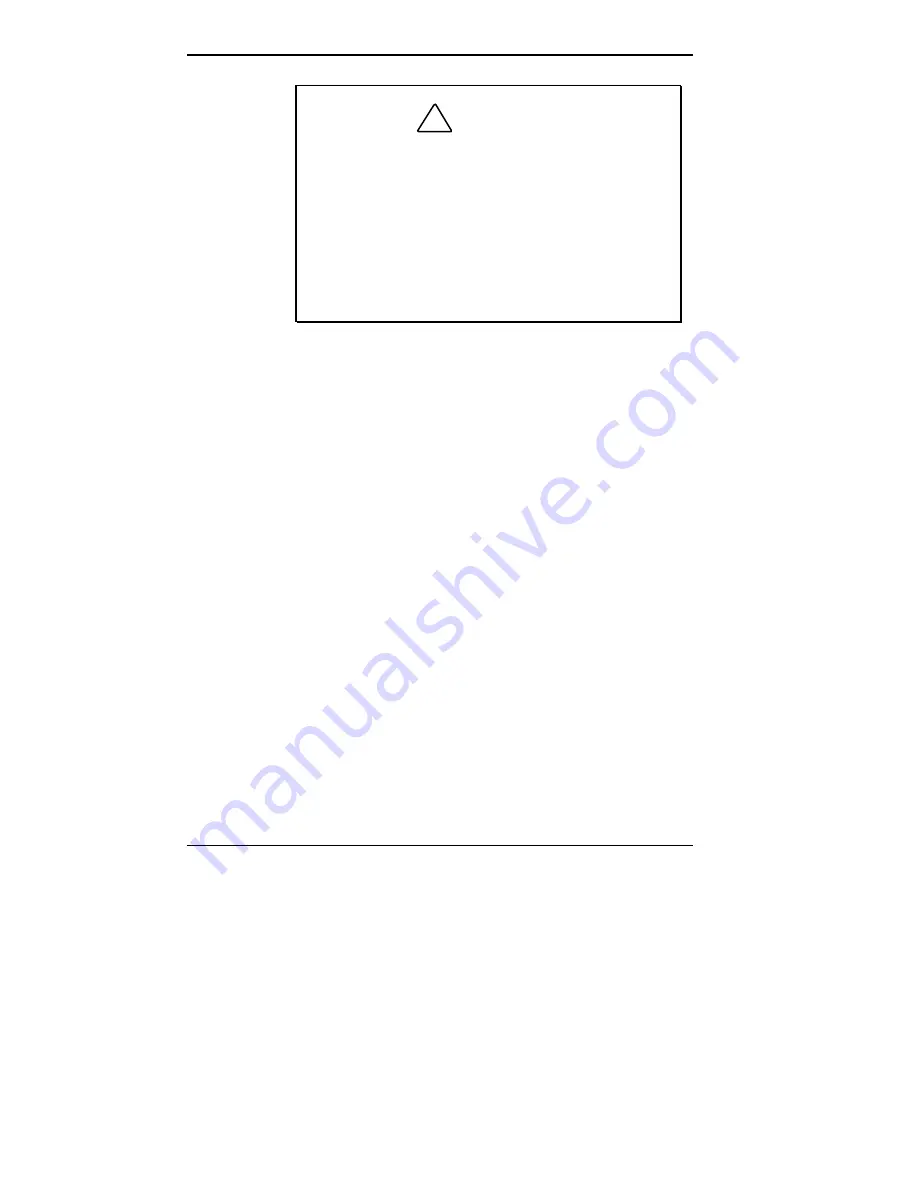
1-26 Getting Started
!
CAUTION
If the temperature of the NEC Versa 2600 suddenly
rises or falls (for example, when you move the sys-
tem from a warm place to a cold place), vapor con-
denses inside the system. Turning on the system
under this condition can damage the internal system
components.
Before turning on the system, wait until the system’s
internal temperature equalizes with the new envi-
ronment and any internal moisture can evaporate.
Keep the storage area free from vibration and magnetic
fields.
Keep the system and its components away from organic
solvents or corrosive gases.
Avoid leaving the system and its components in direct
sunlight or near heat sources.
Summary of Contents for 2600
Page 11: ...viii Setting Up Your Computer ...
















































