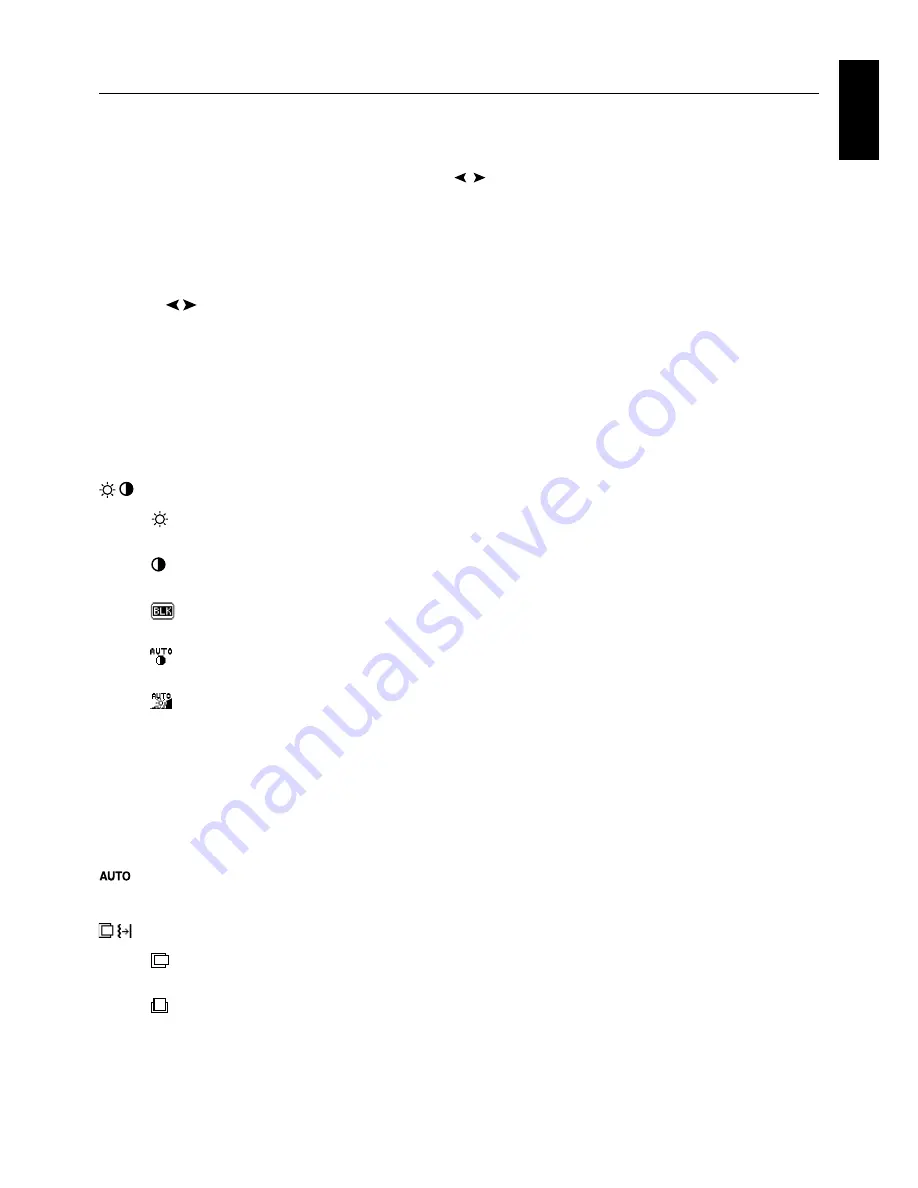
English
English-7
Menu
Exits the OSM controls.
Exits to the OSM main menu.
Moves the highlighted area left/right to select control menus.
Moves the highlighted area up/down to select one of the controls.
Moves the bar left/right or changes the adjustment value to increase or decrease the adjustment.
Activates the selected function. Enter the OSM controls. Enter the OSM sub menu.
Select input while OSM disappeared.
Resets the highlighted control menu to the factory setting.
EXIT
CONTROL
/
ADJUST - / +
SELECT
RESET
Controls
OSM (On-Screen Manager) control buttons on the front of the monitor
function as follows:
To access OSM menu, press any of the control buttons (EXIT,
,
, –, +).
To change signal input, press the SELECT button.
NOTE:
OSM must be closed in order to change signal input.
NOTE:
When
RESET
is pressed in the main and sub-menu, a warning window will appear allowing you to cancel the
RESET
function by pressing the EXIT button.
Brightness/Contrast Controls
BRIGHTNESS
Adjusts the overall image and background screen brightness.
CONTRAST
Adjusts the image brightness in relation to the background.
BLACK LEVEL (Analog input only)
Adjust the black level.
AUTO CONTRAST (Analog input only)
Adjusts the image displayed for non-standard video inputs.
AUTO BRIGHTNESS
1:
Adjusts the brightness automatically, by detecting the brightness level of your environment and adjusting
the monitor with the best BRIGHTNESS setting*
1
.
2:
Adjusts the brightness automatically for the best BRIGHTNESS setting based on the white display area.
The environmental brightness sensor has no function.
OFF:
No function.
NOTE:
Do not cover environmental brightness sensor.
*
1
: Please refer to Page 20 for full “Auto Dimming” information.
Auto Adjust (Analog input only)
Automatically adjusts the Image Position and H. Size (or V. Size) settings and Fine settings.
Image Controls
LEFT / RIGHT
Controls Horizontal Image Position within the display area of the LCD.
DOWN / UP
Controls Vertical Image Position within the display area of the LCD.
























