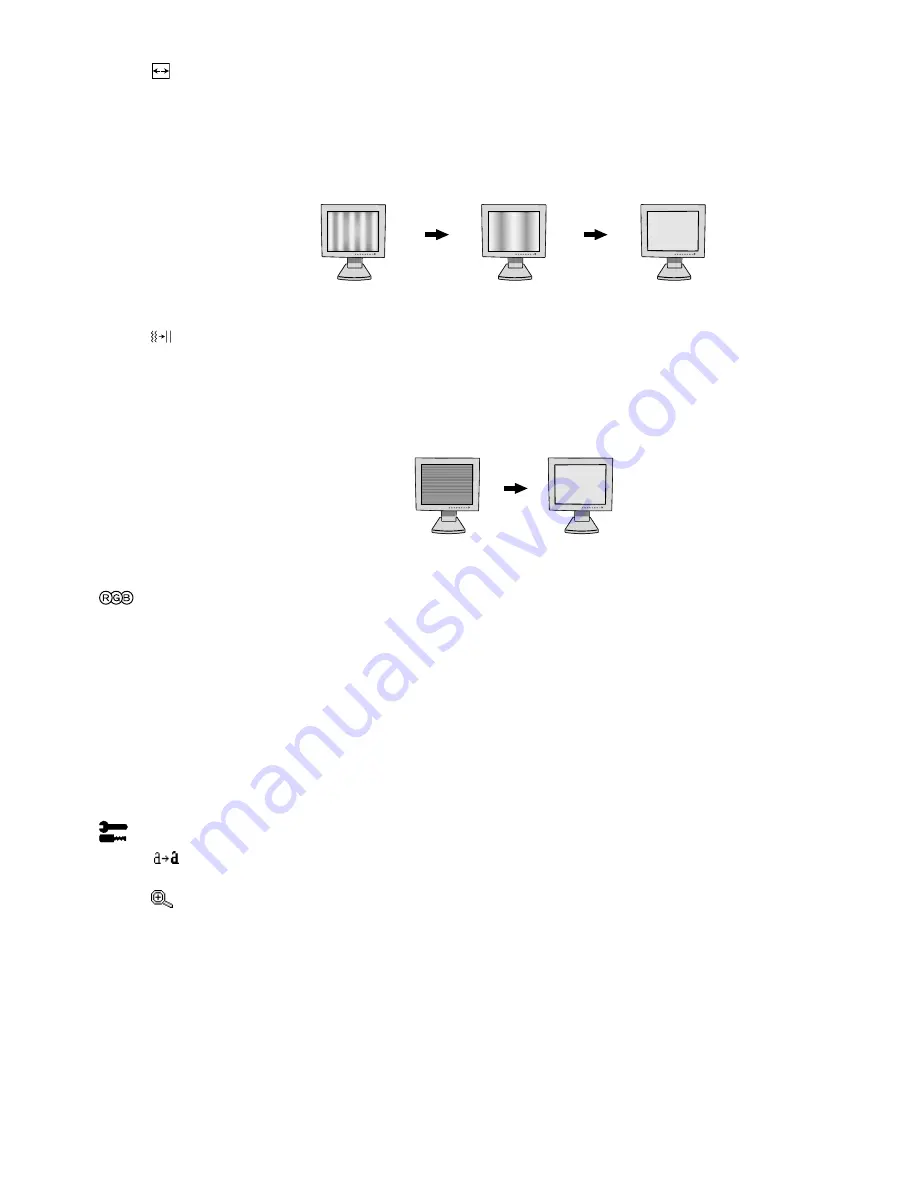
English-8
H. SIZE (OSM ROTATION: Landscape) or
V. SIZE (OSM ROTATION: Portrait) (Analog input only)
Adjusts the horizontal (or vertical) size by increasing or decreasing this setting.
If the “Auto Adjust function” does not give you a satisfactory picture setting, a further tuning can be performed
manually using the “H. Size (or V. Size)” function (dot clock). For this a Moiré test pattern could be used.
This function may alter the width of the picture. Use Left/Right Menu to center the image on the screen.
If the H. Size (or V. Size) is wrongly calibrated, the result would look like on the left drawing. The image
should be homogeneous.
FINE (Analog input only)
Improves focus, clarity and image stability by increasing or decreasing this setting.
If the “Auto Adjust function” and the “H.Size” function do not give you a satisfactory picture setting, a fine
tuning can be performed using the “Fine” function. It improves focus, clarity and image stability by
increasing or decreasing this setting.
For this a Moiré test pattern could be used. If the Fine value is wrongly calibrated, the result would look like
on the left drawing. The image should be homogeneous.
Colour Control Systems
Colour Control Systems:
Seven colour presets select the desired colour setting (sRGB, NATIVE and
PROGRAMMABLE colour presets are standard and cannot be changed). Colour temperature increases or
decreases, in each preset.
R,Y,G,C,B,M,S:
Increases or decreases Red, Yellow, Green, Cyan, Blue, Magenta and Saturation
depending upon which is selected. The change in colour will appear on screen and the direction (increase
or decrease) will be shown by the colour bars.
NATIVE:
Original colour presented by the LCD panel that is unadjustable.
PROGRAMMABLE:
The colour tone that was set up with the downloaded application software is reflected.
NOTE:
To reset a poor image setting, turn on the monitor by using front power button while holding “EXIT”
and “SELECT” buttons at the same time.
Tools 1
SHARPNESS:
This function is digitally capable to keep crisp image at any timings. It is continuously
adjustable to get distinct image or soft one as you prefer, and set independently by different timings.
EXPANSION MODE:
Sets the zoom method.
FULL:
The image is expanded to 1280 x 1024, regardless of the resolution.
ASPECT:
The image is expanded without changing the aspect ratio.
OFF:
The image is not expanded.
CUSTOM1:
Zoom with center fixed. The image is expanded from the rate of 1.00 to 3.00 times
individually for horizontal (H. EXPANSION) and vertical (V. EXPANSION) direction by 0.01 step.
CUSTOM2:
Zoom with top left corner fixed. The image is expanded from the rate of 1.00 to 3.00 times
individually for horizontal (H. EXPANSION) and vertical (V. EXPANSION) direction by 0.01 step.
When FINE value is
wrong.
When FINE value is
correct.
When H. SIZE value is
wrong.
When H. SIZE value is
improved.
When H. SIZE value is
correct.










































