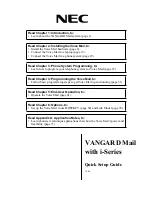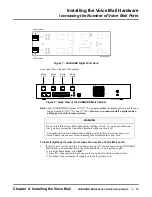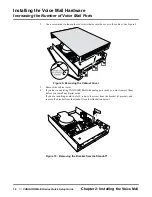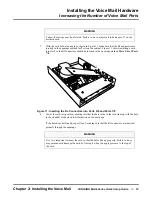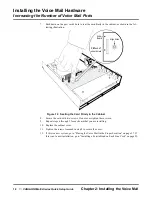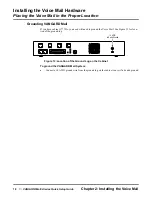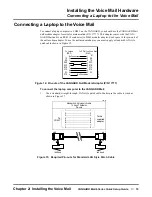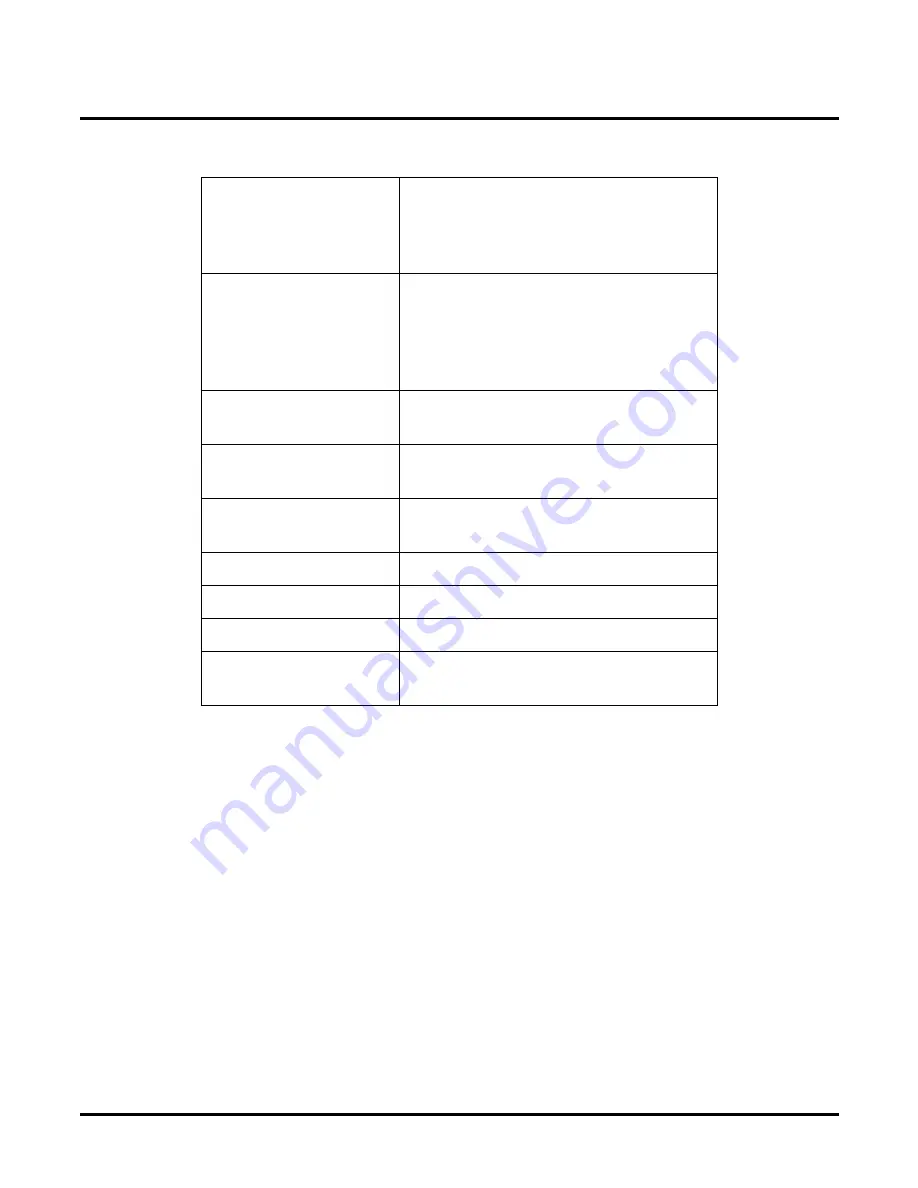
4
◆
VANGARD Mail/i-Series Quick Setup Guide
Chapter 1: Introduction
Specifications
Cabinet Dimensions
Length: 12 inches
Width: 8.75 inches
Height: 2 inches
Weight: 5 lb.
Electrical Requirements
Dedicated and grounded outlet
(105 - 120 VAC, 60 Hz)
VA Rating: 53
A UPS of 150 VA or larger is recom-
mended
Registrations
FCC part 68; REG# TBD
DOC complies with DOC CS03
Maximum Number of
Ports
8
Maximum Number of
Tenants
1
Reliability
Designed to meet 50,000 hours MTBF
Safety Approvals
UL, cUL
EMI Emissions
FCC part 15, class A
Approved for Direct
Connection to CO Lines
No