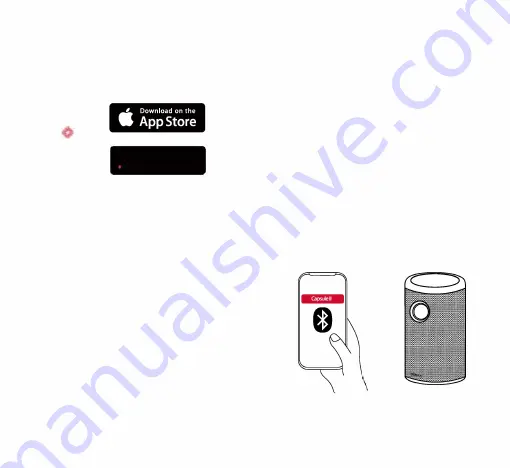
1
4.
Nebula App
To easily control this device, we recommend downloadi_ng
the dedicated Nebula app, Nebula Connect. By using this
app, you can use the screen as a mouse.
CD Download the Nebula Connect app from the App Store
(iOS devices) or Google Play (Android devices).
fl
�
GETITON
,.
•
Google Play
0 Enable Wi-Fi on your smartphone and select (Nebula
Capsule II] as the device to be connected.
Note: Make sure your phone and Nebula Capsule II are
connected to the same Wi-Fi network.
@ Open the Nebula Connect app and follow the on-screen
instructions to complete connection setup.
Powering the Nebula Capsule II with
Android TV
™
Follow the on-screen instructions to complete the setup
process.
Option 1. Quick setup
Android phone users can follow the instructions to quickly
set up Android TV with your Android phone.
Option 2. Set up Nebula Capsule
II
For iOS users, follow the instructions to complete the process.
CD Skip the quick setup process.
@ Connect Nebula Capsule II to the network.
® Sign in with your Google account.
Your Nebula Capsule II will be powered by Android TV after
finishing the setup process.
12
Settings
Go through the setup process when you turn on Nebula
Capsule 11 for the first time.
1.
Network
This device can be connected to the Internet via a wireless
(Wi-Fi) connection.
G) Press r::::::i to open the home menu, select
!Settings]
>
[Network
&
Internet]
and press O.
@ Follow the on-screen instructions to complete the
network connection.
2.
Bluetooth
Bluetooth Speaker Mode
You can use Capsule II as a standalone Bluetooth speaker.
CD Press
i�
to switch to Bluetooth speaker mode.
@ Enable Bluetooth on your smartphone and select
[Capsule
II] as the device to be connected.
(cc
Note: Before using this projector as a standalone speaker,
make sure the remote control is connected to this projector
via Bluetooth.
I
13















