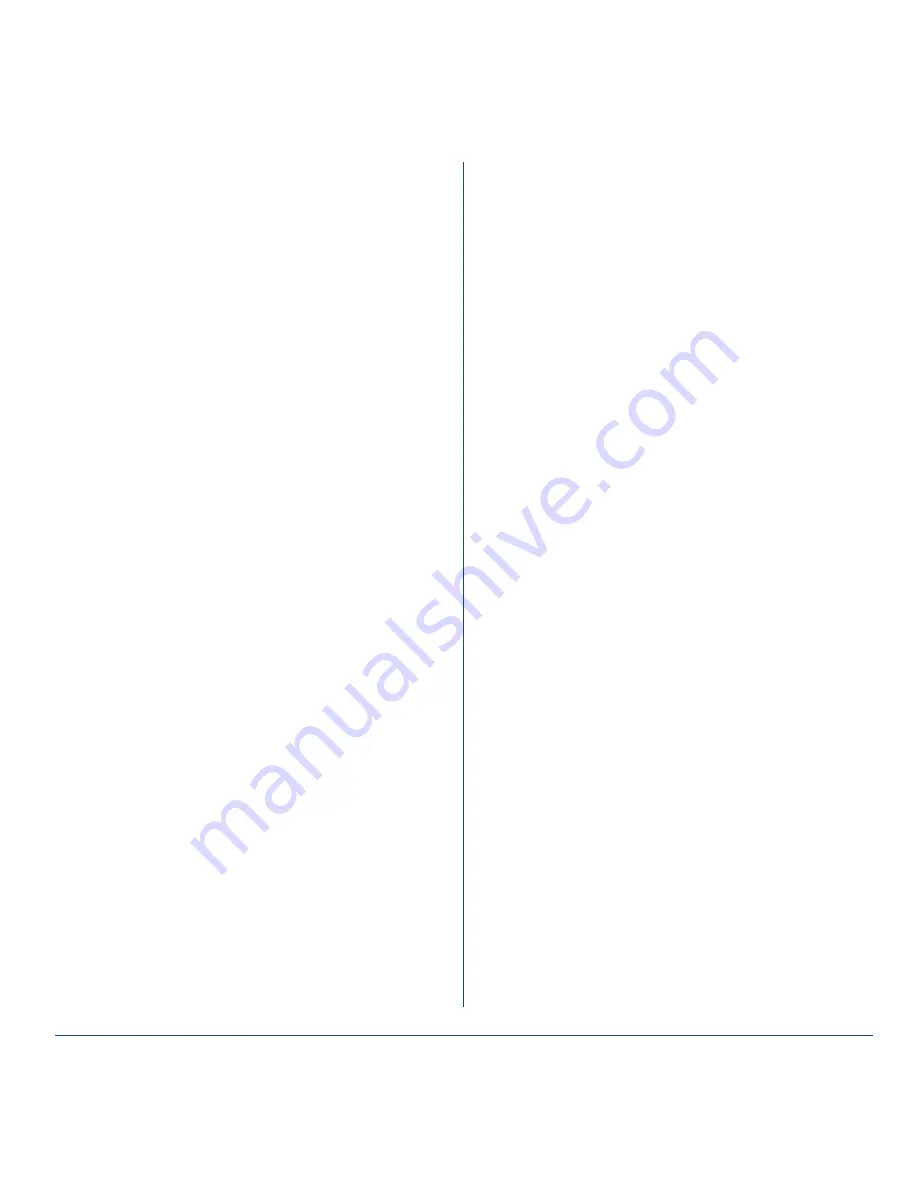
14
TREX2G User manual NE41 11005-02 v1.4
Frequency
Select what frequency the
TREX2G
should operate in
.
Alarm display
Select whether alarms should be
displayed in
• Normal mode (default)
•
Log mode
TREX 2G Technical handbook
The TREX2G Technical handbook,
NE41 11004-02, describes the func
-
tions in
TREX2G
more detailed and
also how to use the programming
software,
TREX2G Programmer.
TREX 2G Programmer
TREX2G
is a a powerful tool to
configure and customize the
TREX2G.
All parameters and values in the
TREX2G
can be programmed with this
software
.
The software can be downloaded
from our homepage. Contact your
distributor for more information
.
Troubleshooting
Q: The TREX2G does not start
A:
Is the battery fully charged
?
A:
Is the
TREX2G
connected via USB
to a computer? If yes, disconnect and
try again
.
Q: The TREX2G does not respond to
alarms from transmitters
A:
Is the transmitter correctly added
to the
TREX2G? See
“Adding a trans
-
mitter”
.


































