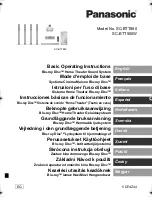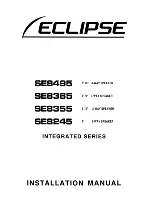2.1.3 A20 daisy-chain with C30R
2.2.1 Desktop Installation
2.2.2 Bracket Installation
- 06 -
The two are complementary: C30R offers high-definition video for one A20 situation, while
A20 boosts the sound and pickup range for one C30R situation. One C30R can connect up to
4 A20 units.
The C30R is connected to the computer via USB, and then the C30R's network port is con-
nected to the previous network port of the first A20 through the network cable
Place the A20 device on the top of your desk, in the middle between each speaker or in the
middle of the desk.
The A20 can be secured to a tabletop using a fixed bracket for stability in use.
2.2 Installation Instructions
5
① Take out the two screws that were
already in the bottom of the A20. Line up
the holes at each end of the long metal
plate. Put the flat-headed long screws
through the holes to attach the metal plate
to the bottom of the A20. Finally, use the
bracket to attach the A20 to the table.
② Line up the holes on the small metal
plate with the U-shaped groove on the
larger metal plate. Then, use small screws
with flat heads to keep them in place.