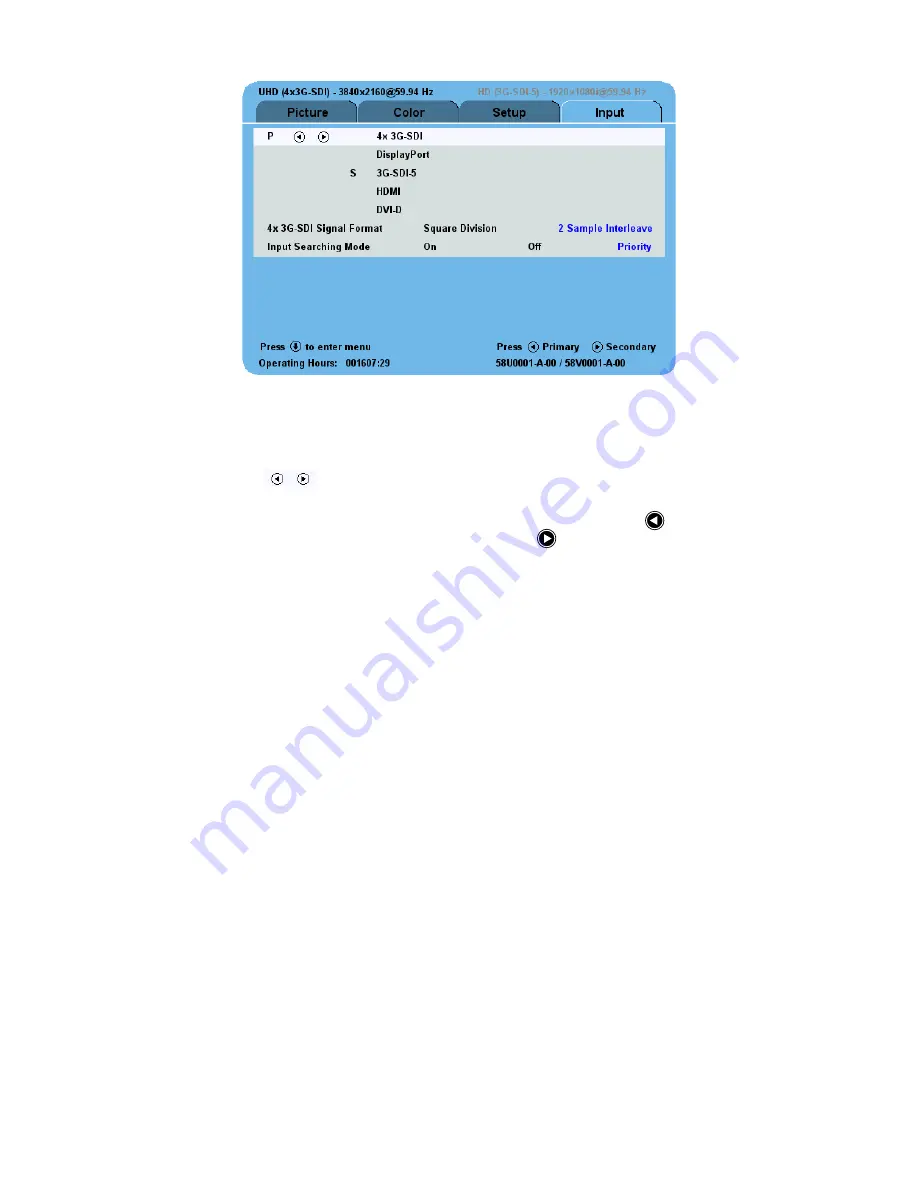
Display User Interface | 11
Input Menu
Open the Input Menu directly by tapping the
INPUT
button.
Input Menu Overview
The Primary image is designated by selection of a Primary input.
The first (left) column is for designating the Primary input, indicated with the letter
P
. The second column
contains the selection cell (
) which is moved to the input row beneath it by tapping the
SCROLL
button.
The third column displays either an
S
for a selected Secondary input, or an
X
signifying “unavailable for input.”
To set an input as Primary, position the selection cell on the input row, and tap the
button. To set an input as
Secondary, position the selection cell on the input row, and tap the
button.
Note:
If Input Searching Mode is set to Priority, a Secondary input must be selected.
Input Options
4x 3G-SDI
DisplayPort
3G-SDI-5
HDMI
DVI-D
4x 3G-SDI Signal Format
Square Division:
4x 3G-SDI signal format consisting of 4 full resolution parts of the original image assembled
and displayed as quadrants of the full resolution image.
2 Sample Interleave:
4x 3G-SDI signal consisting of 4 entire image 1/4 resolution parts combined through
interleaving to display the full resolution image.
(
Input Menu
continues on next page)
Summary of Contents for Radiance Ultra 4K
Page 1: ...Radiance Ultra 4K UHD 32 USER MANUAL ENGLISH ...
Page 2: ......
Page 4: ......
Page 30: ...Notes ...
Page 31: ......






























