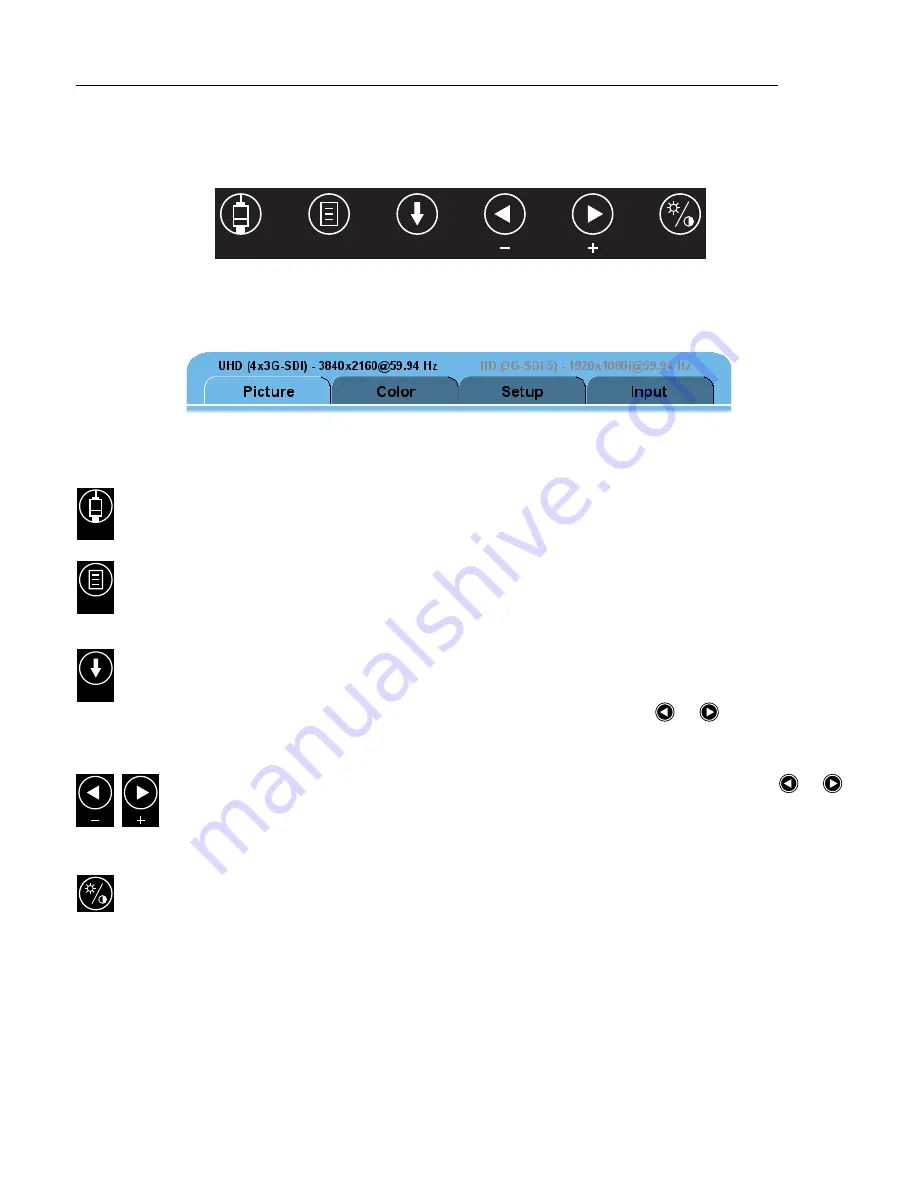
Display User Interface | 7
Display User Interface
Display Keypad
The Display Keypad is centered on the lower front surface of the display enclosure, providing controls for
adjustment of display parameters using the On Screen Display (OSD) Menu system.
OSD Menu Overview
The OSD Menu provides controls divided into 4 categories: the Picture Menu, the Color Menu, the Setup Menu,
and the Input Menu.
Keypad Menu Navigation
INPUT Button
To directly open the Input Menu, tap the
INPUT
button. Input signal options are displayed in the right
column. The Input Menu is described on page 11.
MENU Button
To open the OSD Menu, tap the
MENU
button. The Picture Menu is initially displayed, with details of the
current Primary and Secondary inputs listed left and right respectively above the menu tabs.
SCROLL Button: Vertical Selection Control
To enter a menu, tap the
SCROLL
button. The top parameter row is selected with first tap of the
SCROLL
button, and the selection moves downward to the next row with each successive tap.
To exit a menu, use the
SCROLL
button to move the selection to the bottom menu row, and then tap the
SCROLL
button just once to highlight the menu tab, where you can use the
or
buttons to select
another menu tab.
Left/Right Buttons: Horizontal Selection Controls
To adjust a parameter, select the parameter row using the
SCROLL
button, then tap the
or
buttons to select or to change a setting.
Color Button
To directly open the Color Menu, tap the
COLOR
button. The Color Menu contains Color, Brightness,
Contrast, and other parameters described on page 9.
INPUT
MENU
SCROLL
INPUT
MENU
SCROLL
Summary of Contents for Radiance Ultra 4K
Page 1: ...Radiance Ultra 4K UHD 32 USER MANUAL ENGLISH ...
Page 2: ......
Page 4: ......
Page 30: ...Notes ...
Page 31: ......




























