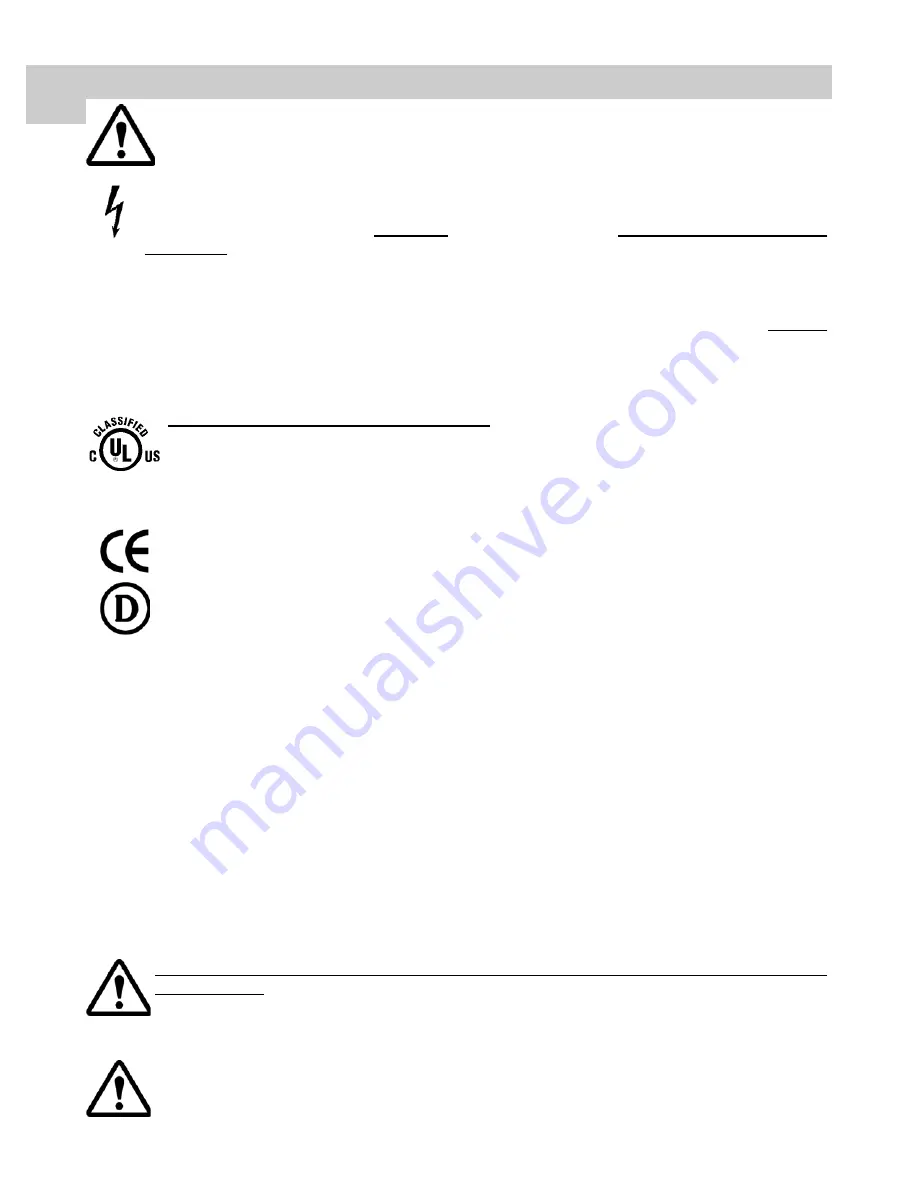
1
ii
CAUTION
This symbol alerts the user that important literature concerning the operation of this unit has been
included. Therefore, it should be read carefully in order to avoid potential problems.
This symbol warns user that un-insulated voltage within the unit may have sufficient magnitude to
cause electrical shock. Therefore, it is dangerous to make contact with any part inside the unit. To
reduce the risk of electric shock,
DO NOT
remove cover (or back).
There are no user serviceable
parts inside.
Refer servicing to qualified service personnel.
To prevent fire or shock hazards, do not expose this unit to rain or moisture. Also, do not use this unit's
polarized plug with an extension cord receptacle or other outlets unless the prongs can be fully inserted. The
display is designed to meet the medical safety requirements for a patient vicinity device. This device
may not
be used in connection with life support equipment.
This equipment may not be used in the presence of flammable anesthetics mixture with air, oxygen
or nitrous oxide.
This display is energized from an external electrical power source for class 1 equipment. It is the responsibility
of the installer to test the display’s earth ground to verify that it complies with the hospital, local and national
impedance requirements.
A ground post, located on the back of the display, may be used for the purpose of grounding the display’s
chassis. Any such ground must be installed in accordance with applicable electrical codes. The ground post is
shown on the mechanical drawing found on page 2.
Recycling:
Follow local governing ordinances and recycling plans regarding the recycling or disposal of this
equipment.
This monitor complies to the above standards
only
when used with the supplied medical grade power supply.
24 Volt:
Ault MW122RA2400F02
The monitor should be powered from a center tapped circuit when used in the US at voltages over 120 volts.
Monitor is intended for continuous operation.
DEMKO
EN 60601-1
Underwriters Laboratories (UL) Classification:
UL Safety Compliance:
This LCD monitor is U.L. Classified WITH RESPECT TO ELECTRIC SHOCK, FIRE AND
MECHANICAL HAZARDS ONLY IN ACCORDANCE WITH UL 60601-1/CAN/CSA C22.2
NO. 601.1.
EEC Safety Compliance:
This display unit meets the requirements of EN-60601-1 so as to conform to the Medical Device
Directive 93/42/EEC (general safety information).
Summary of Contents for Radiance 32
Page 1: ...Radiance 32 Medical Display E N G L I S H ...
Page 2: ......
Page 18: ...13 7 Radiance Drawing and Dimensions ...
Page 23: ......





































