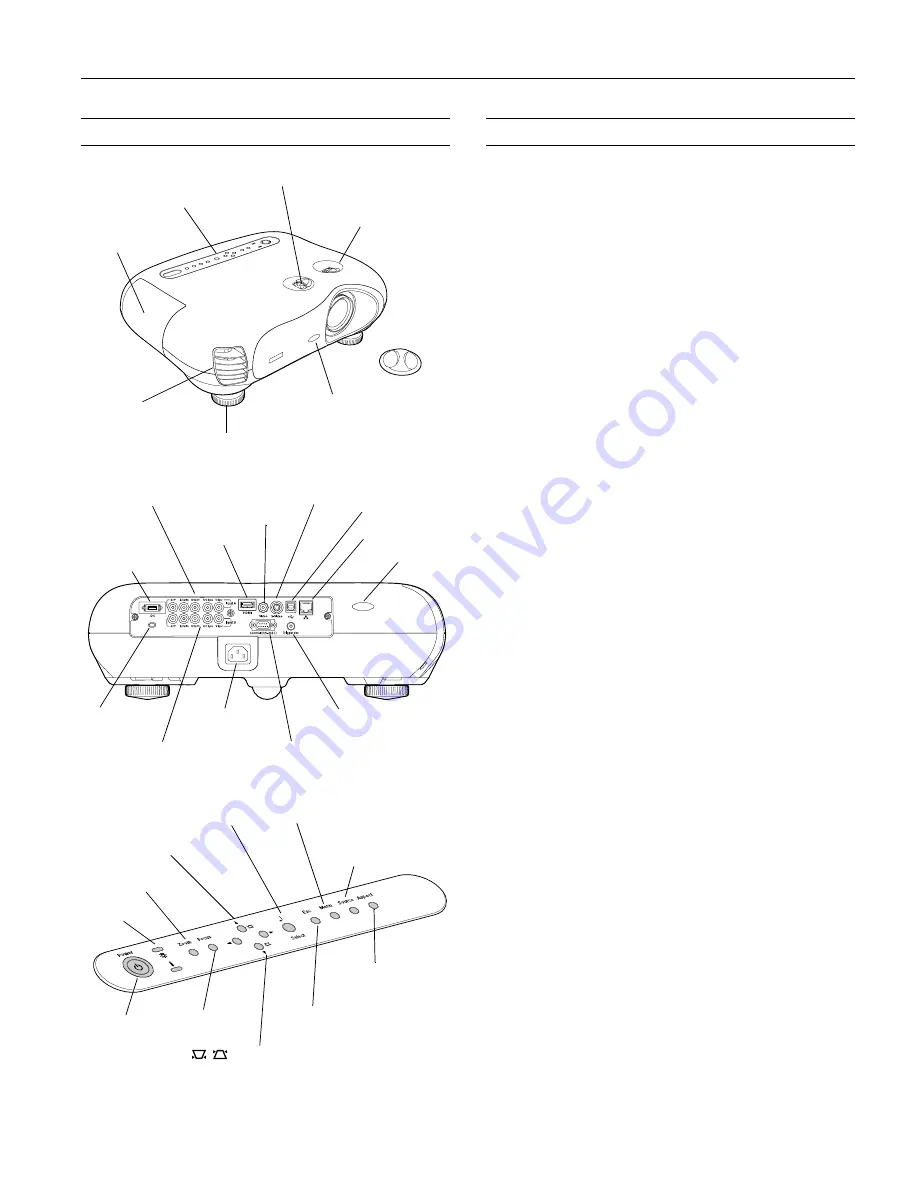
Epson PowerLite Cinema 500 Projector
2/04
Epson PowerLite Cinema 500 Projector - 1
Projector Parts
Projector Specifications
General
Type of display
Poly-silicon Thin Film Transistor (TFT)
active matrix with Micro Lens Array
Size of LCD panels
Diagonal: 0.7 inches (18 mm)
Lens
F=2.1 to 4.3 mm, f=21.4 to 31.7 mm
Zoom ratio
1:1.5
Resolution
1280
×
720 pixels (720p)
Brightness
1000 ANSI lumens max. (Dynamic or
Living Room color mode)
Contrast ratio
1200:1
Image size
30 to 300 inches (0.76 to 7.6 m)
Projection distance
2.9 to 44 feet (0.9 to 13.4 m)
Optical aspect ratio 16:9
Keystone correction
±
15 ° vertical
angle
Noise level
36 dB (Dynamic or Living Room color
mode); 27 dB (all other color modes)
Lamp
Type
UHE (Ultra High Efficiency)
Power consumption 200 W
Lamp life
1700 hours (Dynamic or Living
(approximate)
Room color mode)
3000 hours (all other color modes)
Part number
V13H010L28
Remote Control
Range
30 feet (10 meters)
Battery
AA
×
2
Dimensions
Height
4.7 inches (119 mm)
Width
17.7 inches (450 mm)
Depth
13.6 inches (345 mm)
Weight
13.8 lb (6.2 kg)
Control panel
Ventilation slots
Lens cover
Vertical lens shift knob
Adjustable foot
Infrared
receiver
Lamp cover
Horizontal lens
shift knob
S-Video port
Input A port
AC power inlet
Infrared
receiver
Kensington
lock port
®
Trigger out port
D4 port (used
mainly in Japan)
Network port
Video port
Control (RS-232C) port
Input B port
HDMI port
TM
USB port
Power
button
Indicator
lights
Keystone correction buttons
(correct shape of non-rectangular images)
Menu navigation
buttons
Source button
(switches input source)
Esc button
(exits current menu item)
Aspect button
(switches aspect ratio)
Zoom button
Menu button
(displays on-screen menu)
Focus button
Select button
(selects menu options)






























