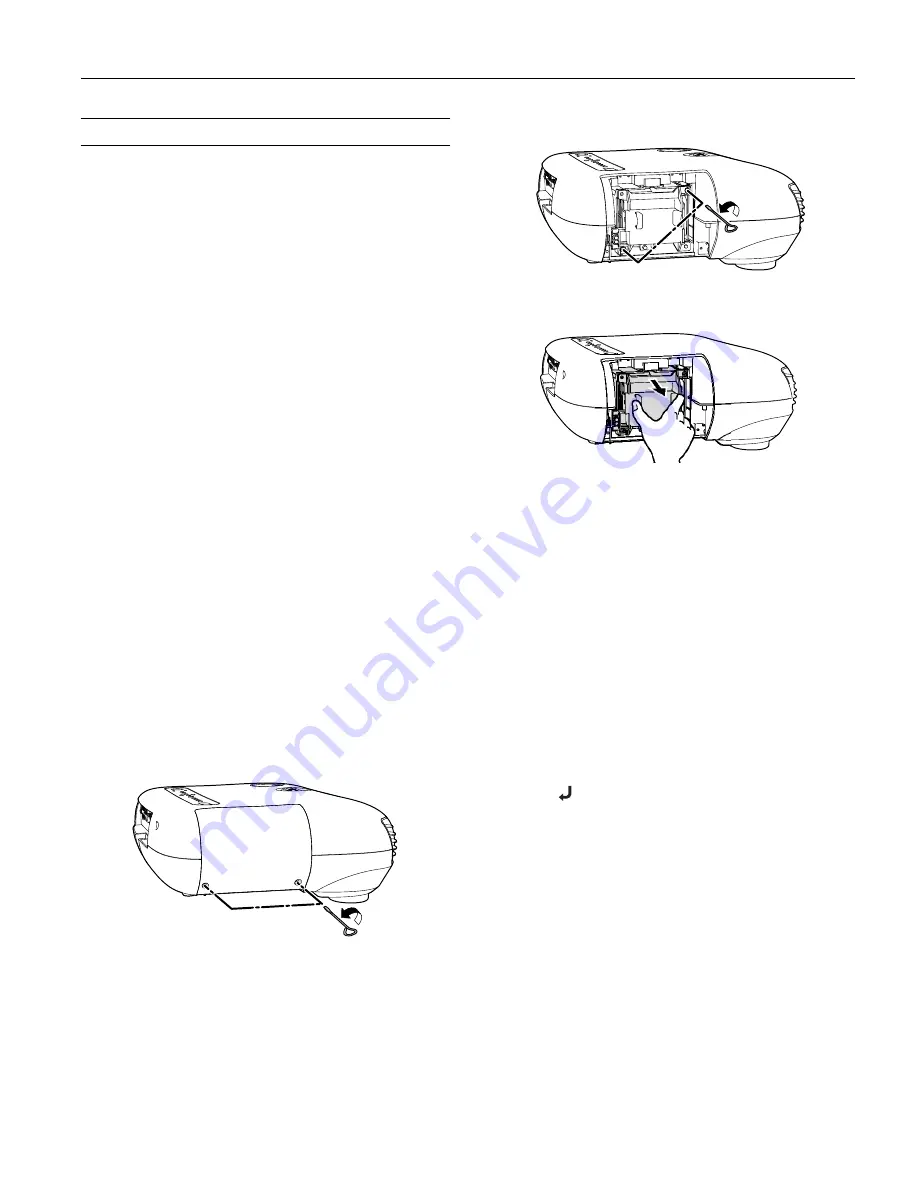
Epson PowerLite Cinema 500 Projector
2/04
Epson PowerLite Cinema 500 Projector - 9
Replacing the Lamp
The projection lamp lasts for up to 3000 hours (in low
brightness mode) or 1700 hours (in high brightness mode). You
can use the Info menu to check how long it’s been in use. It’s
time to replace the lamp when:
❏
The projected image gets darker or starts to deteriorate.
❏
The projector’s lamp light is red.
❏
The message
Replace the lamp
appears on the screen when
you start projecting.
Note:
Lamp life results will vary depending on the selected mode,
environmental conditions, and usage.
Contact your dealer or call Epson at (800) 873-7766 in the
United States for a replacement lamp. Request part number
V13H010L28
. In Canada, call (800) 463-7766 for dealer
referral.
Warning:
Let the lamp cool fully before replacing it. In the unlikely
event that the lamp has broken, small glass fragments may be
present and should be removed carefully to avoid injury.
The lamp component contains mercury. Please consult your state
and local regulations regarding proper disposal or recycling, and do
not place in the trash.
Caution:
Never touch the lamp with your bare hands; the invisible
residue left by the oil on your hands may shorten the lamp life. Use
a cloth or glove to handle the new lamp.
Follow these steps to replace the lamp:
1. Turn off the projector and wait for the
P
power light to stop
flashing, then unplug the power cord.
2. If the projector has been on, let it cool for about an hour.
3. Loosen the two screws securing the lamp cover (they don’t
come all the way out), and then remove the cover.
4. Loosen the two screws securing the lamp.
5. Grasp the lamp as shown and pull it straight out.
6. Fully insert the new lamp and tighten its screws.
Caution:
Don’t touch the glass portion of the lamp assembly.
Touching the glass could result in premature lamp failure.
7. Replace the cover and tighten its screws. (The projector
won’t work if the lamp cover is open or loose.)
8. Reset the lamp usage timer, as described in the next section.
Resetting the Lamp Timer
After installing a new lamp, you need to reset the timer so the
projector can keep track of how many hours it has been used.
1. Press the
Menu
button on the projector or remote control.
2. Use the menu navigation buttons to open the
Reset
menu,
then select
Lamp-Hours Reset
.
3. When you see a confirmation prompt, highlight
Yes
and
press the
Select
button.
4. When you’re finished, press the
Menu
button to exit.
The lamp usage timer doesn’t register until you’ve used the
lamp for at least 10 hours.












