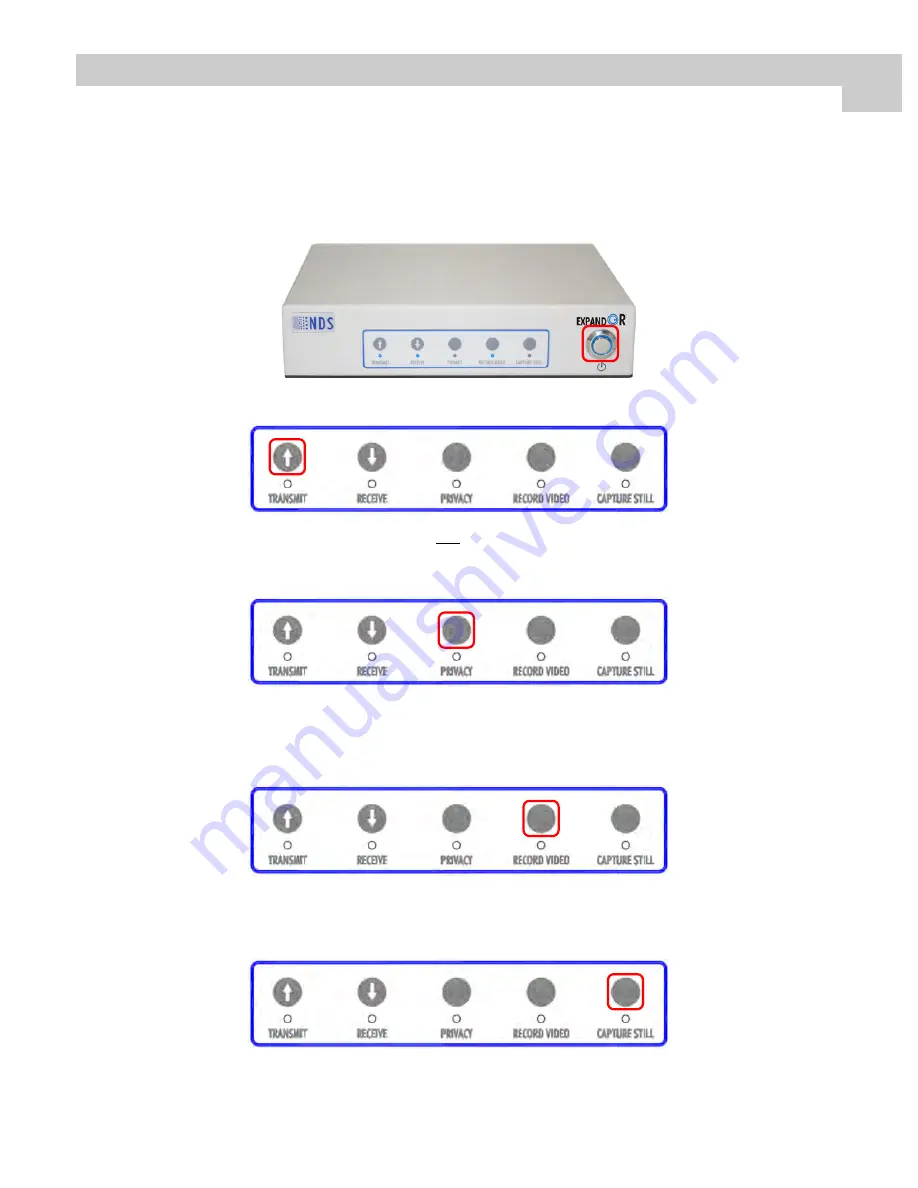
4
4
Transmit
1. Press the power button until the ring illuminates. All 5 LEDs will flash twice. About 1 minute is required to
boot up.
2. Press
the
TRANSMIT
button in front panel until the LED below it turns on.
ExpandOR allows streaming a surgical video of a patient in the OR/procedure room to one or multiple hospital
destinations. The steps required to transmit from the ExpandOR in the operating room to a single ExpandOR
within the hospital are shown below. Confirm with your IT department that the ExpandOR’s parameters are
set appropriately for your specific use prior to operation.
3. If during an operation or procedure, you decide not to transmit sensitive patient information, simply press
the
PRIVACY
button, as shown below, until the LED below it turns on. Turn privacy off by pressing the
PRIVACY
button until the LED turns off. See page 8 for more on
PRIVACY
.
5. Pressing
the
CAPTURE STILL
button as shown below, captures a video frame as a still image saved to the
USB drive. The
CAPTURE STILL
LED flashes once during the capture. See page 9 for more on the
CAPTURE
STILL
function.
6. Press
the
TRANSMIT
button again to end transmission, turning off the
TRANSMIT
LED. If video was being
recorded, ending transmission will also stop video recording and turn off the
RECORD VIDEO
LED.
4.
To record the video stream and/or capture images, verify with your IT department that the ExpandOR is
configured for video streaming and/or capturing images. Start recording video by pressing the
RECORD
VIDEO
button, as shown below, until the LED below it turns on. To stop recording video, press the
RECORD VIDEO
button until the LED turns off. See page 9 for more on
RECORD VIDEO
.
Summary of Contents for ExpandOR
Page 1: ...ExpandOR Medical Grade Video Streaming System USER MANUAL ENGLISH ...
Page 2: ......
Page 4: ......
Page 8: ......
Page 24: ......

























