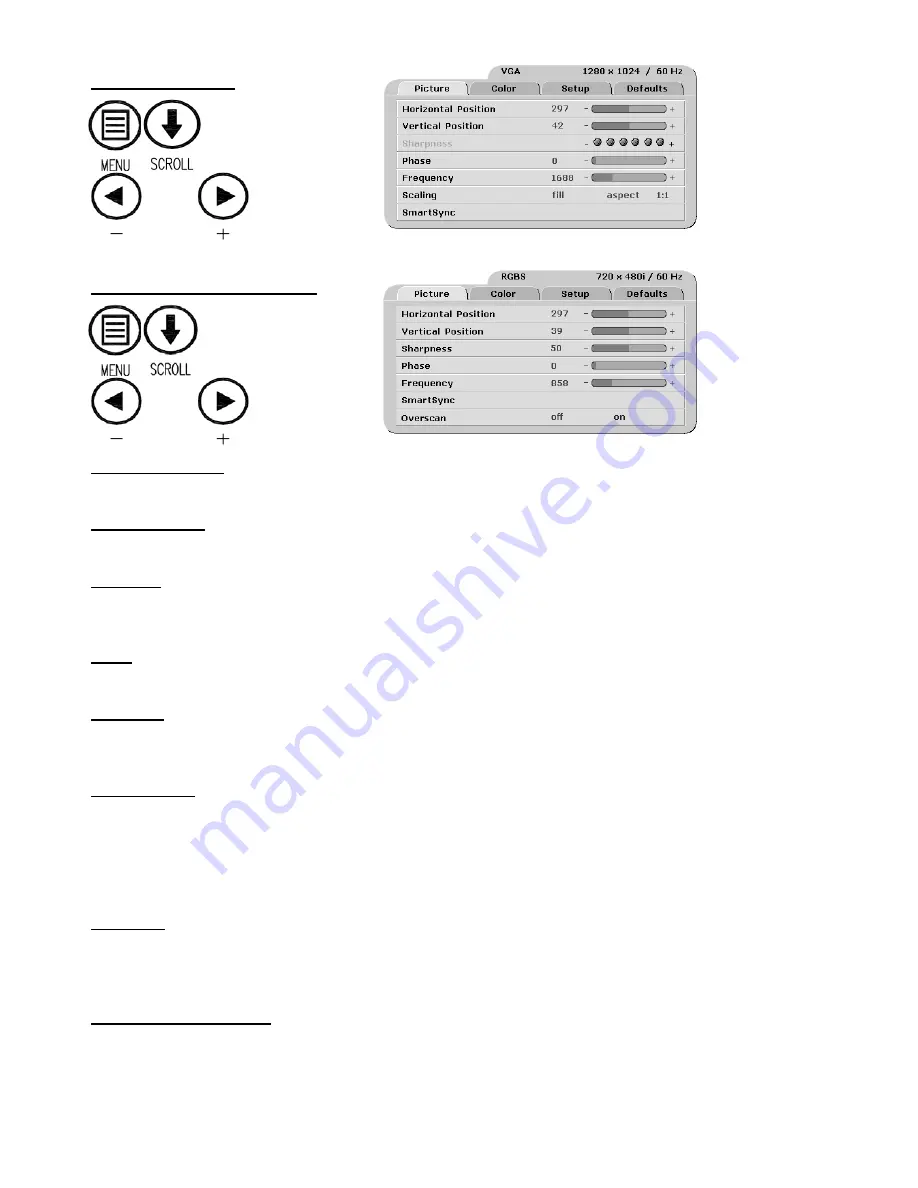
8
VGA Picture Menu
Horizontal Position
Moves the image to the left or right. Press or to horizontally center the image.
Vertical Position
Moves the image up or down. Press or to vertically center the image.
Sharpness
Press
or to adjust the sharpness (focus) of the displayed image.
Note:
When the VGA input is active
Sharpness cannot be adjusted when the display is operating at native resolution.
Phase
Press or to adjust the phase of the display’s pixel clock.
Frequency
Adjusts the frequency of the display’s pixel clock. With Scaling set to
Fill
adjust until image just fills the
screen horizontally. Press or to adjust the frequency of the display’s pixel clock.
Scaling (VGA )
Fill =
Expands the video image to fill the entire screen. The aspect ratio may not be accurately displayed.
Aspect =
Expands the video image until its largest dimension fills the screen. Image may be displayed with
black bars on the top and bottom or the left and right.
1:1 =
Displays the video data in its native size and aspect
ratio. Image may be displayed with black bars on the top and bottom and on the left and right. Select using
or buttons.
SmartSync
™
On initialization NDS’ proprietary SmartSync™ technology examines the incoming signal and automatically
displays the video image in its proper format. To run select SmartSync™ and press the button. When the
input is RGBS the resolution toggles from 737 x 464 to 720 x 480 or vice versa each time SmartSync™ is run.
Overscan (RGBS / YPbPr)
off
= Picture is displayed at the maximum size that will fit on the screen without losing video information.
Picture may have black bars top and bottom or left and right.
on
= Over scans the screen by 5%. Select using
or buttons.
RGBS / YPbPr Picture Menu
Summary of Contents for EndoVue SC-SX19
Page 1: ...EndoVue Surgical Displays E N G L I S H Desk Top or Wall Mount ...
Page 2: ......
Page 19: ...14 EndoVue 19 ...










































