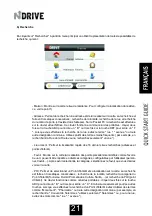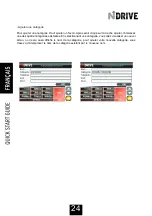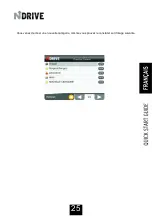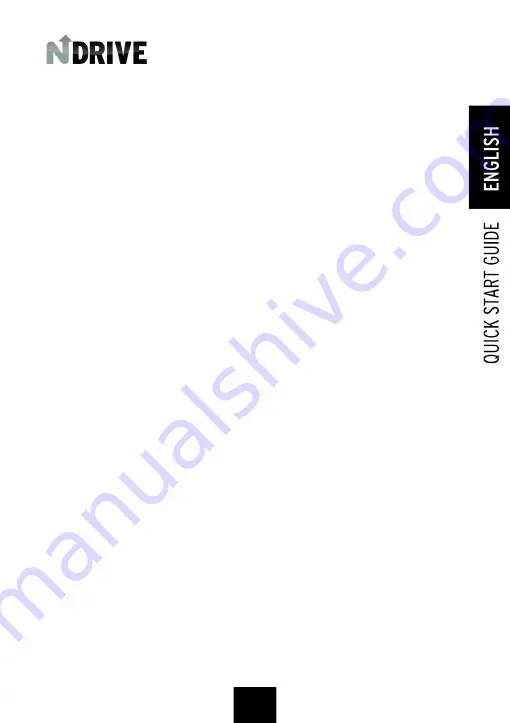
The home menu of the navigation window allows, among other options, to stop the navigation, exit the
NDrive or navigate to the nearest gas stations/ car-park.
- Stop navigation
d) Favorites and home
Favorites allow a quick navigation or search, from the menus "find" and "Navigate".
- Create favorites
It's quite simple to create a favorite. Do a search address or POI of the point you want to define as
favorite. Go to the map window, click on the context button and click on "add to favorites". Choose the
category on which you want to place the favorite and, then, put the favorite's name.
Note: If after you've chosen the category, you choose another while editing the favorite name, the
favorite is created in the new category (even if there is no category with that name).
- Edit Favorites
To edit a favorite, go to the menu "Find", followed by the "Favorite" button. Choose the category where
the favorite to edit is and click on the name of the favorite. Click on "Edit Favorite" to define the name
or category.
- Delete Favorite
To delete a favorite, go to the menu "Find", followed by the "favorite" button. Choose the category where
the favorite to delete is and click on the name of the favorite. Click on "Remove Favorite".
Note: If you've created a new category to place the favorites and then deleted all the favorites from that
category, the category is also deleted.
- Define Home
Defining the residence place allows you a quick navigation or search, from the menus "Find" and
"Navigate". The Icon "Nav. Home" is also present in the main menu. In other words, it is possible to
navigate to the residence place with a single click, from the main menu.
It is very simple to define the residence place. Make a search (address or POI) of the point you want to
define as home. Go to the map window, click on the context button and click on "set as home".
- Remove and edit home
The residence place is considered a favorite. So, to remove or edit it, you just have to follow the same
steps as to edit and remove favorites. This favourite is saved in the category "Personal" with the
representative icon of the residence.
11
Summary of Contents for 35-50
Page 1: ......
Page 2: ...2 ...
Page 28: ...28 ...
Page 37: ...In questo modo ha creato una nuova categoria come pùo verificare nell immagine successiva 37 ...
Page 40: ......