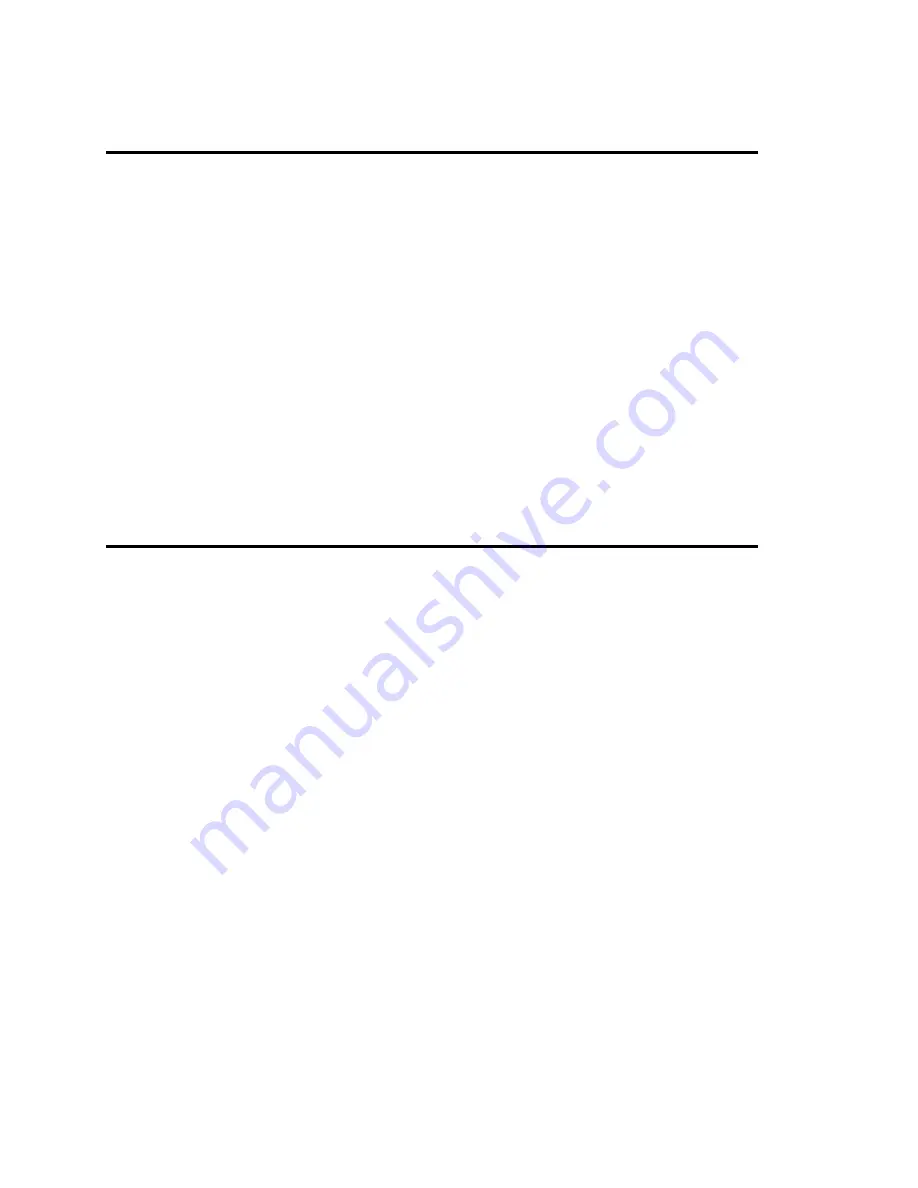
2. Scanner Installation
This chapter describes how to set up and install the standalone 5000
i
scanner
{
XE
"Installation:Scanner"
}
,
{
XE "Scanner installation:Introduction"
}
the computer, the monitor, and
the mouse.
The 5000
i
scanner system consists of the following
{
XE "Scanner installation:Components"
}
components.
•
Model 5000
i
•
Computer
•
SVGA monitor
•
Duplex Heads (InfraRed/Red Ink—I/R--heads)
•
Transport Printer (optional)
•
Bar Code (optional)
Preparation
Before assembling
{
XE "Scanner installation:Preparation"
}
the standalone 5000
i
scanner, check to
make sure that you have all the hardware and accompanying documentation as listed below.
Hardware
•
Computer with SVGA monitor, keyboard, mouse, and furniture (standalone only)
Documentation: Manufacturer's user manuals
•
A model 5000
i
image scanner with interface card and cable
Documentation:
Operator's Guide for the 5000i
®
Scanner
and the
Maintenance Manual for the
5000i
®
Scanner
•
Normalization and Calibration forms packet
Documentation:
Operator's Guide for the 5000i Scanner
Software
•
Microsoft
®
Windows NT
®
software
Documentation:
NT User Guide
•
Scanner application software
Documentation:
Image ScanTools™ User's Guide
•
Scanner Exerciser diagnostic software (or equivalent)
Documentation:
Operator's Guide for the 5000i
and
Maintenance Manual for the 5000i
®
Scanner
Page 6
5000
i
Scanner Installation Guide
Summary of Contents for 5000i
Page 1: ...Installation Guide For the 5000i Scanner NCS Pearson Publication Number 202 234 027...
Page 2: ......
Page 3: ...Installation Guide For the 5000i Scanner NCS Pearson Publication Number 202 234 027...
Page 6: ...iv 5000i Scanner Installation Guide...
Page 8: ...vi 5000i Scanner Installation Guide...
Page 12: ...x 5000i Scanner Installation Guide...
Page 17: ...Chapter 1 Scanner Overview Page 5...
Page 31: ...Chapter 2 Scanner Installation Page 19...
Page 47: ...Chapter 3 Computer and Peripherals Installation Page 35...






























