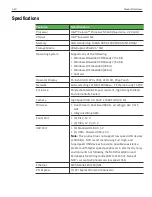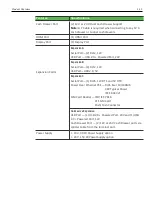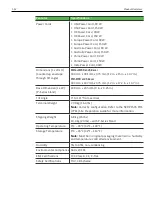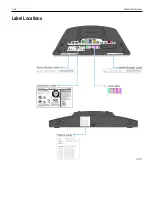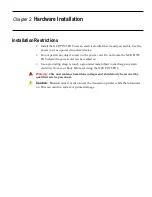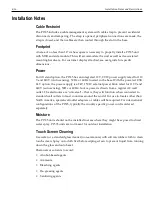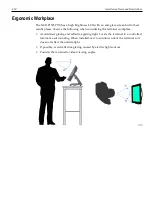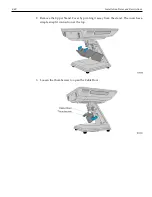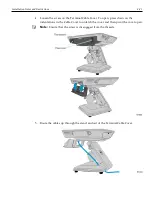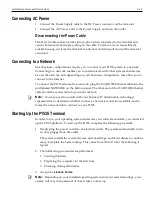Summary of Contents for P1535
Page 1: ...USER GUIDE NCR P1535 POS 7761 Release 1 1 BCC5 0000 5054 Issue C...
Page 14: ...Product Overview 1 5 Mounting Configurations...
Page 15: ...1 6 Product Overview Expansion Options...
Page 16: ...Product Overview 1 7 Customer Display Options...
Page 17: ...1 8 Product Overview Right Side Features Port A...
Page 18: ...Product Overview 1 9 Left Side Features Port B...