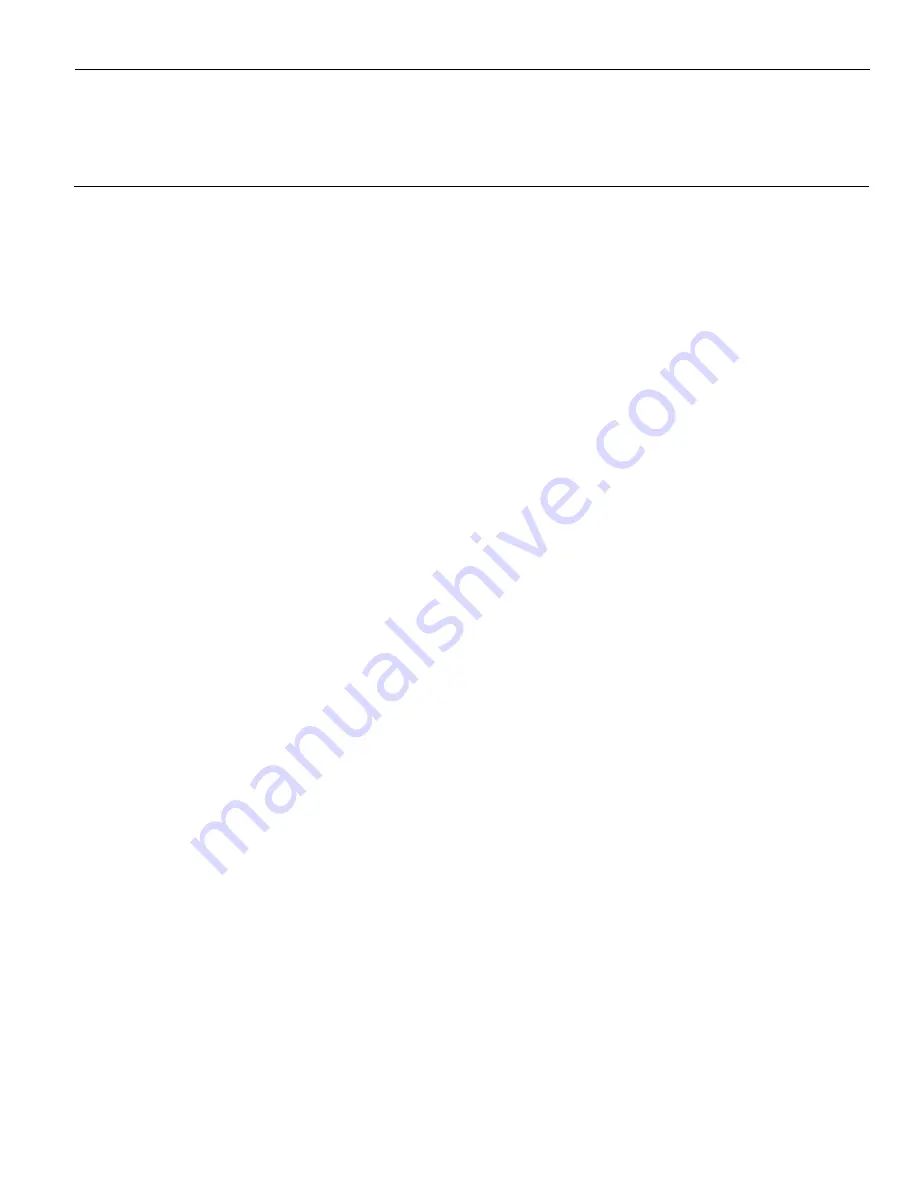
Chapter 10:
Configuring a Second HDD for RAID
Introduction
This chapter discusses how to add a second hard drive and configure a RAID system
using the
Intel® Rapid Storage Technology
.
The
Intel® Rapid Storage Technology
provides new levels of protection, performance, and
upgradeability for the 7607 platform. Whether using one or two hard drives you can
take advantage of enhanced performance and lower power consumption. When using
two drives you can have additional protection against data loss in the event of hard
drive failure.
Valuable digital files are protected against a hard drive failure when the system is
configured for one of the fault-tolerant RAID levels:
RAID 1
or
RAID 5
. By seamlessly
storing copies of data on one or more additional hard drives, any hard drive can fail
without data loss or system downtime. When the failed drive is removed and a
replacement hard drive is installed, data fault tolerance is easily restored.
Summary of Contents for 7607
Page 1: ...User Guide NCR POS XR8 XR8c 7607 B005 0000 2436 Issue C ...
Page 9: ...vii Touch Screen Cleaning Procedures 141 ...
Page 27: ...Chapter 2 External Connectors Motherboard Release 1 x Release 2 x Display Port Connections ...
Page 28: ...2 18 External Connectors Release 3 x XR8c ...
Page 42: ...2 32 ...
Page 59: ...Hardware Installation 3 49 24V Powered USB and RS232 Cables ...
Page 61: ...Hardware Installation 3 51 24V Powered USB and RS232 Cables ...
Page 70: ...3 60 Hardware Installation NCR 5932 5715 Big Ticket USB Keyboard ...
Page 72: ...3 62 Hardware Installation NCR 5932 6674 POS Compact Alphanumeric USB Keyboard ...
Page 77: ...Hardware Installation 3 67 3 Disconnect the SATA Power connector from the Drive ...
Page 78: ...3 68 Hardware Installation 4 Unscrew the Drive from the Hard Drive chassis Retain the screws ...
Page 79: ...Hardware Installation 3 69 5 Slide the drive out of the chassis bracket ...
Page 80: ...3 70 Hardware Installation 6 Slide in the new drive and secure with the retained screws ...
Page 81: ...Hardware Installation 3 71 7 Connect the SATA Power connector to the Drive ...
Page 82: ...3 72 Hardware Installation 8 Replace the Sled Cover and reconnect power to the terminal ...
Page 92: ...5 82 ...
Page 130: ...7 120 ...
Page 147: ...Configuring a Second HDD for RAID 10 137 7 Select Next ...
Page 152: ...11 142 ...






















