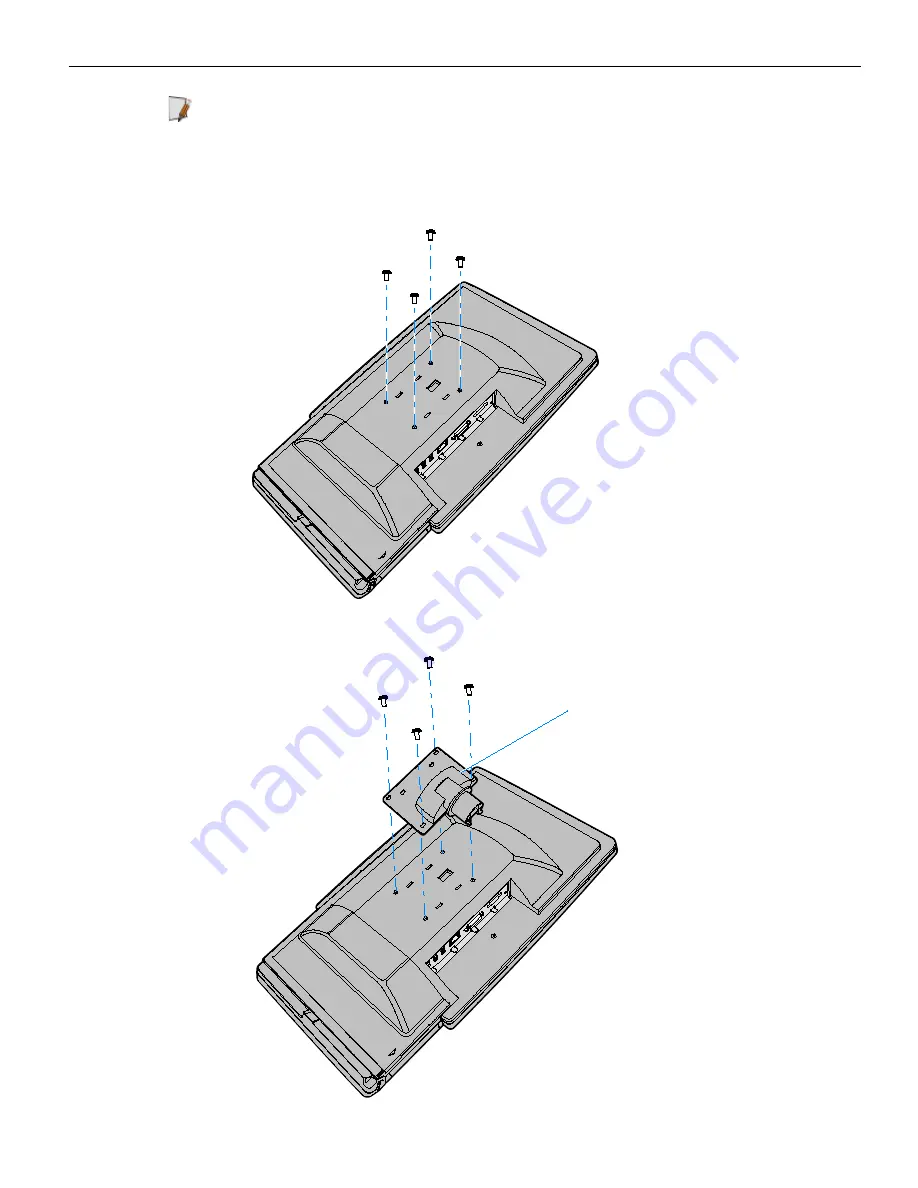
RealPOS 82XRT Integration Tray Kit Instructions
19
Note:
When there is no Customer Display the recommended location for the Operator
Display is the back position, thus minimizing the overhang of the display.
1. Remove the screws (4) from the back of the DynaKey and then use these screws to
secure the Display Mount Back Plate.
23900a
24604
Display Mount Back Plate















































