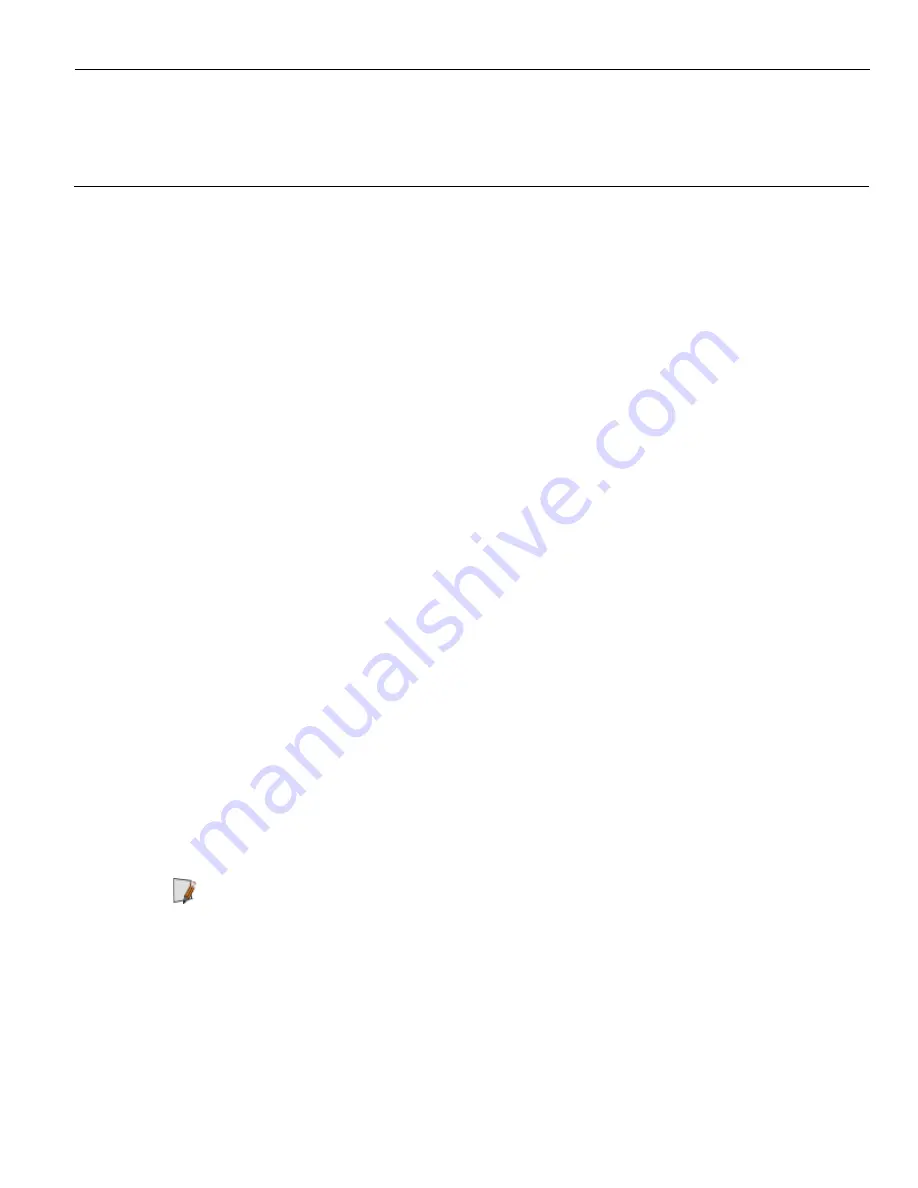
Chapter 3:
BIOS Setup
Entering Setup
1. Connect an alphanumeric USB keyboard to the terminal.
2. Apply power to the terminal.
3. When you see the NCR logo displayed press [
Del
].
How to Select Menu Options
The following keyboard controls are used to select the various menu options and to
make changes to their values.
•
Use the arrow keys to select (highlight) options and menu screens.
•
Use the [
Enter
] key to select a submenu.
•
Use the [
+]
and [
-
] keys to change field values.
•
To view help information on the possible selections for the highlighted item, press
[
F1
].
•
To save the changes, move the cursor to the
Exit Menu
, select either
Save Changes
& Exit
or
Save Changes
, and press [
Enter
].
Restoring Factory Settings
To reset all values to their default settings for the
current screen
, press [
F9
] and then
[
Enter
] when the confirmation message is displayed. The terminal automatically loads
the BIOS default values. To reset all BIOS settings to their default settings go to the Exit
menu, press F9, select either
Save Changes & Exit
or
Save Changes
, and press
[
Enter
].
Note:
The 7610 Motherboard is used on other products and has a jumper that is used
to select the proper BIOS defaults. If the Motherboard is replaced be sure this jumper is
set to the RSD setting.
See the
BIOS Default Settings
sections later in this chapter for the pre-installed Setup
defaults.
Summary of Contents for 7601
Page 1: ...USER GUIDE NCR RealPOS 60 7601 Release 2 0 B005 0000 2011 Issue E...
Page 10: ...1 2 Product Overview Modular Configuration Stacked Configuration...
Page 48: ...2 40 Hardware Installation USB Keyboard w Glide Pad...
Page 74: ...2 66 Hardware Installation Dual Display Clone 1 Select Multiple Displays...
Page 82: ...2 74 Hardware Installation 5 Install the new HDD using the reverse procedure...
Page 96: ...3 88...
Page 106: ...5 98...
Page 110: ...A 2 Powered Serial Port Settings...
Page 111: ...Powered Serial Port Settings A 3 Motherboard 2 x...
Page 112: ......






























