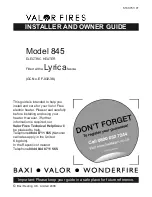Summary of Contents for 6003-K001-V001
Page 2: ......
Page 4: ......
Page 12: ...viii REVISION RECORD Issue Date Remarks A October 2018 ...
Page 21: ...xvii Figure 268 146 Figure 269 146 Figure 270 147 ...
Page 22: ......
Page 26: ...4 RECOMMENDED MATERIALS N A ...
Page 44: ...22 Figure 33 Figure 34 ...
Page 52: ...30 Figure 49 ...
Page 75: ...53 Figure 92 47 Repeat steps 45 and 46 for the B side of the dispenser ...
Page 111: ...89 Figure 160 ...
Page 118: ...96 Figure 173 ...
Page 128: ...106 15 Use a 751 key to close the bottom printer door ...
Page 149: ...127 Figure 230 44 Repeat steps 32 43 for the opposite side of the dispenser ...
Page 156: ...134 Figure 242 Figure 243 ...
Page 169: ...147 Figure 269 40 Repeat steps 28 39 for the opposite side of the dispenser ...
Page 170: ......
Page 171: ...1 MERLIN REVISION A ...