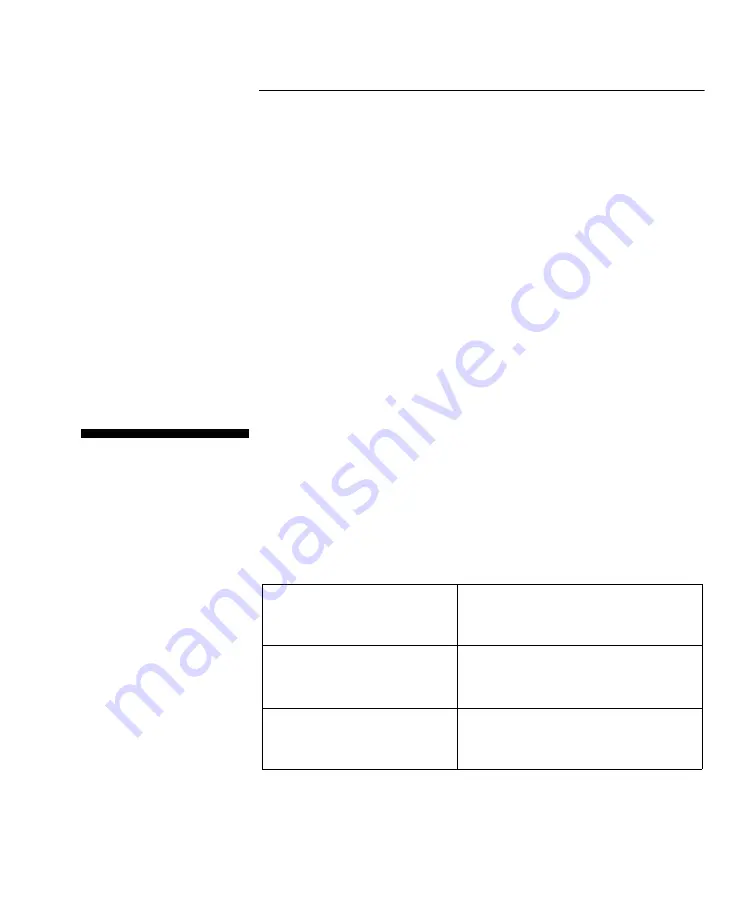
Error Reporting
Error Reporting - Using OES Codes
P77 ATM - Operator Manual
3-5
Error Reporting - Using OES Codes
3
P77s which do not use the State of Health (SOH) reporting system
run applications which have been written to the migrated
Application Device Interface (ADI).
If your P77 does not use SOH reporting, it will use the same
Operational Exception Status (OES) code reporting as used in
previous generations of ATMs, for example the 5070 or the 5085.
When an exception condition is detected in any module, an OES is
reported and the OES code is displayed, identifying the module,
and specifying whether it is a replenishment requirement or a fault.
This OES code is the starting point of the standard fault finding
procedure, and the code can be decoded without access to the
interior of the P77, to establish the reason for the exception
condition, and the action to be taken.
The OES Codes
3
When the P77 develops a problem or fault, a five character code is
displayed at the lower left-hand corner of the cardholder display. If
the P77 is in service, the code is displayed between transactions.
This is the OES code, the starting point for the operator establishing
the cause of a problem.
OES Codes - Structure
3
The structure of the OES code is as follows:
1st three characters -
(refer “OES Codes” on next
page)
Identify the module
5th character -
(refer “Qualifier Codes” on
next page)
Indicates whether the problem:
●
is hardware failure, or
●
needs media replenishment
Examples:
CRD=F
JPT-E
MCRW module is faulty
Journal Printer is out of paper (empty)
Book.bk Page 5 Tuesday, July 24, 2001 9:13 AM
All manuals and user guides at all-guides.com
















































