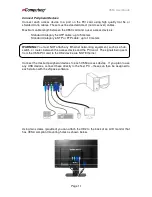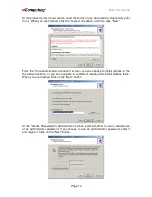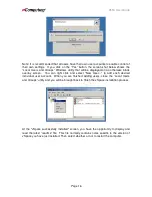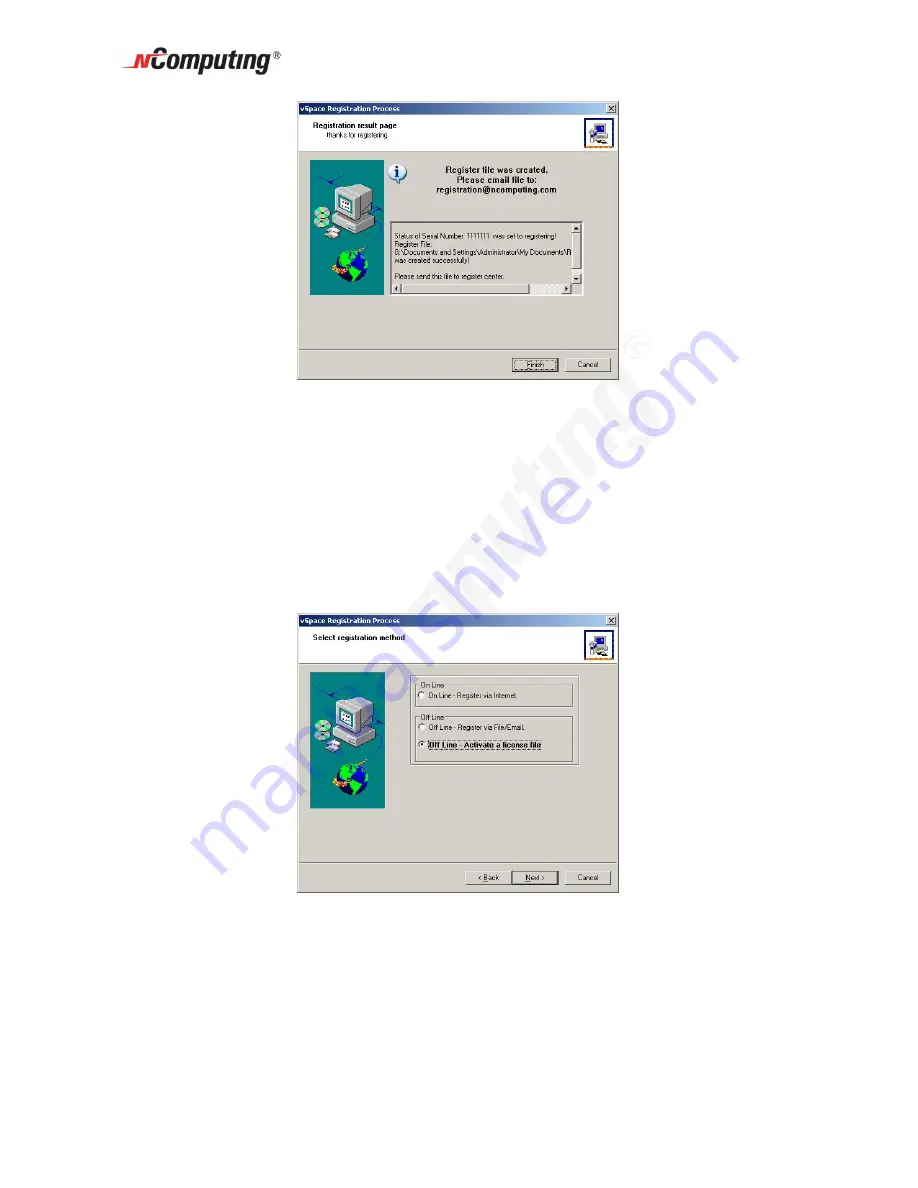
X550 User Guide
Page 23
Once the file is created, you can copy it to another PC, if necessary. Email that file to
[email protected]. You will receive an immediate email reply confirming that
the registration information reached NComputing. If the registration system determines
that the file is valid and that the X550 is entitled to be activated, you will receive an email
within the next 2 or 3 minutes with an attached license file specific to that X550 card(s)
and the PC in which it was installed.
Once you receive the license file, start the registration program again and select "Off
Line – Activate a license file.”
Summary of Contents for X550
Page 39: ...X550 User Guide Page 39...