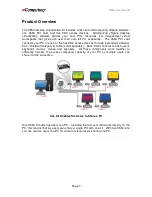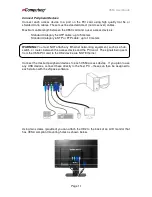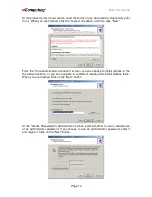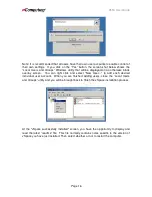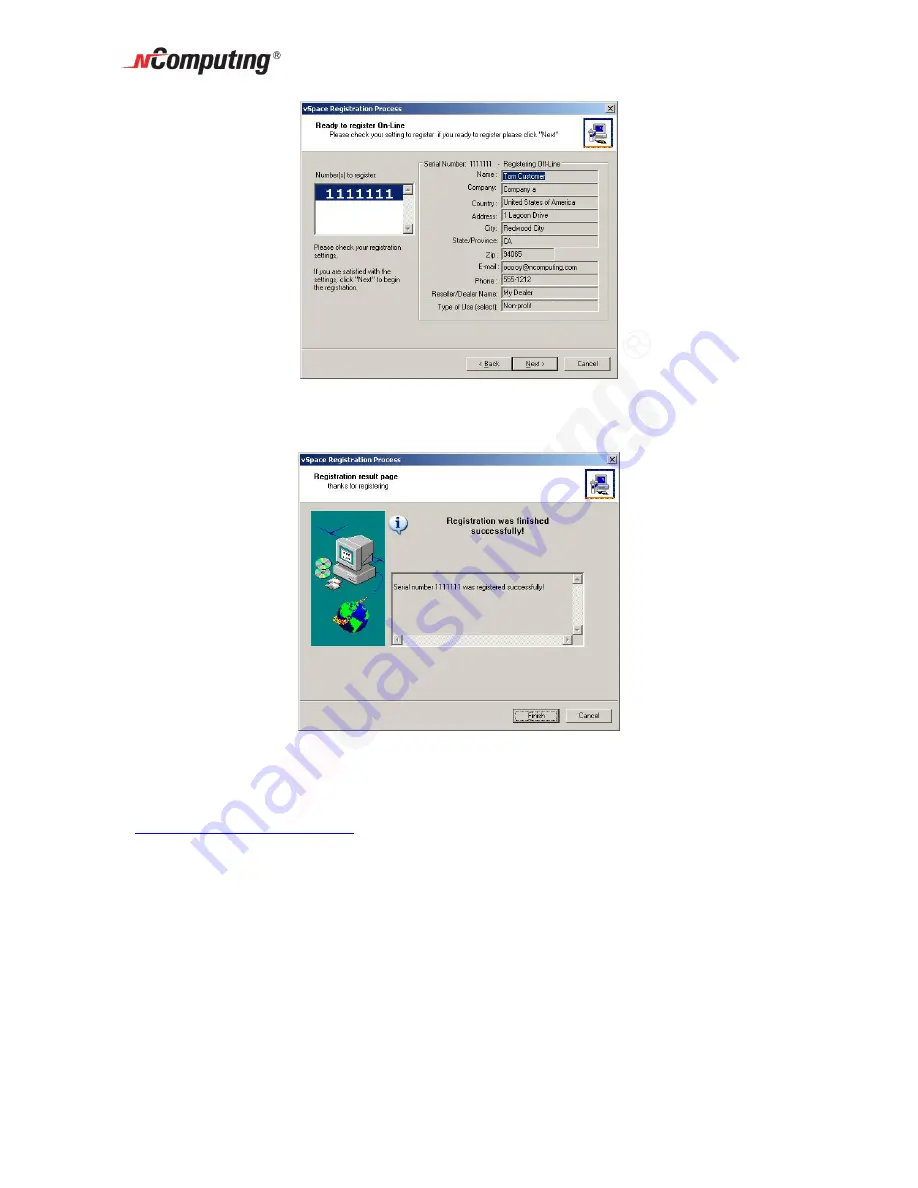
X550 User Guide
Page 21
You will then see a registration progress bar on the "On-line Registration process"
screen. Once the online registration process has completed, you can view the results,
including which PCI card(s) were successfully registered. Click on the "Finish" button.
Offline Registration
In the offline registration function, you will create a file containing the PCI card number
and
the
user
registration
information
that
must
be
emailed
to
Once a matching registration file has been emailed
back, you will restart the “vSpace Registration” program and point the application to the
location where you have stored the returned X550 license (see multiple screen shots
below).
When you select to register offline, the screen presented allows you to select the serial
number(s) to register. The window provides a list of X550 PCI card number(s) read
directly from the card(s). For each serial number, the window shows if it is registered or
not yet registered. Any unregistered PCI card(s) will have the appropriate box checked.
Click on the "Next" button to proceed.
Summary of Contents for X550
Page 39: ...X550 User Guide Page 39...