Reviews:
No comments
Related manuals for LED24TV

20MDRF20
Brand: Magnavox Pages: 48

13MC3206 - Tv/dvd Combination
Brand: Magnavox Pages: 64

13MC3206 - Tv/dvd Combination
Brand: Magnavox Pages: 2

LCDVD2223AC
Brand: Curtis Pages: 48
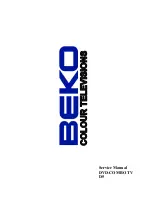
D5
Brand: Beko Pages: 38

E5
Brand: Beko Pages: 31

CTV1901
Brand: Samsung Pages: 40

CXM 1374
Brand: Samsung Pages: 40

CT21D8L6X
Brand: Samsung Pages: 40

TT14A54X/XAX
Brand: Samsung Pages: 56

CS29K3MHAC
Brand: Samsung Pages: 41

TB15X5
Brand: Samsung Pages: 56

CXJ2512X/XAA
Brand: Samsung Pages: 69

TF14P1D4X
Brand: Samsung Pages: 81

TI14B73X/XEU
Brand: Samsung Pages: 106

TI21B4DF4X
Brand: Samsung Pages: 108

TB14C52S/XEC
Brand: Samsung Pages: 106

TB14A53X/RAD
Brand: Samsung Pages: 106

























