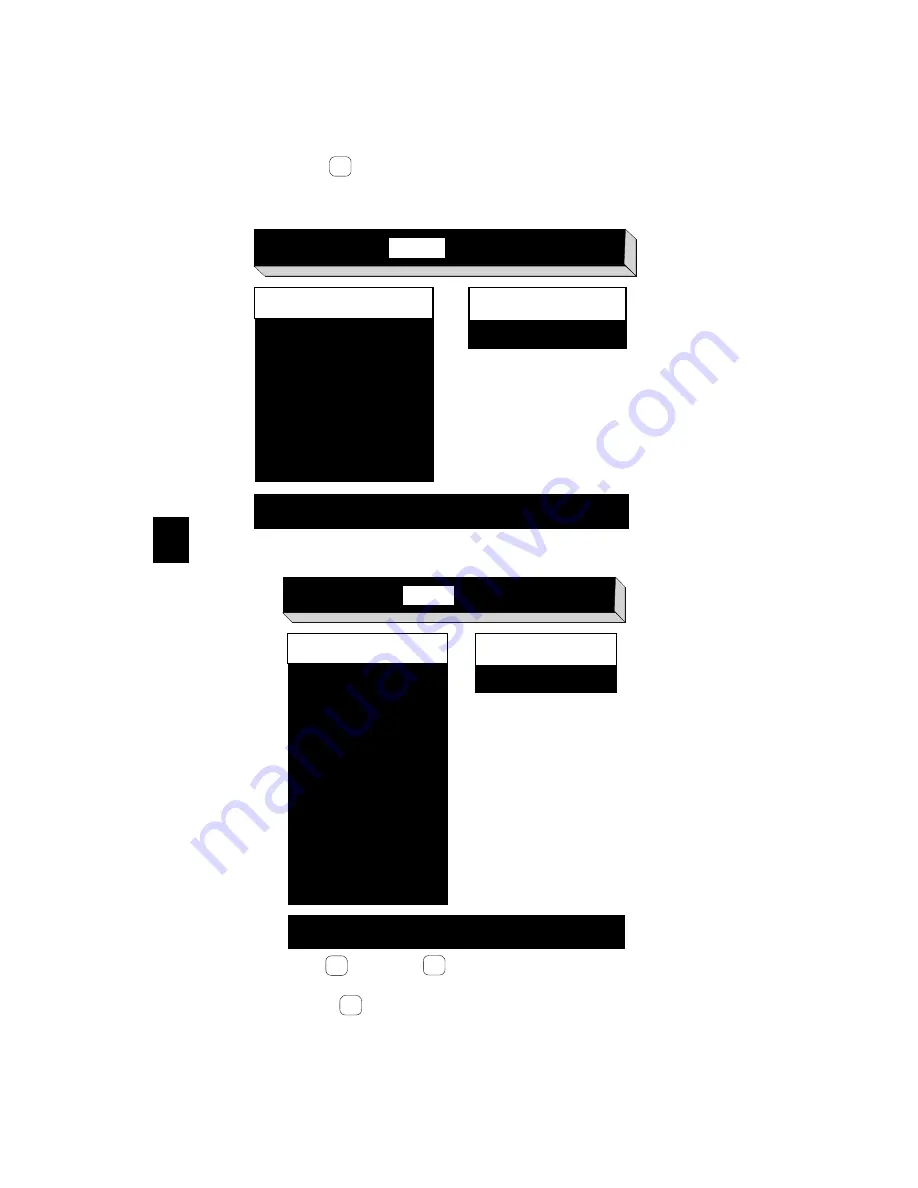
8
4
5. Use the right
arrow key to select Monitor. The screen now dis-
plays the available monitor resolution settings
6. Press the up
or down
arrow keys to select the correct
setting for your monitor.
7. Press the right
arrow key to select Dots Per Inch.
→
Help
Keyboard
Monitor
Network
Boot
Done
Dots Per Inch
XX
Press Shift-T to rest new monitor parameters, Esc to stop test
640 x 480 60Hz
640 x 480 72Hz
640 x 480 75Hz
800 x 600 60Hz
800 x 600 72Hz
800 x 600 75Hz
1024 x 768 60Hz
1024 x 768 70Hz
1024 x 768 75Hz
Monitor Resolution
Supported
resolutions for
Explora
Help
Keyboard
Monitor
Network
Boot
Done
Monitor Resolution
640 x 480 60Hz
640 x 480 72Hz
640 x 480 75Hz
800 x 600 60Hz
800 x 600 72Hz
800 x 600 75Hz
1024 x 768 60Hz
1024 x 768 70Hz
1024 x 768 75Hz
1152 x 900 66Hz
1152 x 900 76Hz
1280 x 1024 70Hz
1280 x 1024 72Hz
1280 x 1024 75Hz
Dots Per Inch
XX
Press Shift-T to rest new monitor parameters, Esc to stop test
Supported
resolutions for
Explorapro
↓
↓
→























