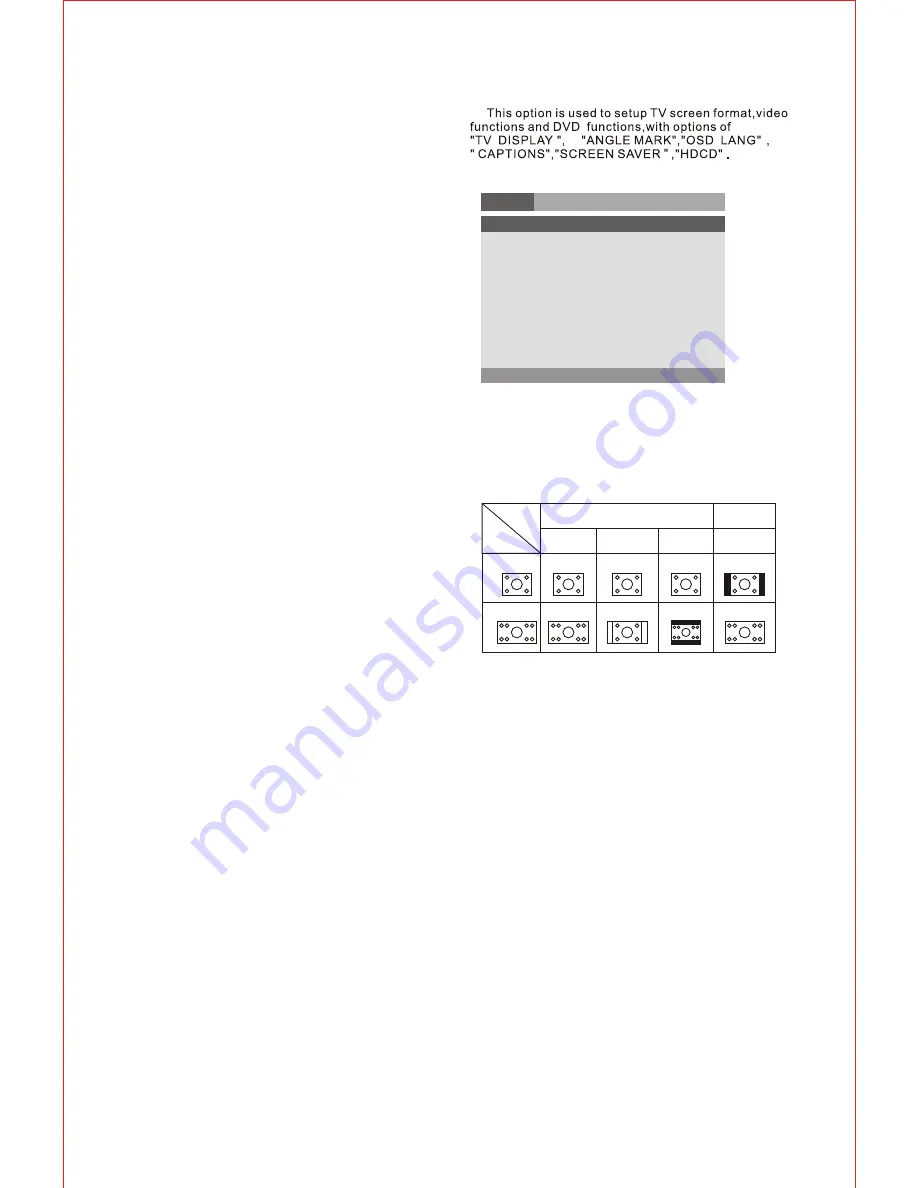
In the condition of disc playing, press (PROG) key on
remote controller to come into program status; Enter
the track Numbers desired, 2, 4, 6 and 8, for example,
if you enter wrong number, you can press direction
key move the cursor to wrong point, again input the
numbers, when finished, then using direction key
move the cursor to start button, then press (ENTER)
to start playing. Select (exit) and press ENTER to
exit the program function.
4.16 PROG
4.17 SLOW
5. SETTING OF THE SYSTEM
1. DVD menu setting
Press (SLOW) key repeatedly, you will enjoy the slow
motion at a 1/2, 1/4, 1/8 and 1/16 slower forward
speed.
Press the SETUP button on the remote controller, the
SETUP MENU (main) will be displayed.
1. After accessing the SETUP Menu, press the
direct ion buttons for up and down movement to select
and item desired, then press the (ENTER) button to
confirm your entry and move to the sub-menu. Use the
left and right direction buttons to move the pointer, and
the up and down direction buttons to select the option
desired. Also, press the (ENTER) button to confirm
your selection, press left direction button to return the
last menu. Now, setup of the current function is
completed.
2. To end the setup, press the SETUP button again.
In the SETUP MENU, you may choose any of the
following options as you like.
TV DISPLAY
General
Audio Dolby Video Preference
- - General setup page - -
Tv Display ps
Angle Mark On
Osd Lang Eng
Captions Off
Screen Saver On
Hdcd Off
Last memory On
Regardless of what screen format is chosen,if the screen
displays in 4:3 format,the picture can only be shown in that
format.With DVDs,the screen format is convertible. If the
screen displays only in 4:3 format, when a DVD with 16:9
display format is used,the picture will be flattened.
TV
screen
Film
format
Normal
4:3
4:3
16:9
16:9
Full view
Mailbox
Wide screen
ANGLE MARK
When a DVD providing multiple angles is used,the user may
select a particular shooting angle.the operating instructions
stated in "Angle Mark".
OSD LANG
The user may use this item to set the language of the
setup menu and screen display to English,Spanish...
The operating instructions stated in "OSD Language"
.
CAPTIONS
Set captions is "on", "off".
Note:This function doesn't work if the DVD doesn't show it.
SCREEN SAVE
If the screen saver is on, when your DVD player is in Stop,
Open, or No Disc state, or there is a frame frozen for more
than 180sec, the screen saver will be displayed, This featrue
can protect the screen from damage.
ON: Choose this setting to activate the screen saver.
OFF: Choose this setting to cancel the screen saver.
GENERAL SETUP
Go To General setup page
- 6 -
























