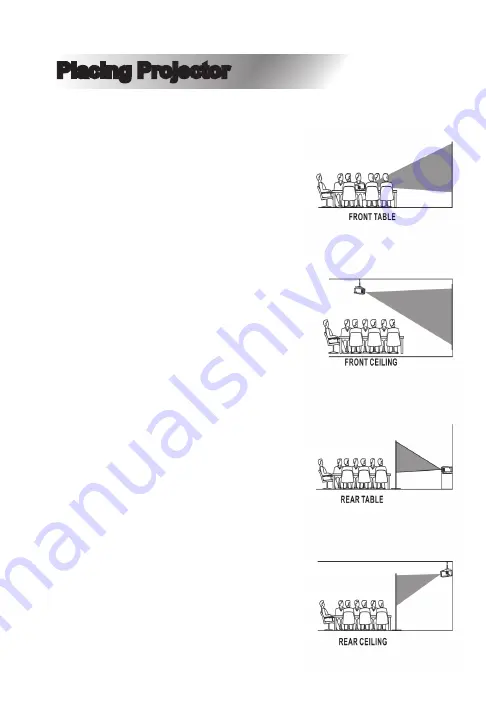
8
Placing Projector
Your projector can be installed in four different configura
-
tions (see picture below).
Front Table:
Select this location with the projector
placed near the floor in front of the
screen. This is the most common way
to position the projector for quick
setup and portability.
Front Ceiling:
Select this location with the projector
suspended upside-down from the
ceiling in front of the screen.
NOTE:
A projector mount is required
to install the projector on the ceiling.
Rear Table:
Select this location with the projector
placed near the floor behind screen.
NOTE:
A special rear projection
screen is required.
Rear Ceiling:
Select this location with the projector
suspended upside-down from the
ceiling behind the screen.
NOTE:
A projector mount and a
special rear projection screen is
required.
Summary of Contents for NVP-2001C
Page 1: ...210 143mm 55g...
Page 2: ......
Page 7: ......
Page 12: ...11 Remote Overview NVP 2001C...
Page 13: ...12 Projector Overview...
Page 14: ...13 Projector Controls...
Page 15: ...14 Main Operation...










































