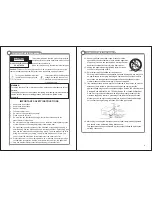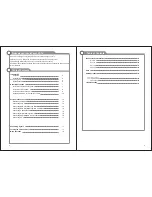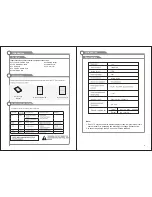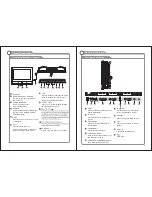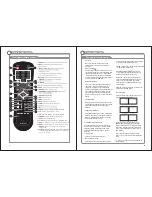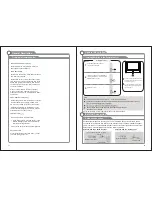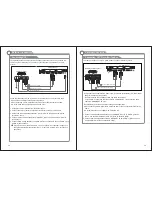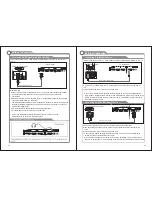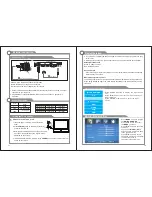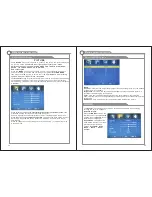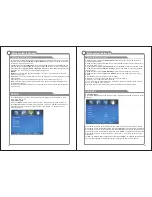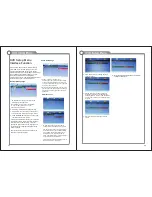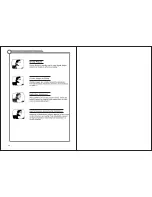9
Overview of remote control
General Description
1.
2.
Number key(0-9):
3.
4.
-/--
:
RETURN:
5.
PROG +/-:
9.
7.
S.MODE:
P.MODE:
6.
8.
10.
11.
ARROW BUTTONS(
ENTER:
12.
13.
14.
15.
INFO:
Displays the channel information
16.
18.
17.
19.
LOCK:
Press to display the parental menu.
20.
Time
: P
ress
to
display
Time
menu
.
21.
CC
: press
to
display
the
closed
caption
22.
FREEZE:
Press
to
freeze
the
screen
.
23.
FAV:
Selects faorite channels.
24.
LIST:
Press
to
display
the
TV
program
list
.
25.
FAV +/-:
press
this
/-the
favorite
program
list
.
26.
ADD:
ERASE:
Add
this
program
to
the
list .
Delete
this
program
from
the
favorite
favorite channels
channels
list
.
27.
SLEEP:
Sets the sleep timer press the repeatedly
to select sleep time among off, 5, 10, 15, 30, 45,
60, 90, 120, 180, 240.
1
2
3
4
6
5
7
8
0
-/ --
VOL
PROG
PMODE
.
S MODE
.
EXIT
MENU
POWER
MUTE
ENTER
INFO
EPG
ZOOM
MTS
9
SOURCE
RETURN
DISPLAY
SETUP
AUDIO
TITLE
MENU
LOCK
TIME
FREEZE
CC
REPEAT
A-B
LIST
FAV
ADD/ERASE
FAV +/-
GOTO
SUBTITLE
PBC
1
2
4
5
6
8
7
9
3
10
11
12
13
14
15
18
17
16
19
20
22
21
23
24
26
25
27
NTD-1351
10
Overview of remote control
General Description
DVD Mode :
When in DVD mode, use the arrows in the
bottom section of the remote to operate the
menus etc.
EJECT BUTTON(
)
Press the EJECT button whenthe power is on the
disc will eject. Put the disc in the slot slightly, with
the data side facing towards you. Press EJECT
button again the disc is pulled in automatically,
and the unit starts playing automatically (Without
auto play function for JPEG discs).
MENU PBC BUTTON
Press menu button and the screen will display
“Root Menu”, select item according to your
preference. (This button is valid to DVD disc
possessing multilayer Menu). PBC button lets you
play Video CDs,interactiv-ely. If PBC is on, you
can use the number buttons to select tracks in
the menu. If PBC is off, you can select the tracks
directly.
AUDIO BUTTON
When play DVD, by pressing this button, you can
change the audio language from the one selected
at the initial settings to a different language,
available.
REPEAT BUTTON(REP)
Press the REPEAT button one time, it repeats the
chapter. Press it again and it repeats all chapters
of the disc. Press REPEAT button one more time
and the repeat function cancels.
A-B REPEAT BUTTON(REPA-B)
Press the A-B button once to set point A Press .
the A-B button a second time to set point B. After
setting the program repeat playing from A to B.
Pressing the A-B button a third time will cancel
the repeat.
TITLE BUTTON
Press TITLE button, there will have an
screen indication “TITLE”.
Press the direction or numeric buttons to select
your favourite title. Will play from the first chapter
of the selected title.(for DVD disc only)
ENTER: Validation key. (bottom section of ENTER
button for DVD function only)
ARROW BUTTONS (
/ / /
):Use to move
cursor up/down/left/right. (direction buttons of
bottom section for DVD function only)
SUBTITLE: This function may enable you to
select multi subtitle languages (as many as 32
kinds only for the discs with multi subtitles
encoded). Press the SUBTITLE button to get
desired display.
DISPLAY: Press display buttom to show the the
information of the DVD player.
GO TO BUTTON
Press this button to go to desired position . The
player provides 3 search mode.
[
[
[DVD only]
TITLE XX/XX CHAPTER [ ]/
XXX
[DVD only]
TRACK
GOTO
T
:
X
CD
]
DISC
GOTO
[
DVD
only
]
CHAPTER
XX
/
XX
TIME
On the remote control, the bottom section
ARROW BUTTONS (
/ / /
):Up and down
buttons of the OSD menu, to change the OSD
menu items; Left and right buttons of the OSD
menu, to select the OSD menu items. (only for
DVD function)
When the above items are showed on LED
screen, you can input numbers to locate desired
sector.
The number you input is invalid if it is beyond the
track’s capacity.
CD
]
E