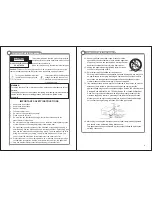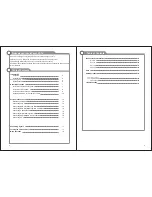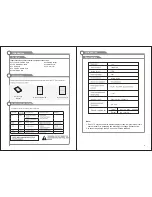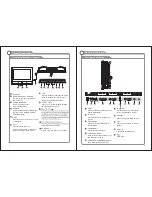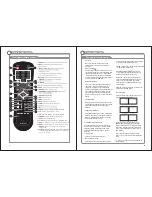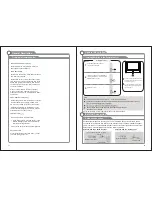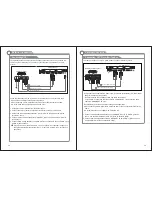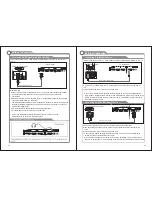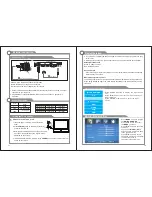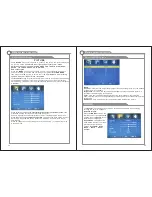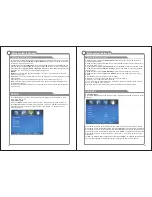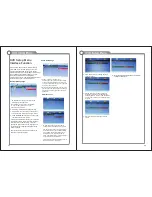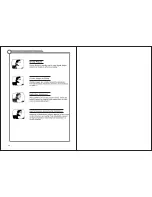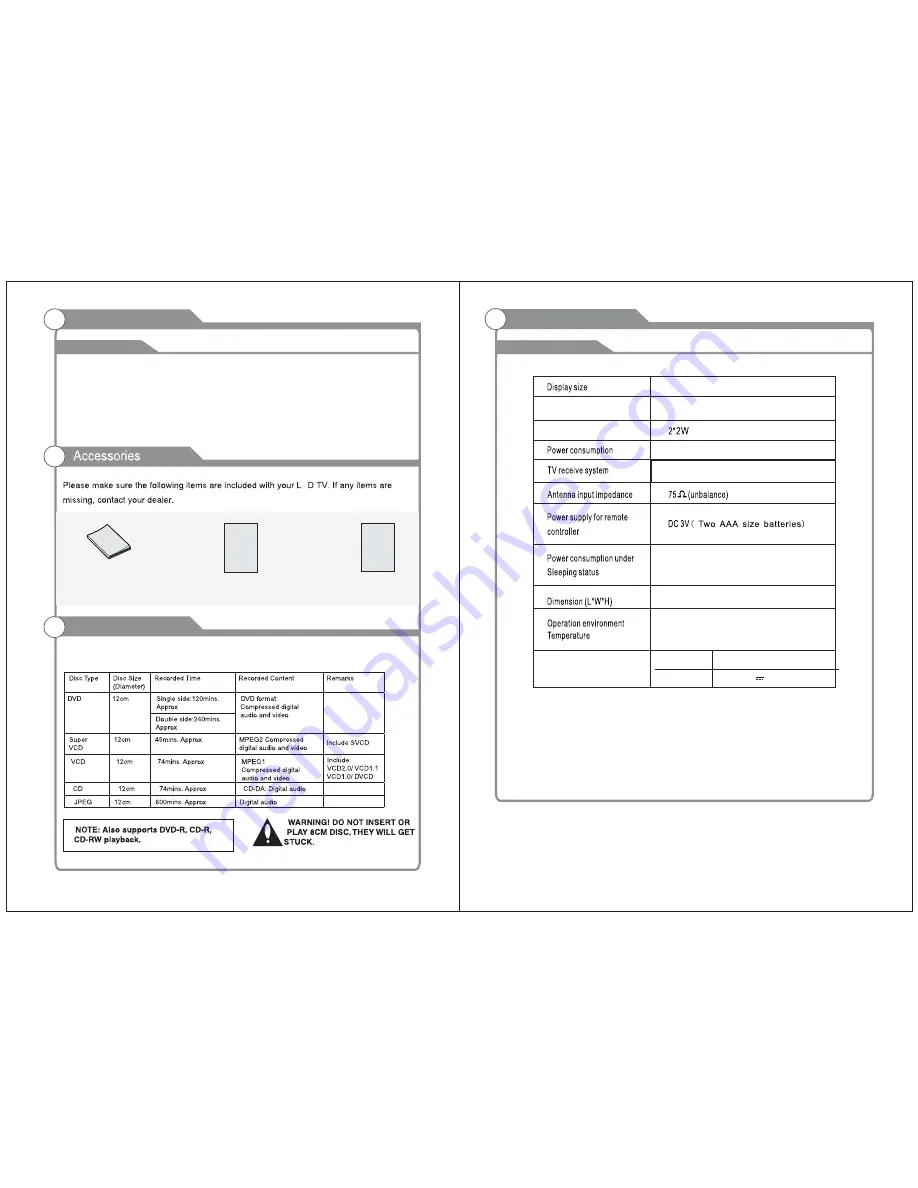
5
Input terminals used for external equipment connection
One ANTENNA jack
One computer VGA/PC input
One COMPONENT inputs
One AV inputs
One VGA/PC AUDIO input
One PHONE output
One HDMI inputs
One
USB
input
5
Introduction
6
Note:
1. Due to TV may be used with different display screen, weight marked in this
user's manual or in packaging box are subject to change without notice.
2. In case of any design change, a notice will not be released.
Introduction
W arnings
Specifications
Features
Quick setup Guide
Quick setup Guide
Warranty Card
Warranty Card
Manual
Instructions
This product can play the following DVD formats disc.
Supporting DVD Format
Adapter requirement
In put
Out put
AC~100-240V 50/60Hz
DC 12V 3A
E
13.3
"
350mmx116mmx280mm
1366X768
NTSC
/
ATSC
24W
Hative
resolution
Sound output
≤
1 W
O
O
0 C-40 C