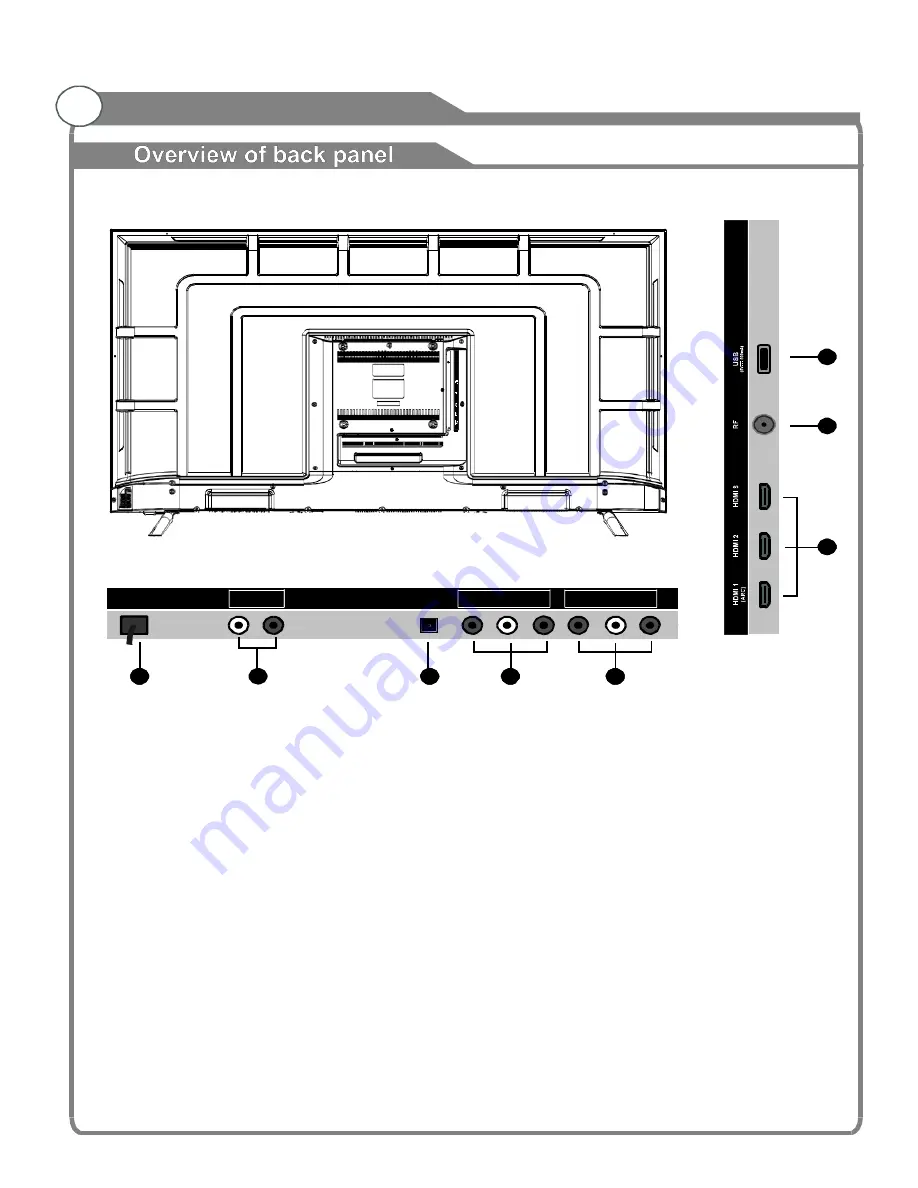
10
7
6
5
AC 10 0-24 0V~
50/6 0Hz
L
R
OUT
OPTI CA L
OU T
CVBS
L
IN
R
Y
Pb
Pr
IN
1
8
2
3
4
1. Power Input (AC)
2. OPTICAL: Connect to a digital audio device.
3. CVBS & AUDIO L/R: Audio input for external devices,
such as a camcorder or VCR.
4. Y/Pb/Pr: Connect video.
5. HDMI 1/2/3: Connect to the HDMI jack of a device with
HDMI output.
6. ANTENNA INPUT: Connect to an antenna or cable
NTSC & ATSC.
7. USB (TV): USB input.
8. AUDIO L/R Output: Connect to a digital audio device.
General Description











































