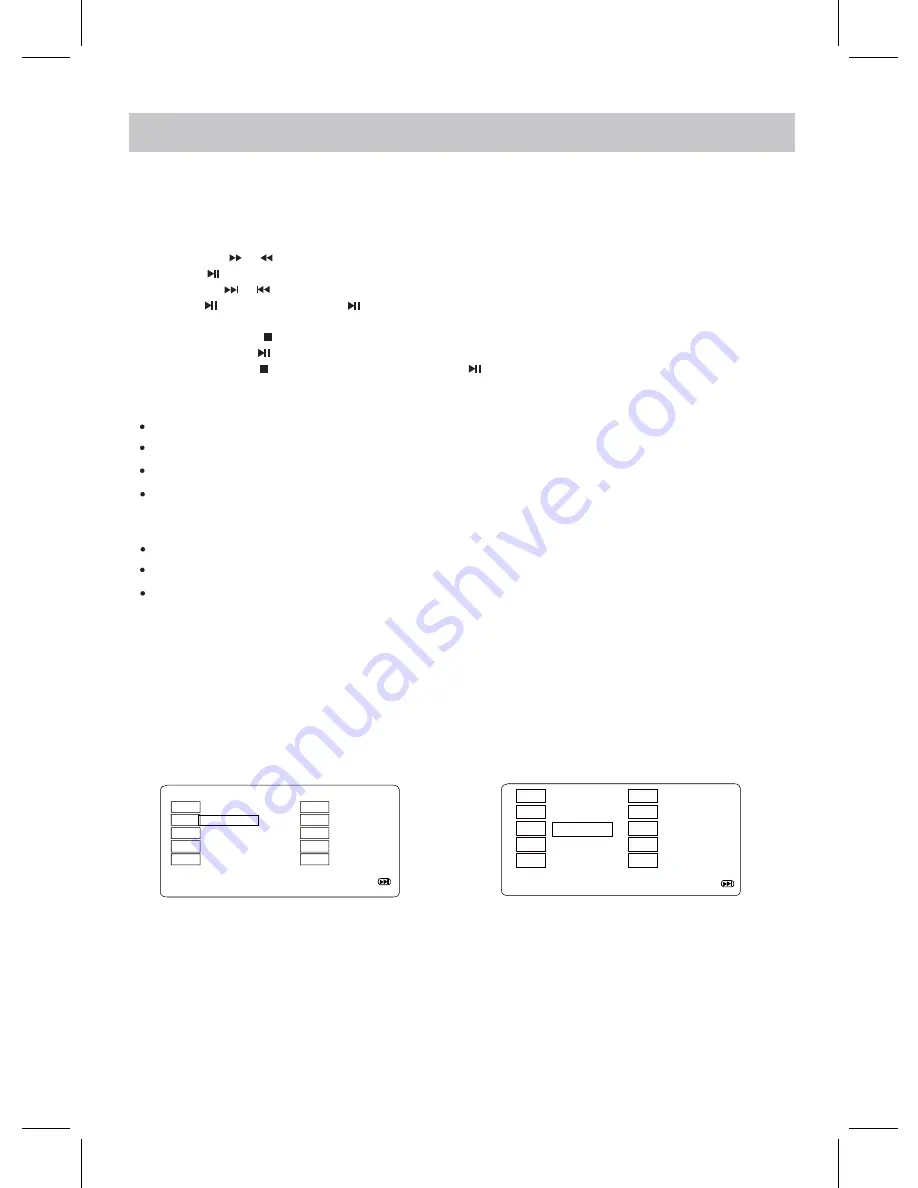
16
3. During playback:
~ Press the or Buttons repeatedly to fast search for a specific section forward/backward.
Press Button to resume normal playback.
~ Press the or Buttons repeatedly to skip to specific track.
~ Press Button to pause, press Button again to resume normal playback.
Repeat Playback:
Press the REPEAT button twice to Repeat Title, then the current Title will playback repeatedly.
Press the REPEAT button the third time to Repeat All then all files will playback repeatedly.
~ Press the VOL (Volume) +/- Buttons to adjust volume level.
(CD)
Repeat Playback:
During playback, press the REPEAT Button once to Repeat Track, then the current track will playback repeatedly.
the Power ON/OFF switch to "ON" position to power on the unit.
2. Press the OPEN button to open the disc cover. Place the disc on the center spindle with the label side facing up.
Close the disc door and the player will start playback automatically.
1. Lift up the panel and turn to desired angle. Slide
~ Press the STOP Button to stop playback. The player will remember the point where disc was stopped.
Press the STOP Button again to fully stop, press the Button to start playback from beginning.
Press the REPEAT button repeated
O\
until the repeat mode cancel
V
to turn off repeat mode.
During playback, press the REPEAT button once to Repeat Chapter, then the current chapter will playback repeatedly.
OPERATIONS
(DVD)
(CD/DVD)Program:
When press the Button again, playback will start from this point.
Press the REPEAT button twice to Repeat All then all files will playback repeatedly.
Press the REPEAT button
WKUHHWLPHV
until the repeat mode cancel
V
to turn off repeat mode.
352*
1
2
3
4
5
TT:02 CH: 01
TT: CH:
TT: CH:
TT: CH:
TT: CH:
6
7
8
9
10
TT: CH:
TT: CH:
TT: CH:
TT: CH:
TT: CH:
1
2
3
4
5
02
04
6
7
8
9
10
B
_
B
_
B
_
B
_
B
_
B
_
B
_
B
_
press the
During CD or DVD playback,
( Program )
Using the Direction Button to select and highlight the "Start" Button on the screen then press the OK Button to
start program playback.
Using the Direction and Numeric Buttons to select and set the desired TT (Title), CH (Chapters), tracks (for CD)
of the movie (music) you wants.
The Program menu will appear as follows.
button.
DVD
CD
Exit Start
NEXT
Exit Start
NEXT





















