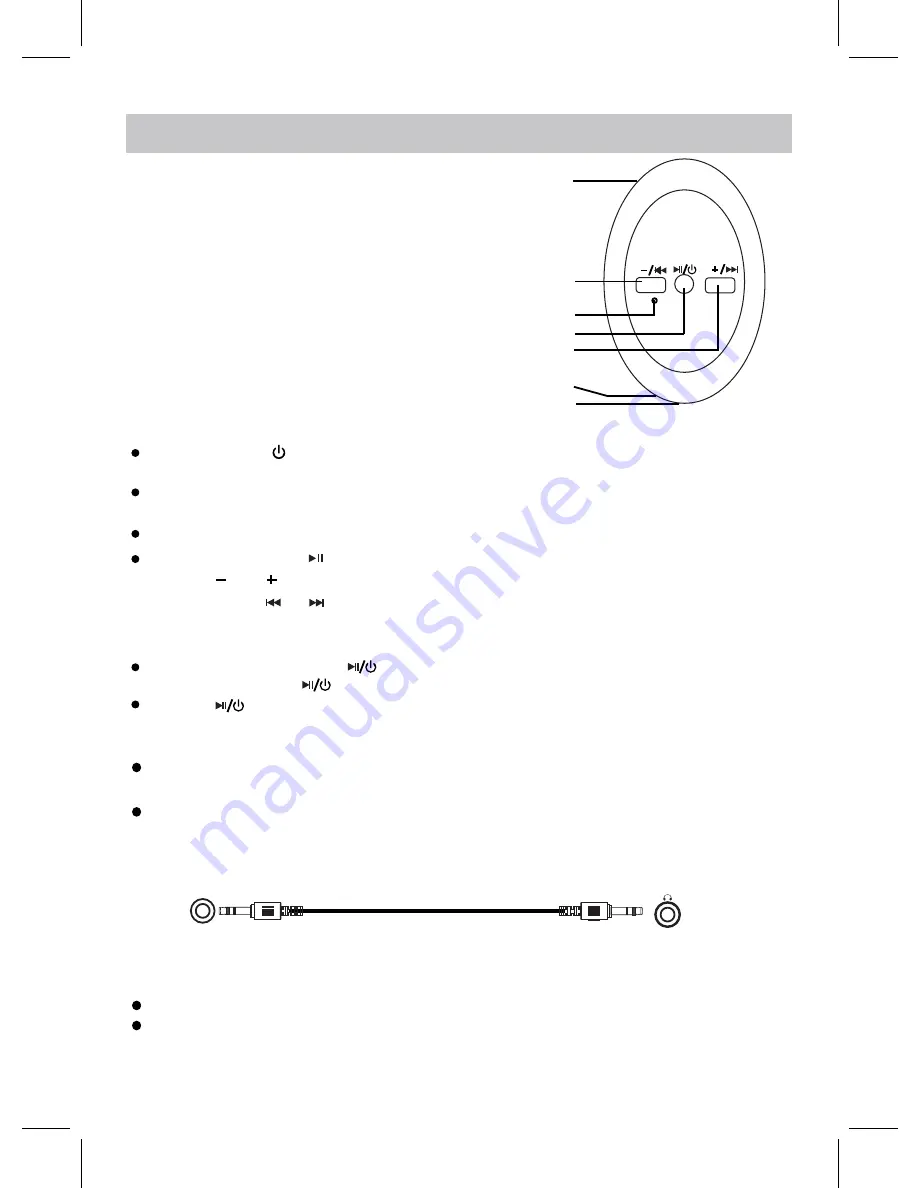
VV
VV
HEADPHONE OPERATION
1
2
3
4
5
6
7
1. USB charging Port
2. Volume Down/Previous Button
3. Bluetooth /Battery Indicator
4. Play/Pause,Power On/Off Button
5. Volume Up/Next Button
6. Microphone
7. AUX IN Jack
14
Press and hold the button to power on the headphone, the unit will say "power
IODVK
blue and red alternatively.
Activate the Bluetooth on your Bluetooth
the pairing name "NPD-1004" will appear on pairing list, select it and try pairing.
The Bluetooth indicator will
IODVK
blue slowly
During play
EDFN
, press the button to pause, press it again to play again.
Press the or button on headphone to adjust the headphone's volume level.
Press and hold the or button to skip to previous or next track.
and a beep tone will be heard after connection
LVVXFFHVVIXO
.
VV
VV
Press the twice to dial the number last
FDOOHG
.
During a incoming call, press the button to accept the call. Using the microphone on headphone to
talk. After call, press the button to end the call.
(Aux in) jack
on headphone
Headphone Jack
on DVD Player
device
(such as smart
SKRQHWDEOHW
), after a while,
Overview
Headphone
Bluetooth Operation
Phone call operation
Connect with DVD player by AUX IN Jack
NOTE:
NOTE:
When connecting with headphone
V
SXUFKDVHG
from
DWKLUGSDUW\
, you
PXVW
press the BT PAIR button on
DVD player before connection, it may take about 30 seconds to 2 mimutes to connect successfully.
If connection between headphone and DVD player fails, please
SRZHUF\FOH
the headphone.
on" and the
Bluetooth indicator will
It is not necessary to power on the headphones when connected via the AUX cable.
The V+ and V- buttons
RQWKHKHDGSKRQHV
will not function when connected via the AUX cable.








































