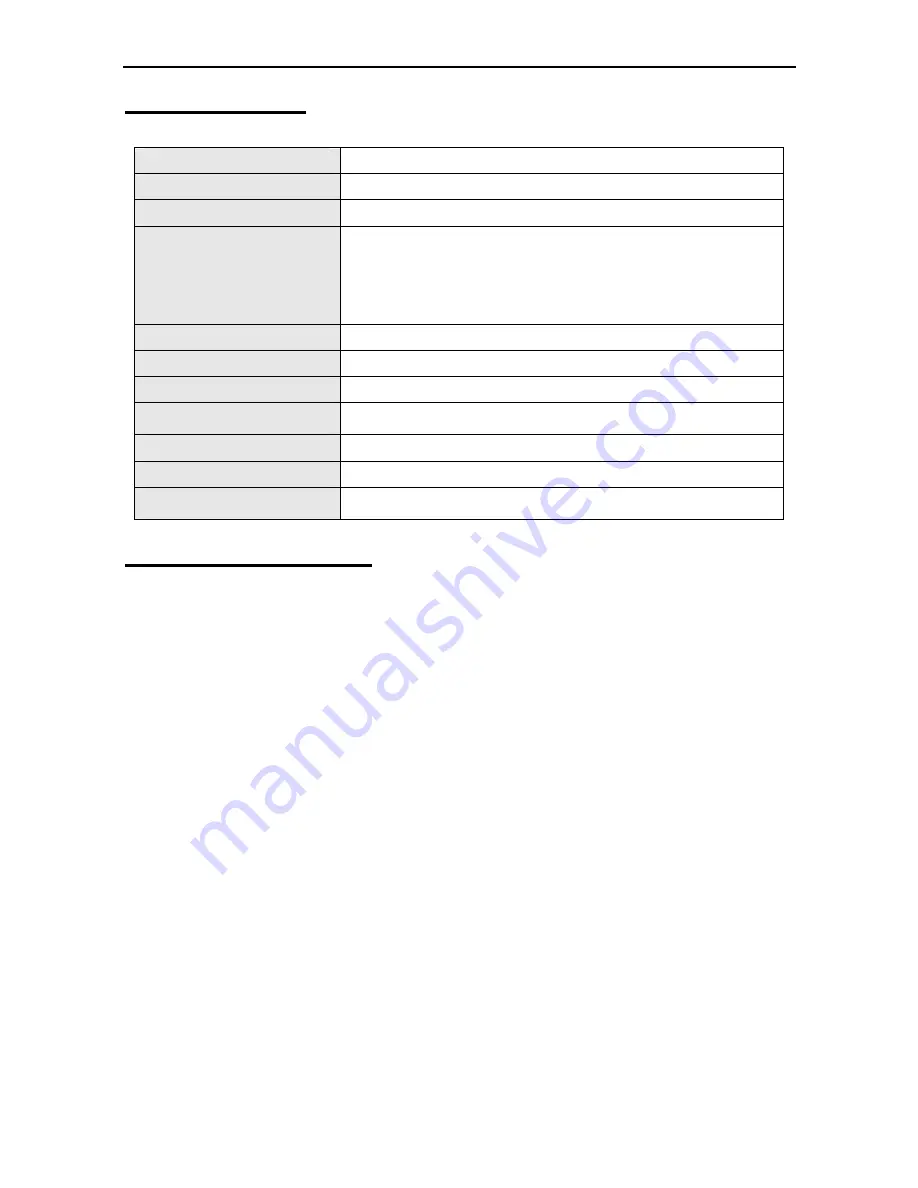
E-reader user manual
14
Specifications
Screen
7 inch LCD
Display Resolution
800(RGB)x480
Dimension(mm)
200x130x13
Format Support
E-Book:
RTF, UNICODE TXT, PDF, HTML, FB2, PDB and EPUB.
Music:
MP3, WMA, FLAC, AAC, WAV and OGG.
Image:
JPEG, BMP, GIF.
Video:
RM, AVI, RMVB, 3GP, FLV, MP4, DAT, VOB, MPG, MPEG
and MKV.
Response Time
10 ms
Storage
SD/MMC card
Memory
4GB
AC Adaptor
5V DC output, center positive polarity
Battery Pack
3.7V 2300mAh Polymer Lithium
Working Temperature
0
O
C to 45
O
C
Weight
305g
Charge the battery
The power supply of this unit is by rechargeable battery.
The users can charge this unit through below methods:
1) Connect this unit with a PC via USB cable.
2) Connect the AC Adaptor to this unit.
NOTES:
1. Please see the voltage scope on the AC adaptor.
Battery capacity icon will display on the up-right corner, when the icon shows one
grid capacity, please charge the battery as soon as possible. For fully charge, this
unit should be charged at least 4 hours.
2. If first time using, charge this unit at least 12 hours when its power is completely
exhausted. Please do the above-mentioned process in the first three times use.
3. The unit can be used while charging, but the charging time will be increased.
4. Do not use unauthorized battery and adaptor.
































