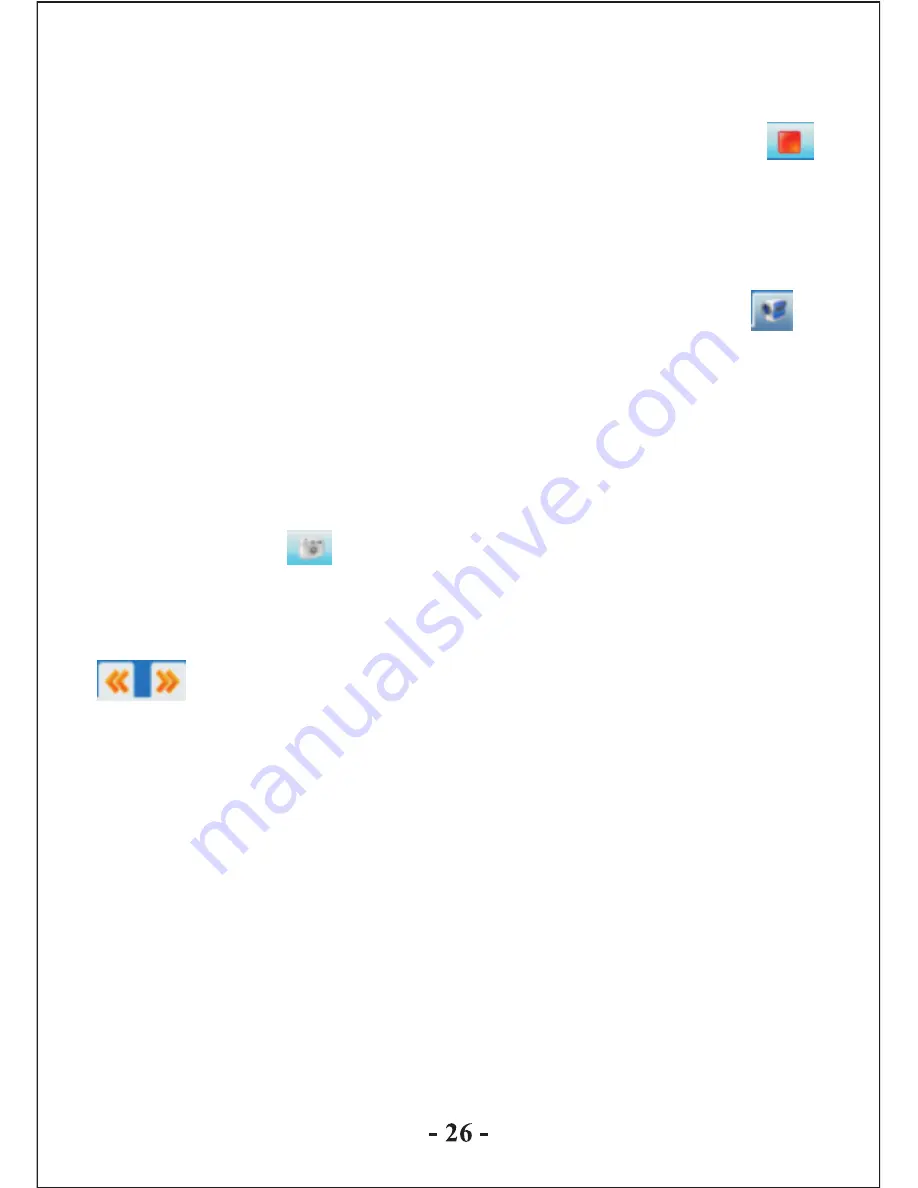
recording, and at the same time the start and stop record icons are
active.
Stop: under recording or pause recording mode, click the icon
to stop recording and save the video file to the specified directory,
and at the same time the start icon is active; return to the viewfinder
interface, the thumbnail icon of the video file will be displayed at
the bottom of the viewfinder interface.
Play video: when the recorded video file is saved, click the
icon in the video interface to preview the thumbnail icon of the
video file, and click icon to switch between thumbnails;
double click the thumbnail icon of the file to open a play window
and start playing the video files.
4. Taking and previewing pictures
Taking pictures: in the video interface under viewfinder mode,
directly click the icon to take pictures, and at the same time
picture files are saved under the specified directory.
Previewing pictures: upon completion of storage, pictures are
displayed in thumbnail icons at the bottom of the interface; click
icon to switch between thumbnails, and double click the
thumbnail icon of the pictures to start preview.
Notices
1. To convert files of RealPlay, QuickTime or MPEG2 formats,
please first install appropriate decoder.
2. To convert files of RealPlay, QuickTime or MPEG2 (DVD)
formats, if the files cannot be directly played with the Windows
Media Player in the PC, then an appropriate decoder for the
Windows Media Player shall be installed. Until the files can be
played properly with the Windows Media Player can proper
conversion be completed, or this tool will not run properly.
3. This tool cannot be used to produce sound or display Chinese
characters in the AVI video file converted from Flash animation
(SWF file).


































