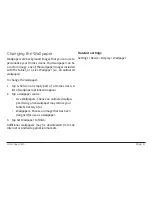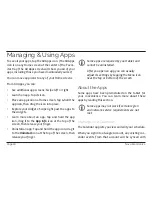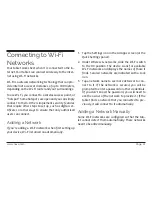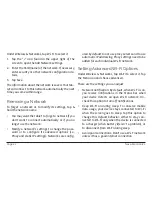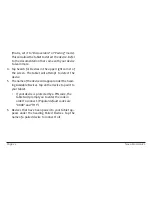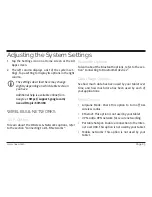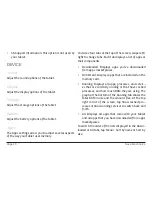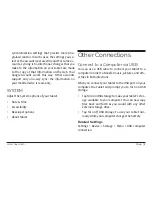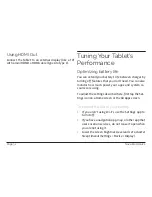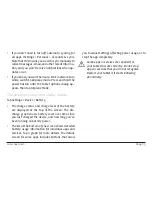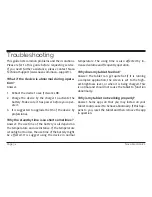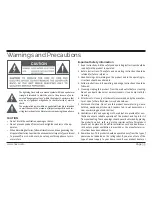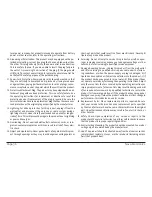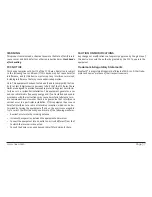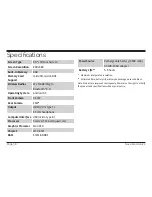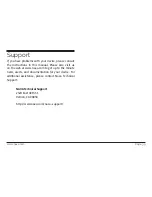Page 30
Naxa Electronics
Backup & Reset
Adjust the Backup & reset options of your tablet.
ACCOUNTS
You can use multiple Google Accounts and Microsoft
Exchange ActiveSync accounts on your tablet.
You may also be able to add other kinds of accounts,
depending on your apps. Some you can add in the Ac-
counts & Sync screen, as described here. Others you
add using an app that works with those kinds of ac-
counts. For example, you can add IMAP and POP3 email
accounts with the Email app.
• Add Account: Tap Add Account, then choose the
type of account to add. Follow the onscreen in-
structions to enter information about the account.
To add some accounts, you may need to obtain de-
tails from system administrator about the service to
which the account connects. For example, you may
need to know the account’s domain or server ad-
dress. Most accounts require a username and pass-
word, but the details depend on the kind of account
and the configuration of the service you’re connect-
ing to. Depending on the kind of account, you may
be asked to configure what kinds of data you want
to sync, the name of the account, and other details.
When you’re finished, the account is added to the
list in Accounts & sync. Depending on how you con-
figured the account, email, contacts, and other in-
formation will start syncing to your tablet.
• Remove an account: Tap the account type in the left
column, then tap the name of an account to select
it. Tap the Menu icon at the top right corner of the
screen and choose “Remove account”. Remove an
account to delete it and all information associated
with it from your tablet, including email, contacts,
settings, and so on.
• Manually sync an account: Tap the name of an ac-
count, then tap the Menu icon at the top right cor-
ner of the screen and choose “Sync Now”.
• Account sync options: Tap the name of an ac-
count to choose which types of data to sync. Some
apps, such as Gmail and Calendar, have separate
Summary of Contents for NID-9001
Page 40: ......