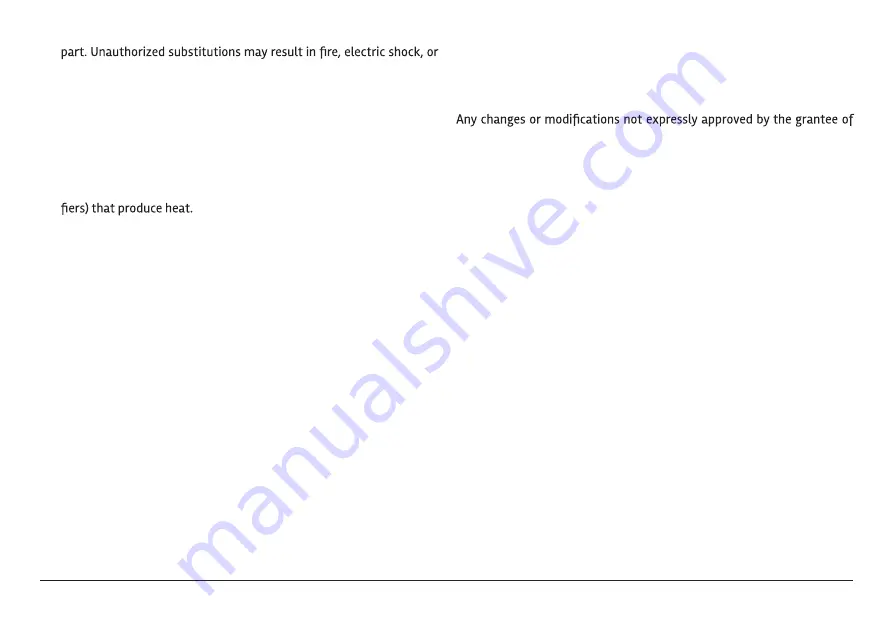
www.naxa.com
Page 21
other hazards.
20. Safety Check: Upon completion of any service or repairs to this
product,ask the service technician to perform safety checks to ensure
that the product is in proper operating condition.
21. Wall or Ceiling Mounting: The product should be mounted to a wall or
ceiling only as recommended by the manufacturer.
22. Heat: The product should be situated away from heat sources such as
radiators,heat registers, stoves, or other products (including ampli-
FCC NOTICE
This device complies with Part 15 of the FCC Rules. Operation is subject
to the following two conditions: (1) this device may not cause harmful
interference, and (2) this device must accept any interference received,
including interference that may cause undesired operation.
Note: This equipment has been tested and found to comply with the lim-
its for a Class B digital device, pursuant to Part 15 of the FCC Rules. These
limits are designed to provide reasonable protection against harmful in-
terference in a residential installation. This equipment generates, uses
and can radiate radio frequency energy and, if not installed and used in
accordance with the instructions, may cause harmful interference to ra-
dio communications. However, there is no guarantee that interference
will not occur in a particular installation. If this equipment does cause
harmful interference to radio or television reception, which can be de-
termined by turning the equipment off and on, the user is encouraged to
try to correct the interference by one or more of the following measures:
• Reorient or relocate the receiving antenna.
• Increase the separation between the equipment and receiver.
• Connect the equipment into an outlet on a circuit different from that
to which the receiver is connected.
• Consult the dealer or an experienced radio/TV technician for help.
CAUTION ON MODIFICATIONS
this device may void the authority granted by the FCC to operate the
equipment.
WARNING:
This
p
rod
uct
c
a
n
e
xp
o
s
e yo
u
t
o
ch
em
ic
a
ls
inclu
d
ing
BB
P
,
D
EH
P
,
D
B
P
,
which
are
kn
o
wn
t
o
th
e S
t
a
t
e o
f
Ca
lif
or
ni
a
t
o
c
a
us
e
c
a
nc
er a
n
d
bi
r
th
de
f
e
cts
or o
th
er re
p
rod
uctiv
e
h
arm
.
F
or more
inf
orma
ti
o
n
g
o
t
o
www.
P
6
5W
ar
nings.c
a
.g
o
v.
Trademarks & Regulatory Statements
@2020 NAXA
® ELECTRONICS CORPORATION. ALL RIGHTS RESERVED.
Naxa® is a registered trademark of Naxa Electronics, Inc. All other
trademarks and logos are property of their respective owners unless in-
dicated otherwise. No portion of this packaging may be photographed,
copied, or redistributed without prior notive of Naxa Electronics, Inc.
Specifications are subject to change without notice.
Google, Android, Google Play and other marks are trademarks of Google
LLC.



































