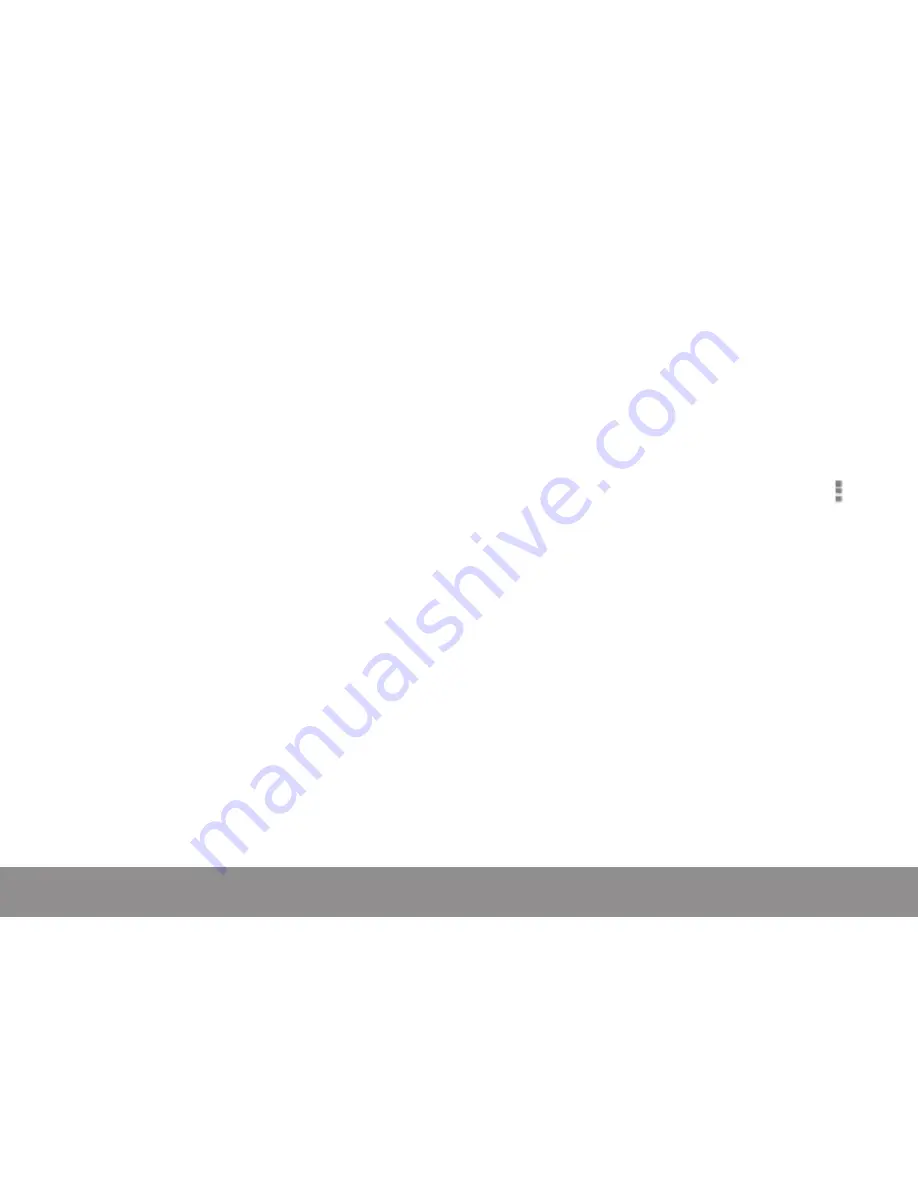
Page 18
Naxa Electronics
password, you will need to ask the owner of the network to
provide it.) If the tablet finds a network that you connected
to previously, it will connect to it automatically.
To forget a network or to modify its settings, tap & hold the
network name.
• You may want the tablet to forget a network if you don’t
want to connect automatically or if you no longer use
the network.
• Modify a network’s settings to change the password or
to configure its advanced options (i.e., Proxy and static
IP settings). Networks are configured by default to not
use proxy servers and to use automatic IP addressing.
Proxy settings need to be added for each individual Wi-
Fi network.
Adding a Network Manually
Some Wi-Fi networks are configured so that the tablet cannot
detect them automatically. These networks need to be added
manually.
Under Wireless & Networks, tap Wi-Fi to select it.
1. Tap the”+” icon found in the upper right of the screen to
open the Add Network settings.
2. Enter the SSID (name) of the network. If necessary, enter
security or other network configuration details.
3. Tap Save.
The information about the network is saved. Your tablet will
connect to this network automatically the next time you come
within range.
Set Advanced Wi-Fi Options
Under Wireless & Networks, tap Wi-Fi to select it. Tap
the Menu icon and choose Advanced.
These are the settings you can adjust:
• Network notification: By default, when Wi-Fi is on, you
receive notifications in the Status bar when your device
detects an open Wi-Fi network. Uncheck this option to turn
off notifications
• Keep Wi-Fi on during sleep: To conserve mobile data usage,
your device stays connected to Wi-Fi when the screen goes
to sleep. Tap this option to change this default behavior:
either to stay connected to Wi-Fi only when the device is
connected to a charger (when battery life isn’t a problem),
or to disconnect from Wi-Fi during sleep.
• Avoid poor connections: Don’t use a Wi-Fi network unless it
has a good internet connection.
• Wi-Fi optimization: Minimize battery usage when Wi-Fi is on.
• This screen also displays the following information:



























