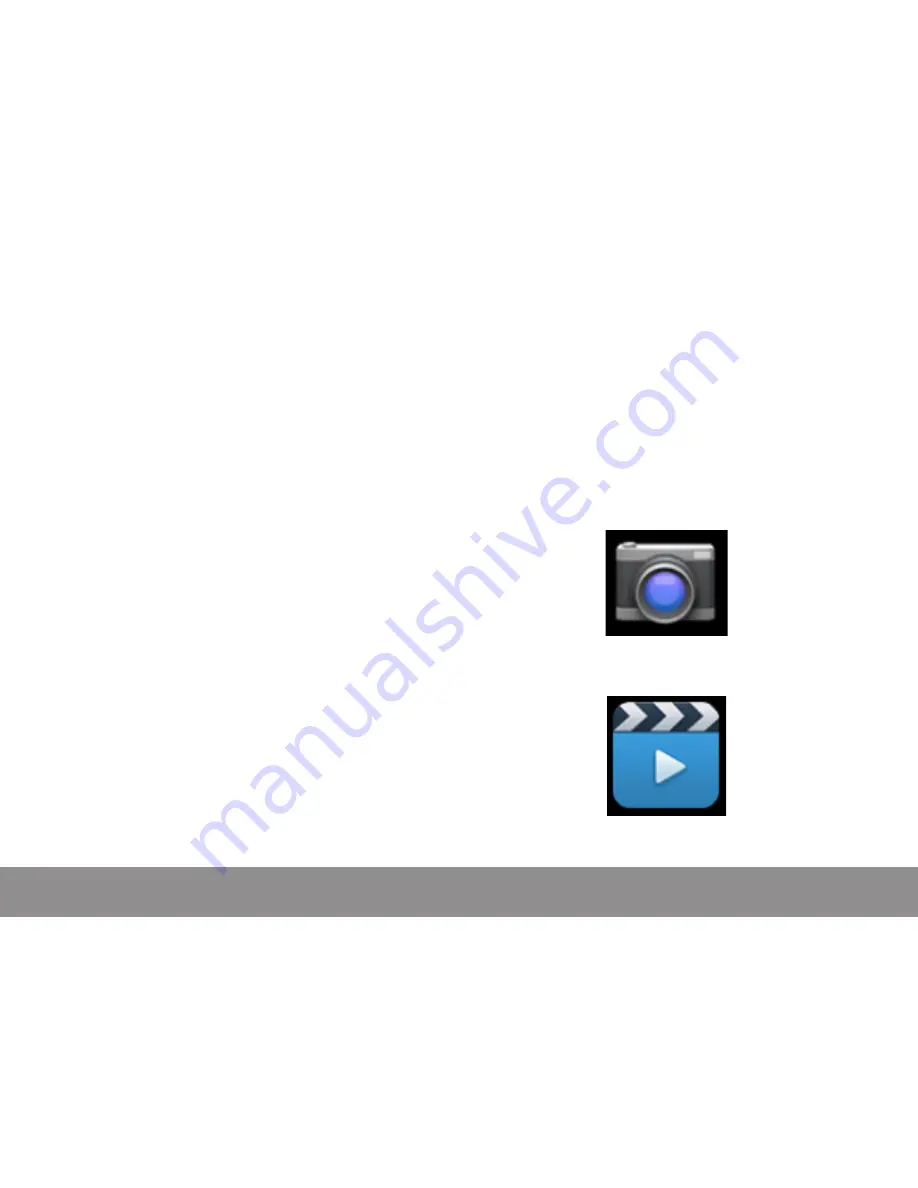
Page 12
Naxa Electronics
Managing & Using Apps
To see all your apps, tap the All Apps icon in the Dock of any
Home screen, and the main All Apps screen will open. You will
be able to see all of your apps, including those downloaded
from the Google Play store. You can move app icons to any of
your Home screens.
From All Apps, you can:
1. See additional app screens: Swipe left or right.
2. Launch an app: Tap its icon.
3. Place an app icon on a Home screen: Tap & hold the app
icon, then drag the icon into place.
4. Explore your widgets: Tap the Widgets tab at the top of the
All Apps screen.
• To remove an app icon from the Home screen, tap &
hold it, then drag the icon to the Remove icon at the top
of the screen.
After you open an app, you can usually adjust its settings by
tapping the Menu icon near the top or bottom of the screen.
About the Apps
Some apps have been preinstalled on the tablet
for your convenience. You can learn more about
these apps by reading this section. Some apps may
not work if certain region and network service re-
quirements are not met.
Using the Camera
The Camera app is a combination camera and camcorder.
To take pictures and videos, first tap the Camera icon on a
Home screen or the All Apps screen.
You can view photos and videos you take with the camera in
the UHD Player app.



























