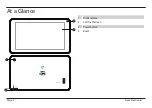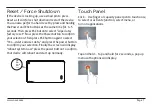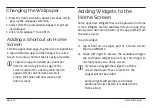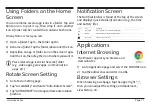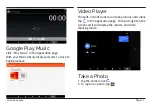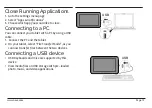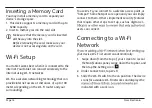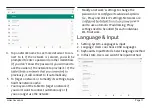www.naxa.com
Page 3
Before You Start
Please take note of the following before you start.
1) Do not drop the unit. Avoid forceful shaking of the
display to prevent damage or unusual operation.
2) Do not touch the unit with metal or sharp
objects to avoid short circuit or damage.
3) Schedule regular backup of your data to prevent
the loss of important data. Always backup your
data before upgrading the firmware.
4) Do not disassemble. Do not wipe the surface of the
unit with alcohol, thinner or benzene.
5) Do not disconnect the tablet while it is formatting
or uploading/downloading. Doing so may corrupt
your data.
6) Do not allow water or foreign objects to enter the
tablet.
7) Do not use the tablet in places that are extremely
hot, cold, dusty, or humid.
8) Please charge your tablet when the Low Battery
icon is displayed, system turns off automatically,
or keys are not responsive.
9) It is normal for the tablet to become slightly warm
during the charging process.
10) The USB port is for transferring data only. The port
is not used to charge any devices.
11) Specifications are subject to change without
prior notice.