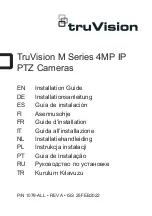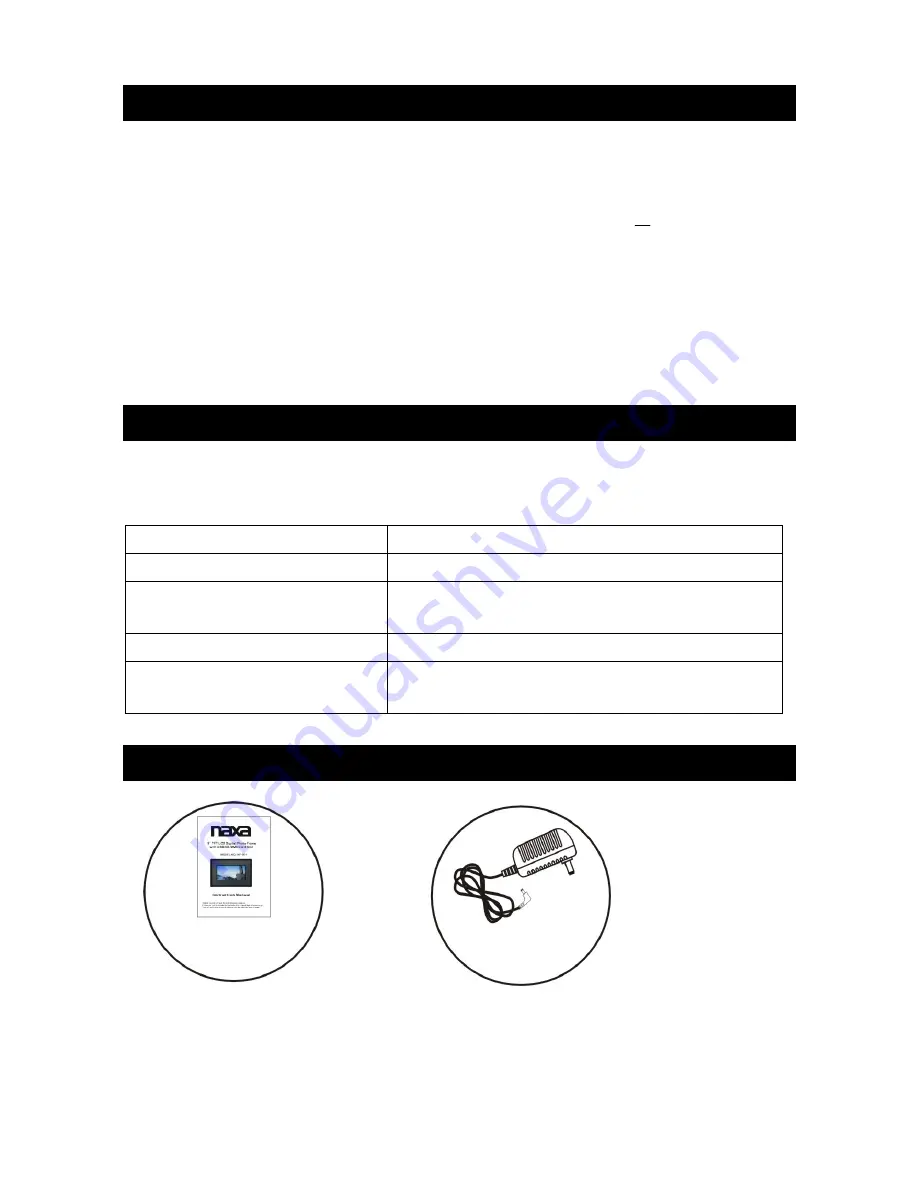
16
SPECIFICATIONS
Specifications are subject to change without notice.
TROUBLESHOOTING
Before requesting service for this player, check the chart below for a possible cause of the
problem you are experiencing. Some simple checks or an adjustment on your part may
eliminate the problem and restore proper operation.
ACCESSORIES
All the pictures in the instruction manual are just for your reference, specification should refer to
actual accessories.
DISPLAY DEVICE:
9
”
COLOR TFT LED
POWER SOURCE:
AC adaptor
POWER INPUT:
AC100-240 V
~
50/60HZ DC 5V --- 1000mA
AC POWER CONSUMPTION:
≤
5W
RESOLUTION:
640(RGB) X 234
MEASUREMENT:
284X187X34MM
WEIGHT:
About 644 g
Symptom
Remedy
No power.
Insert the AC adaptor securely into the power outlet.
The player is automatically set to
the standby mode.
Disconnect the power source and connect them
again.
No picture.
Ensure that the equipment is connected properly.
Picture is distorted during rapid
advance or rapid reverse.
The picture will be somewhat distorted at times, this
is normal.
Instruction manual
.....................1
AC adaptor
................1