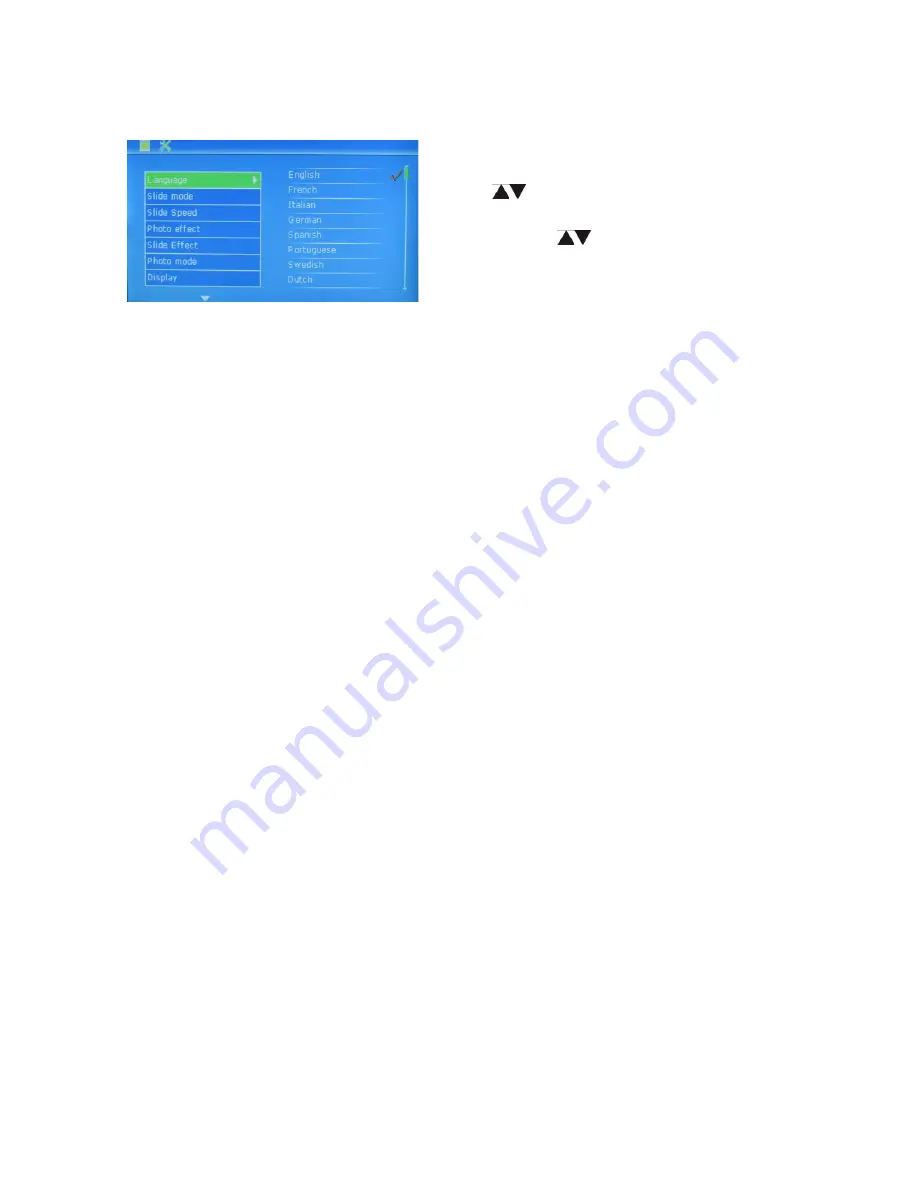
6. Setup
7. Technical Specifications
Power
Adapter:
Input: AC 100-240V 50/60HZ 350mA
Output: DC 5V/1A
Picture Format:
JPEG
Memory Cards:
SD
,
MMC
,
SDHC
USB connection:
USB 2.0 Host
Screen Parameter:
Screen Size:
7
inch TFT
Resolution:400*240 pixels
Contrast: 300:1
Aspect Ratio:16:9
Brightness: 300 cd/m
2
Response Time: 20ms
Viewing Angle: 60°(left/right/vertical), 40°(horizontal)
Working Temperature: 0
℃
~40
℃
, Humidity: 10-85
8. Troubleshooting Guide
If you have problems with your
frame
, please consult both this guide and
the instructions
in this manual.
For the latest news, alerts, and documentation, visit us on the web at
www.naxa.com
. If you need further assistance,
please contact
Naxa
Technical Support.
Select
Setup
from the
main menu
,
then press
PLAY
to
enter the S
etup
menu
.
Use
to select the
option that
you want to
adjust.
Press
PLAY
to
view
a
sub menu
if it is
available, use to adjust the option,
then press
OK to conf
irm.
7
Summary of Contents for NF-501
Page 1: ...7 7 ...
Page 2: ......




























