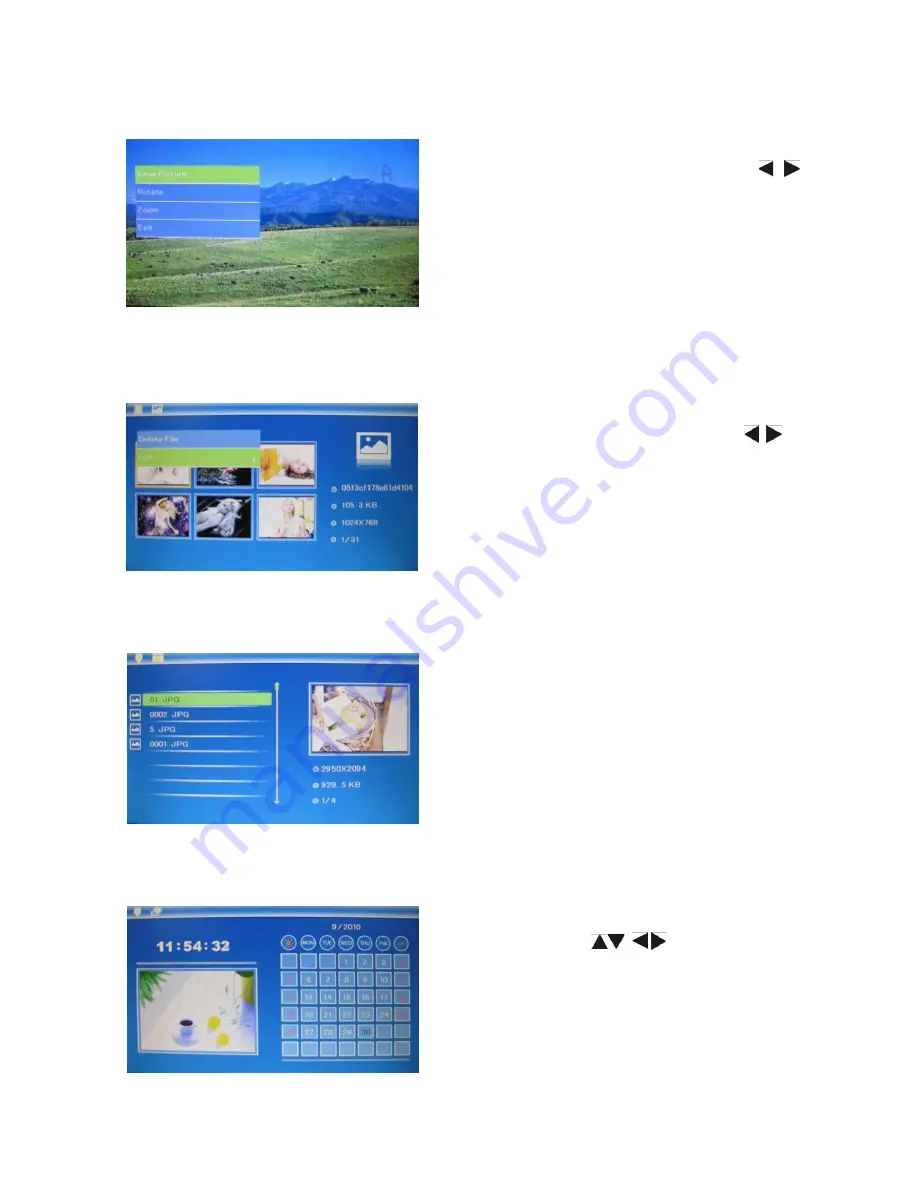
3.3 Copy & Delete function
Note:
“Disk is full,
pls press any key to continue” will
appear
if there is no
t
enough
space to store the photo in the built-in memory.
There is room for approximately 3 photos.
4. File
5. Calendar
Select
Calendar
from the
main menu
,
then
press
PLAY
.
U
se
to view the
desired date.
Select
File
from the main menu
, then press
PLAY
. You can
browse
all the photos stored
on
the memory card or
on the frame's built-in
memory.
Copy
photos t
o
built-in m
emor
y: I
n
Photo
mode,
press PLAY/PAUSE
to pause
,
then
use
to
select
the p
hoto
you want to copy to the built-in
memory, then
press & hold
MENU
to
view
the
operation
menu
.
Select an option
(save, rotate,
or
zoo
m) and then p
ress
PLAY
to
confirm.
To d
elete pictures
from
built-in memory or
the
memory card
in six-picture mode
:
use
to select the picture you want to delete
, then
press & hold MENU to view the delete menu.
Select delete and then p
ress
PLAY
to confirm.
6
Summary of Contents for NF-501
Page 1: ...7 7 ...
Page 2: ......










